Chartboost Mediation Integration Guide for SDK 6.4 and Below
This guide will instruct you step-by-step on how to set Chartboost live as an Ad Network on the ironSource Mediation platform. The integration process is completed in a few simple steps:
- Create a Chartboost Account
- Create an Application in Chartboost
- First Time Setup
- Normal Setup
- Create a Chartboost Publishing Campaign
- Creating a Publishing Campaign
- Publishing Campaign Targeting Options
- Activate Chartboost in your ironSource Network Setup Module
- Add the Chartboost Adapter to your build
Before You Start
Make sure you have correctly integrated ironSource’s Rewarded Video or Interstitial into your application.
Step 1. Create a Chartboost Account
- Create an account with Chartboost. You can do so here.
- Once your account has been verified you can login at their partner login here.
Step 2. Create an Application in Chartboost
Already set up your application(s) at Chartboost? Skip to here.
First Time Setup ProcessIf this is your first time setting up a Chartboost account, continue below.
- When you log in for the first time, select ‘Start making money!’

- Define Your App
Chartboost will automatically try to identify your Applications in the Appstore based on the company name you provide in the sign-up process. If this process is successful, simply select the applications you want to run ironSource’s Mediation on.
If this process doesn’t work immediately, you have two options:- Search for your Company manually:

- If your apps aren’t published on any Appstore yet, you can enter details manually:

Note: Note: You will need a unique Chartboost application per platform (iOS + Android) just like you do with your ironSource account. - After you defined the Applications, select the relevant Apps and click ‘Add Selected (x of x)‘:

- Search for your Company manually:
- Now you must select the ads you want to serve in your app.
- If interested in serving Chartboost Rewarded Video Ads on the ironSource Mediation platform, select ‘Rewarded Video Ads‘ and select ‘Create Campaign(s)‘:

- If interested in serving Chartboost Interstitial Ads on the ironSource Mediation platform,Select ‘Static Interstitial Ads‘ and select ‘Create Campaign(s)‘:

- If interested in serving Chartboost Rewarded Video Ads on the ironSource Mediation platform, select ‘Rewarded Video Ads‘ and select ‘Create Campaign(s)‘:
- You will be re-directed to the below page where you will find a summary of your newly created Apps.
You will specifically find both the ‘App ID‘ and the ‘App Signature‘ here. These parameters should be entered into your ironSource Admin account under the ‘Network Setup‘ Module.

- If interested in Chartboost’s Rewarded Video on the ironSource Mediation platform, you will need to turn OFF Chartboost’s pre/post-roll video messaging. Navigate to your app, select ‘Basic Settings‘ ➣ ‘Rewarded Video‘ ➣ ‘Advanced‘ and you will see two checkboxes. Make sure they are unchecked and select ‘Save‘:

Once you have completed the above process successfully, continue here.
Registered User ProcessIs this your first time setting up your application(s) on Chartboost? Start here.
- Once you login, select ‘Dashboard‘ ➣ ‘Publishing‘ ➣ ‘Add App‘:

- Define the details of your application:
- Platform – iOS or Android.
- App Nickname – Used to represent your app in the Chartboost Reporting UI.
- Orientation – Select ‘Landscape’ or ‘Portrait’.
- Test Mode – Select ‘Disabled’.Once finished select ‘Save’:
 Note: Note: You will need a unique Chartboost application per platform (iOS + Android) just like you do with your ironSource account.
Note: Note: You will need a unique Chartboost application per platform (iOS + Android) just like you do with your ironSource account.
- You will be re-directed to the below page where you will find a summary of your newly created Apps.
You will find both the ‘App ID‘ and the ‘App Signature‘ here. These parameters should be entered into your ironSource Admin account under the ‘Network Setup‘ Module.

- If interested in Chartboost’s Rewarded Video on the ironSource Mediation platform, you will need to turn OFF Chartboost’s pre/post-roll video messaging. Navigate to your app, select ‘Basic Settings‘ ➣ ‘Rewarded Video‘ ➣ ‘Advanced‘ and you will see two checkboxes. Make sure they are unchecked and select ‘Save‘:

Step 3. Create a Chartboost Publishing Campaign
In order to serve Chartboost’s ad inventory in your app through the ironSource Mediation platform, you must create a publishing campaign on Chartboost.
- Within your Chartboost dashboard, Click Add a Campaign in the bottom-left corner and then click Network Publishing.

- In the Simple Settings section, indicate the type of ad you wish to serve (Rewarded Video or Static Interstitial) in the Ad Type drop-down.Note: Note: You must create two different campaigns if you want to serve both Rewarded Video and Interstitial Ads through the ironSource Mediation platform.
- Click Save.
Note: Note: Campaigns may take up to 20 minutes to go live.
Publishing Campaign Targeting Options
If you’d like to define targeting options for your application, follow the instructions on Chartboost.
Step 4. Activate Chartboost in Your ironSource Network Setup Module
There are 4 pieces of Data from the Chartboost account which need to be inserted into your ironSource Network Setup Module in order for Chartboost to work correctly in connection with ironSource:
| App ID | This is the unique identifier of your Application in Chartboost’s system. |
| App Signature | This is the unique signature used to validate Ad Requests to your specific Chartboost Application. |
| User ID | This is a unique identifier for your Chartboost account, which allows your ironSource Mediation Platform to import performance data from your Chartboost account to use in reporting & optimization. |
| User Signature | This is a unique identifier for your Chartboost account to verify reporting requests made by ironSource on your behalf. |
Once you obtain this information, you must configure Chartboost’s Parameters in your ironSource Account. By adding the above information correctly, you will be able to take full advantage of Chartboost’s ad inventory and reporting data on ironSource’s Mediation platform.
-
App ID & App Signature
Navigate back to ‘Dashboard‘ ➣ ‘App Settings‘ ➣ ‘Basic Settings‘ and you fill the ‘App ID‘ and ‘App Signature‘ listed:

-
User ID & User Signature
Navigate back to ‘Dashboard‘ ➣ ‘Overview / Advertising‘ and select ‘API Explorer‘ from the ‘Tools‘ drop-down:

On the following page you will find both the ‘User ID‘ & the ‘User Signature’ listed:

Configure Chartboost’s Parameters into ironSource Account
Once you have all these parameters, log in to your ironSource account.
- Go to ‘Monetize‘ ➣ ‘Mediation‘ ➣ ‘Network Setup‘.
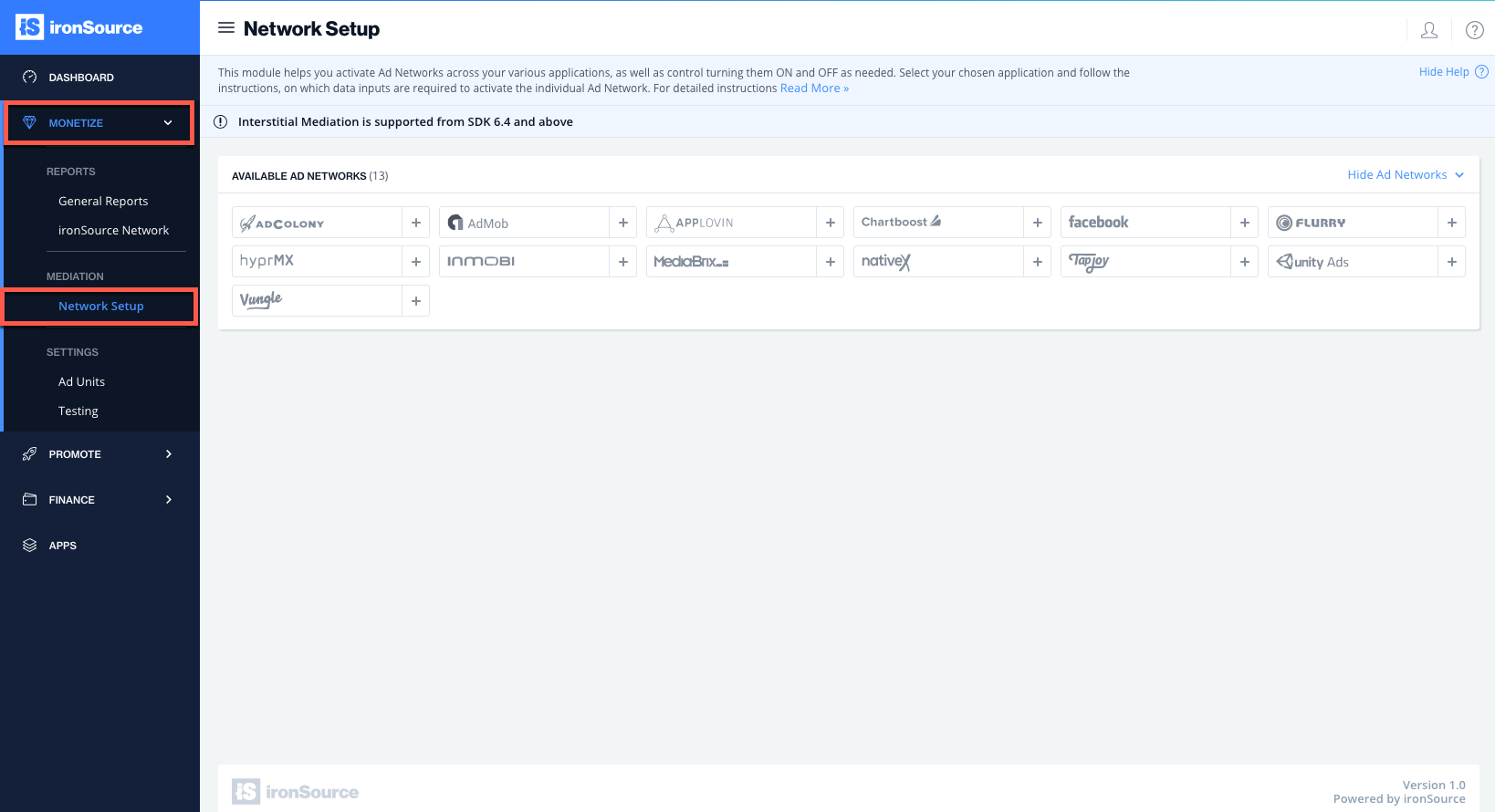
- Select Chartboost from the list of available Ad Networks and enter the Chartboost ‘User ID’ and ‘User Signature‘ in the relevant fields.
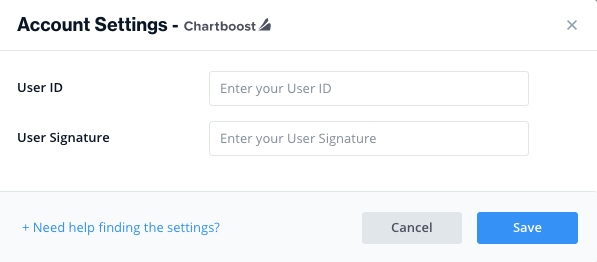
- Select the app which you’d like to run ironSource‘s Mediation on with Chartboost.
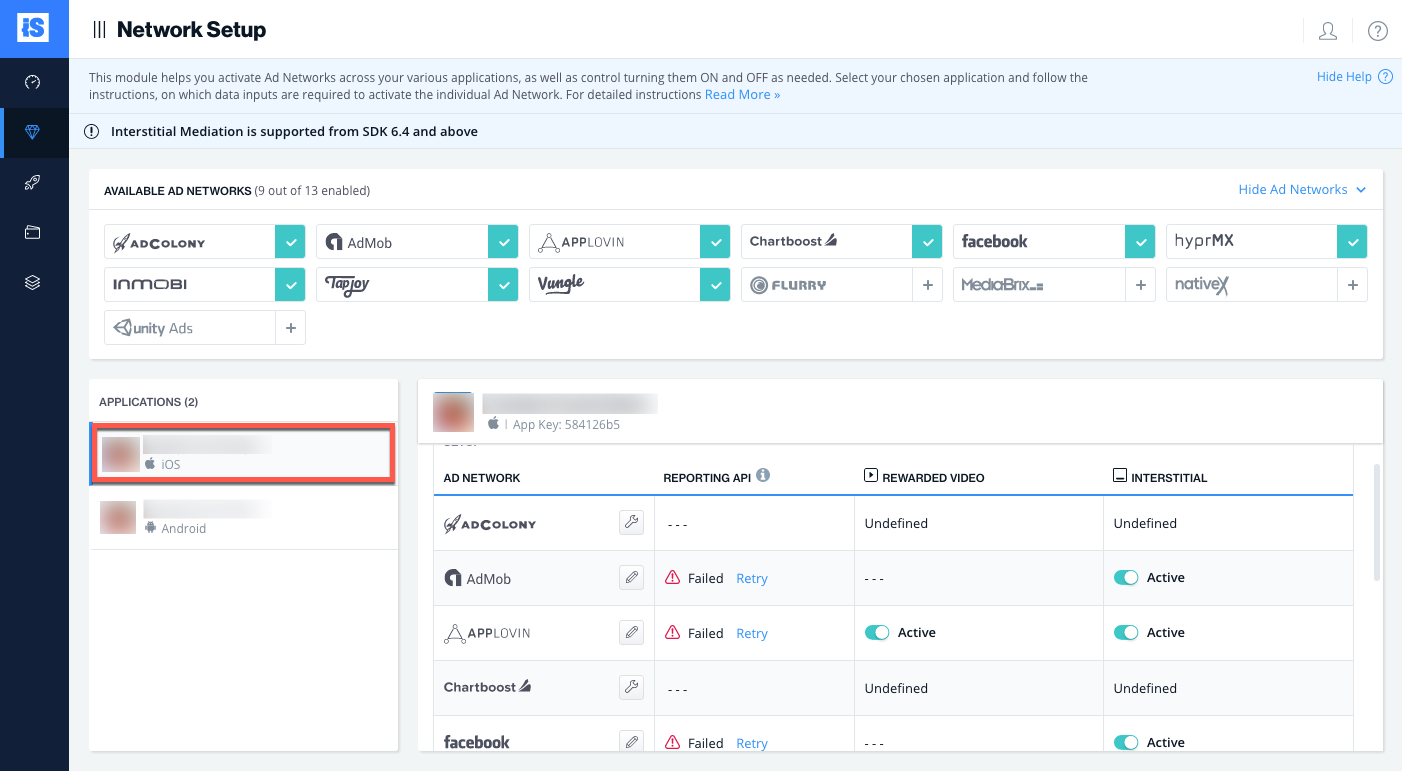
- Go to Chartboost from the list of available Ad Networks and click on the Define icon.
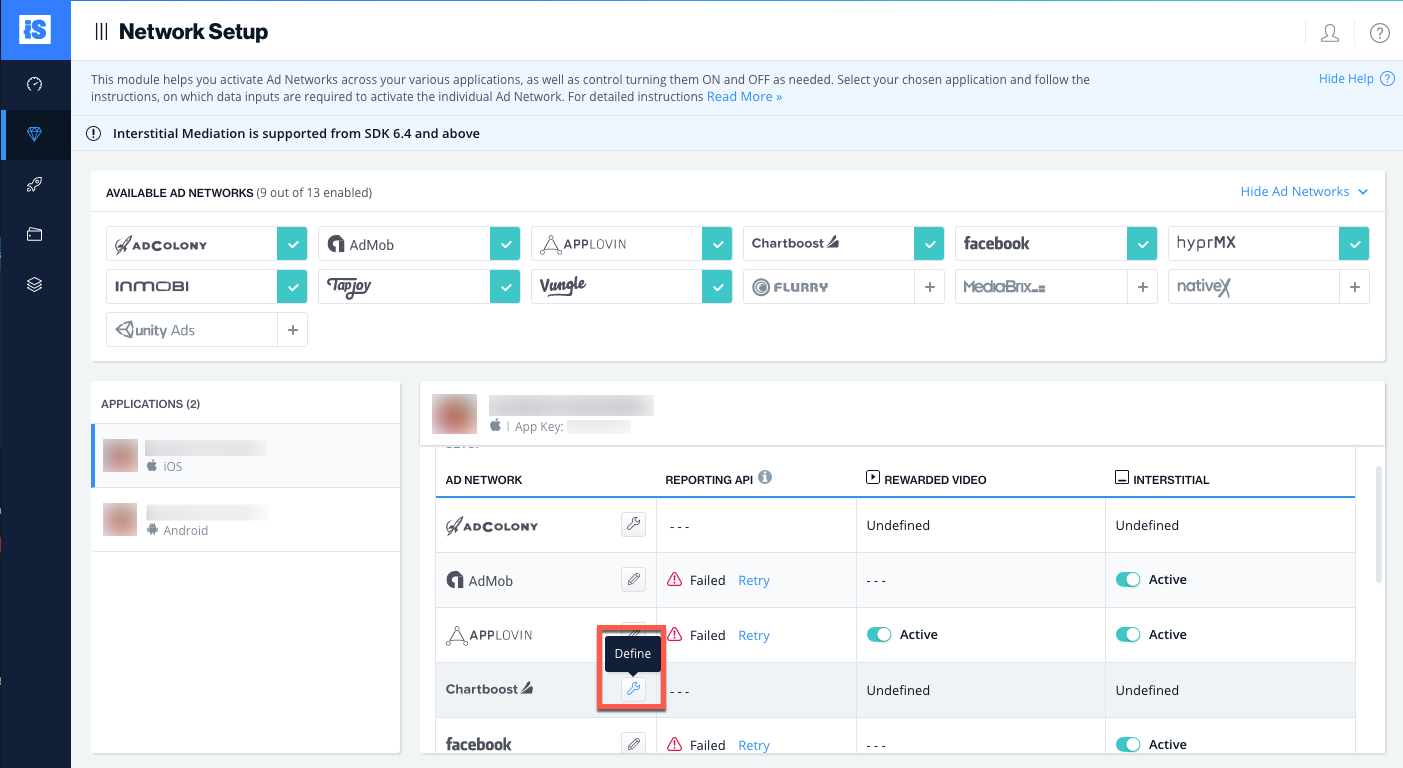
- Enter the Chartboost ‘App ID‘, ‘App Signature‘, ‘User ID’ and ‘User Signature‘ in the relevant fields. Set status to Active and click ‘Save’.
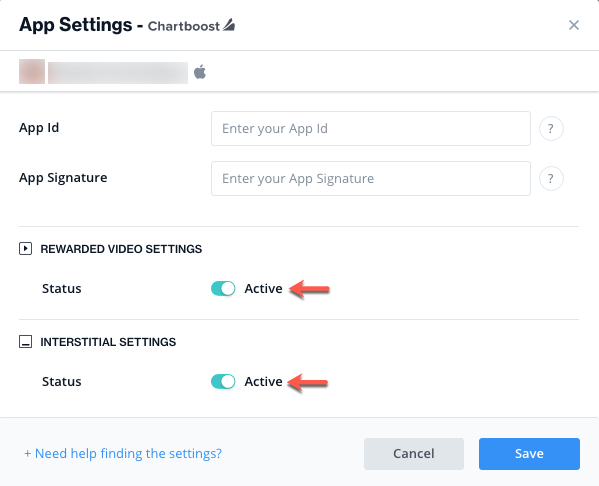
- You will then see Chartboost as Active for the ad units selected on your Mediation Dashboard.
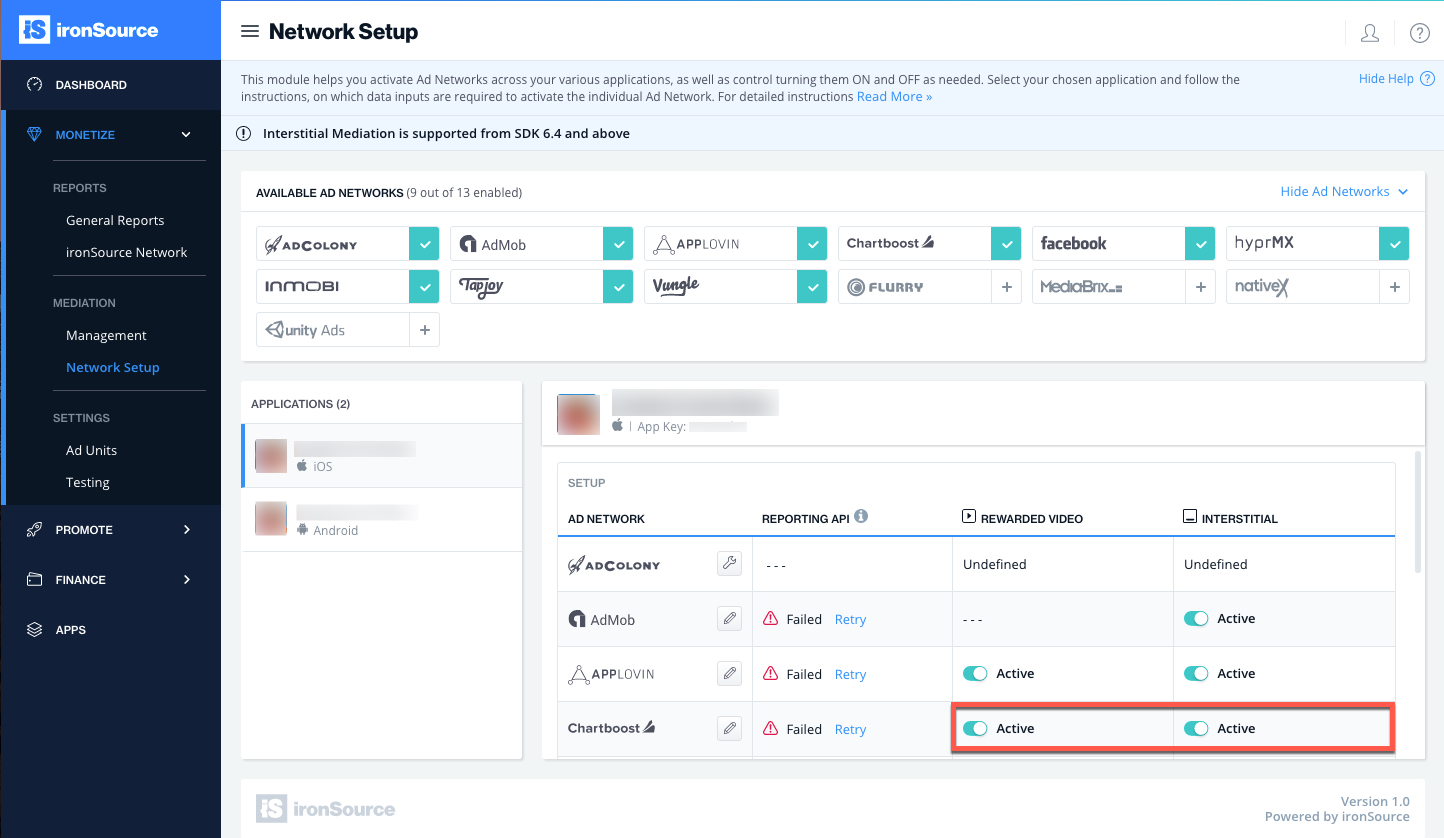
- New! Verify your integration with the Reporting API; this column will check your integration through the Reporting API and return three possible responses: Verified, Failed and No Response. Double check your integration and the information you entered above; then click ‘Retry‘ until you see ‘Verified’.
Step 5. Add the Chartboost Adapter to Your Build
Android
ironSource supports both Gradle dependencies and manual download mechanisms.
Gradle:
- Make sure the following Maven URL exist in your build.gradle script of your app module (should appear only once for all the adapters).
repositories { maven { url "https://dl.bintray.com/supersonic/android-adapters" } } - Add the adapter’s Maven name to your build.gradle script of your app module.
dependencies { compile 'com.supersonic.adapters:chartboostadapter:2.1.2@jar' }
Manual download:
- Download the Chartboost Adapter:
Add the Chartboost Adapter to your build. You can find the latest Chartboost Adapter here.
Important! The Chartboost Adapter also contains the Chartboost jar. You DON’T need to additionally add the Chartboost jar directly. - Add the Chartboost Adapter to your project:
After you download the Adapter; drop the ChartboostAdapter jar into the libs folder in your Android Project.

- Make sure you add the following to your Gradle build file under the dependencies section:
compile fileTree(dir: 'libs', include: ['*.jar'])
Step 6. Update AndroidManifest.xml
Manifest Permissions:
<uses-permission android:name="android.permission.INTERNET" /> <uses-permission android:name="android.permission.WRITE_EXTERNAL_STORAGE" /> <uses-permission android:name="android.permission.ACCESS_NETWORK_STATE" /> <uses-permission android:name="android.permission.READ_PHONE_STATE"/>
Manifest activities:
Add the following activities inside the <application> tag in your manifest:
<activity android:name="com.chartboost.sdk.CBImpressionActivity" android:theme="@android:style/Theme.Translucent.NoTitleBar.Fullscreen" android:configChanges="keyboardHidden|orientation|screenSize" android:excludeFromRecents="true" android:hardwareAccelerated="true"/>
Verify Your Ad-Network Integration
The ironSource SDK provides an easy way to verify that your mediation integration was completed successfully. To verify your ironSource and additional Ad Networks integration, follow this document.
Done!
You are now all set to deliver Chartboost Ads through the ironSource Mediation platform!
What’s Next?
To add additional Ad networks, follow the integration guides on our Supported Ad Networks list.
