Meta Audience Network Mediation Integration Guide for SDK 6.4 and Below
This guide will instruct you step-by-step on how to set Meta Audience Network live as an Ad Network on Unity LevelPlay. The integration process is completed in a few simple steps:
- Create a Meta Audience Network Account
- First Time Setup
- Registered Users
- Add Application in Meta Audience Network
- Create Ad Placement in Meta Audience Network
- Activate Meta Audience Network in your ironSource Network Setup Module
- Add the Meta Audience Network Adapter to your build
Make sure you have correctly integrated ironSource’s Interstitial in your application.
Step 1. Create a Meta Audience Network Account
- First Time Setup
- Go to Meta for Developers and register with your Meta account.
- Accept the Meta Platform & Privacy Policy.
- Click ‘Register‘.

- Registered Users
- Sign into your Meta account.
- On the left sidebar you will see a section called Developer. Click on ‘Manage Apps’.
Step 2. Add Application in Meta Audience Network
You must add the app you’d like to run Interstitial Mediation on to your Meta Audience Network account. If the app has already been added to your account, you may skip to Step 3.
- Add the app you’d like to run Interstitial Mediation on to your account. As a new user, you will be redirected to the below screen. As a registered user, simply hover over My Apps in the upper-right corner and click on ‘Add a New App‘.

- Select iOS or Android.
- Fill in your app’s name (even if it is not currently live in an app store).
- Click on “Create New Meta App ID“.
- Choose the category most relevant to your app.

- Click on “Create App ID“.
Step 3. Create Ad Placement in Meta Audience Network
- To create ad placements for your app in your Meta account, go to the main dashboard and on the left sidebar under Products ➣ Audience Network, click on ‘Placements‘.
Next, click on ‘Create Ad Placement’.

- The below window will then open and you must fill in the following details:
- Click ‘Save‘.
It is mandatory to create two separate placements for iOS and Android. We recommend creating one placement per ad location per application.
Step 4. Activate Meta Audience Network in Your ironSource Network Setup Module
There are 2 pieces of Data from the Meta Audience Network account which need to be inserted into your ironSource Network Setup Module in order for Meta Audience Network to work correctly in connection with ironSource:
| App ID | This is the unique identifier of your app in Meta Audience Network’s system. |
| Placement ID | This is the unique identifier of a specific placement in your app in Meta Audience Network’s system. |
| App Token | The unique identifier of a call for a specific application. App Tokens are used to make requests to Meta APIs on behalf of an app rather than a user. This can be used to modify the parameters of your app, create and manage test users, or read your apps’ insights. |
Once you obtain this information, you must configure Meta Audience Network’s Parameters in your ironSource Account. By adding the above information correctly, you will be able to take full advantage of Meta’s interstitial ad inventory and reporting data on ironSource’s Mediation platform.
- App ID
To retrieve your App ID, hover over My Apps in the upper-right corner and click on the specific app of which you want to see the App ID. This will take you to your Meta Audience Network Dashboard. Here you will see the specific App ID:

- Placement ID
To retrieve your Placement ID, click on ‘Audience Network’ in the left sidebar on your Meta Audience Network Dashboard.- Check the box to accept the Terms of Service and click ‘Get Started‘.

- Scroll to the bottom of the page and create an Ad Placement.

- You will then see the below window open.
 Fill in the placement details:
Fill in the placement details:
- Name
- Steps to Trigger Ad (here you should fill in what steps an end user must take to see an ad)
- Select Interstitial as Display Format
- Ensure Status is Enabled.
- Click ‘Save‘.
- Scroll down to see your Placement ID at the bottom of the page.

- Check the box to accept the Terms of Service and click ‘Get Started‘.
- App Token
To retrieve your App Token, go to Tools & Support on the top menu.- On the left sidebar, under Tools, click on ‘Access Token Tool‘.

- You will then be directed to the page with your App Token:

- On the left sidebar, under Tools, click on ‘Access Token Tool‘.
Configure Meta Audience Network’s Parameters into ironSource Account
- Once you have all these parameters, log in to your ironSource account and go to ‘Monetize‘ ➣ ‘Mediation‘ ➣ ‘Network Setup‘.
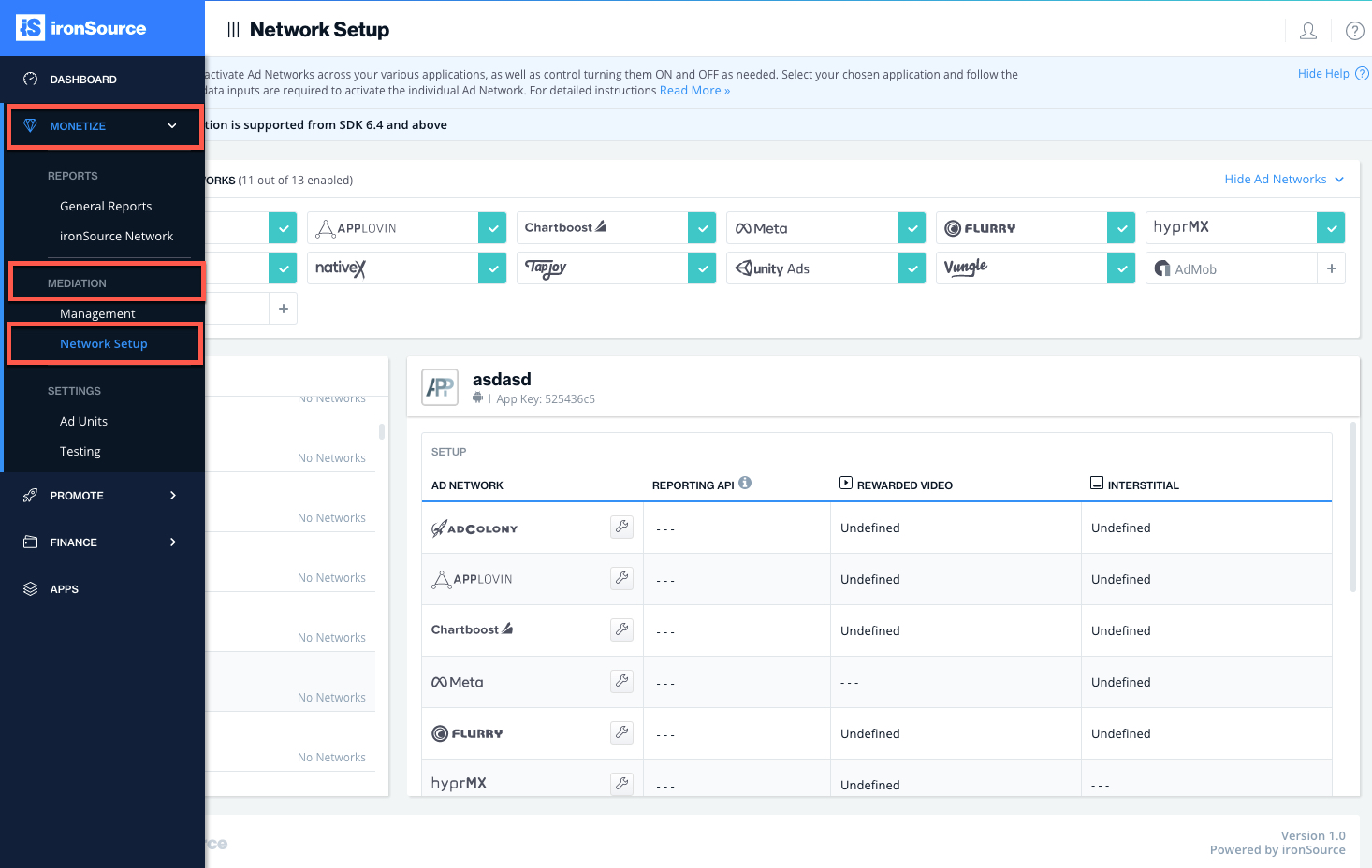
- Select Meta from the list of Available Ad Networks and click on ‘Activate’.
Note: Note: To run Interstitial Mediation with Meta, you must have an active Meta Audience Network Account. When you select Meta as a network, you will see the below pop-up. If you have an active Meta account, simply click activate and Save. If you do not have an active Meta account, you must register at Meta Audience Network and follow this documentation from Step 1.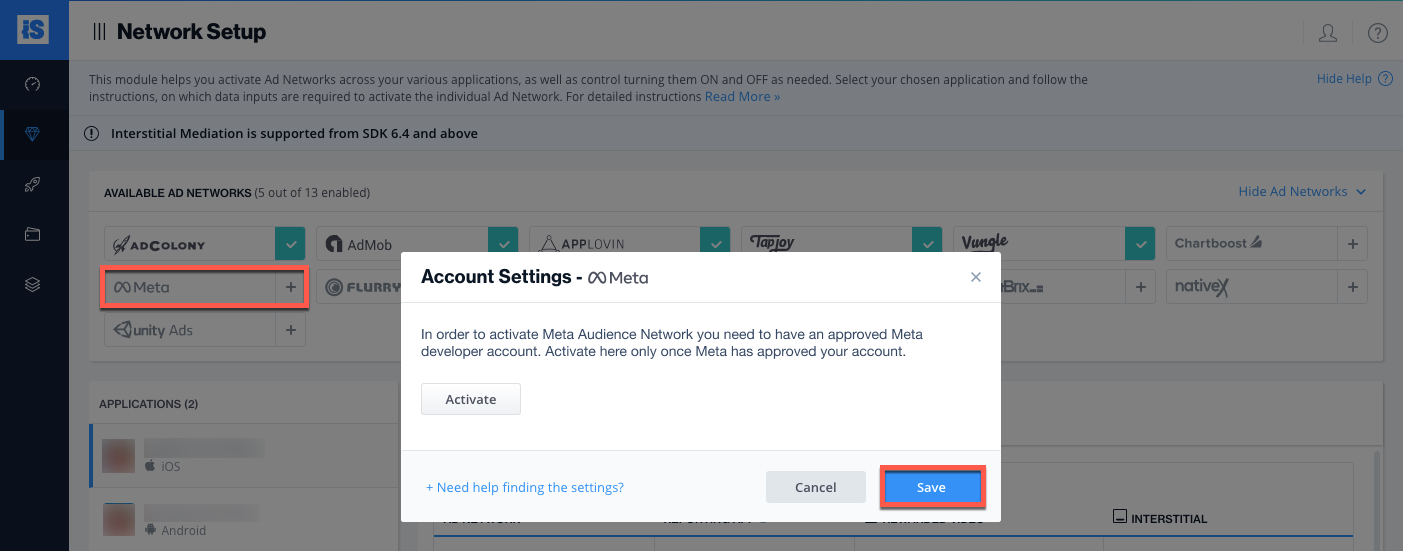
- Select the app on which you’d like to run ironSource‘s Interstitial Mediation with Meta.
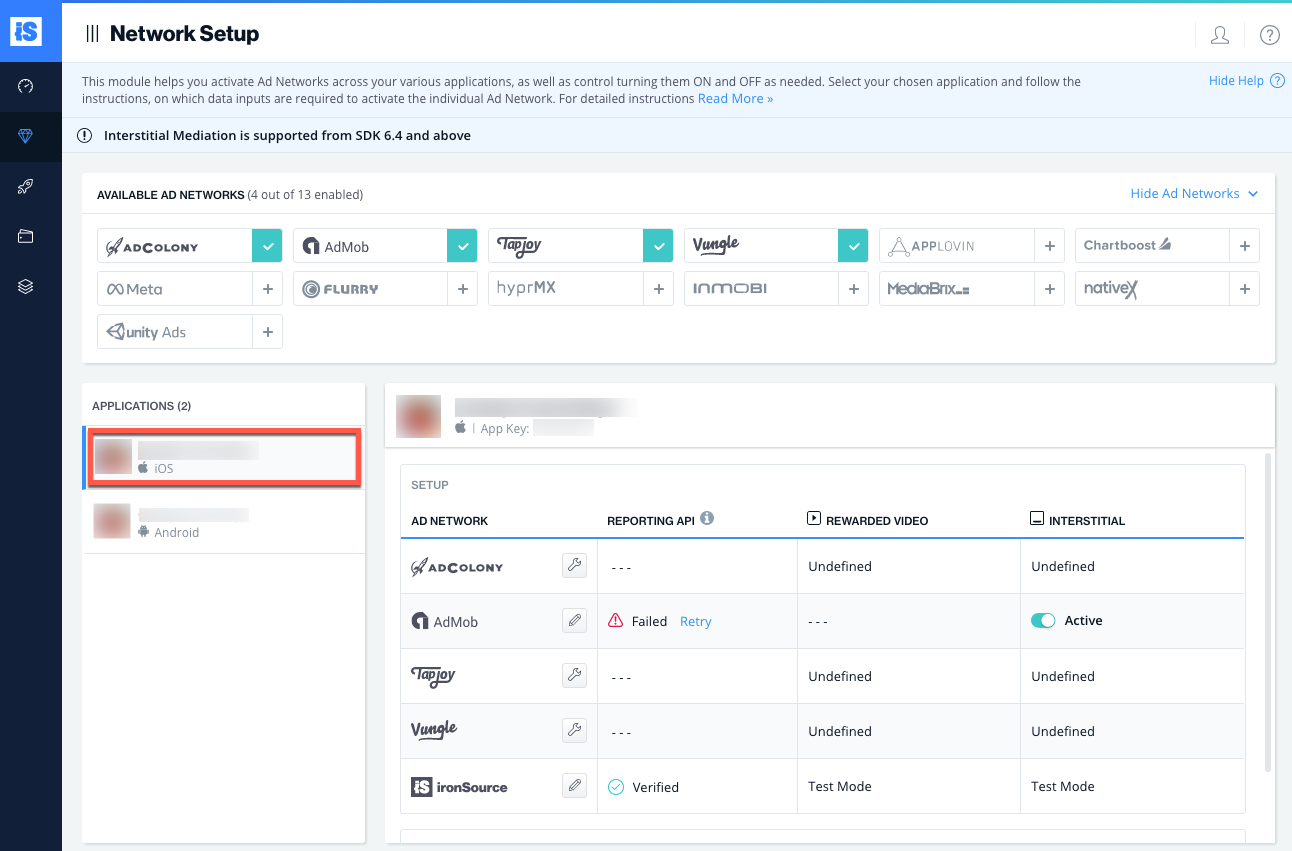
- Select Meta Audience Network from the Setup list of Ad Networks, click on the Define icon and insert the App ID, Placement ID and App Token in the relevant fields.
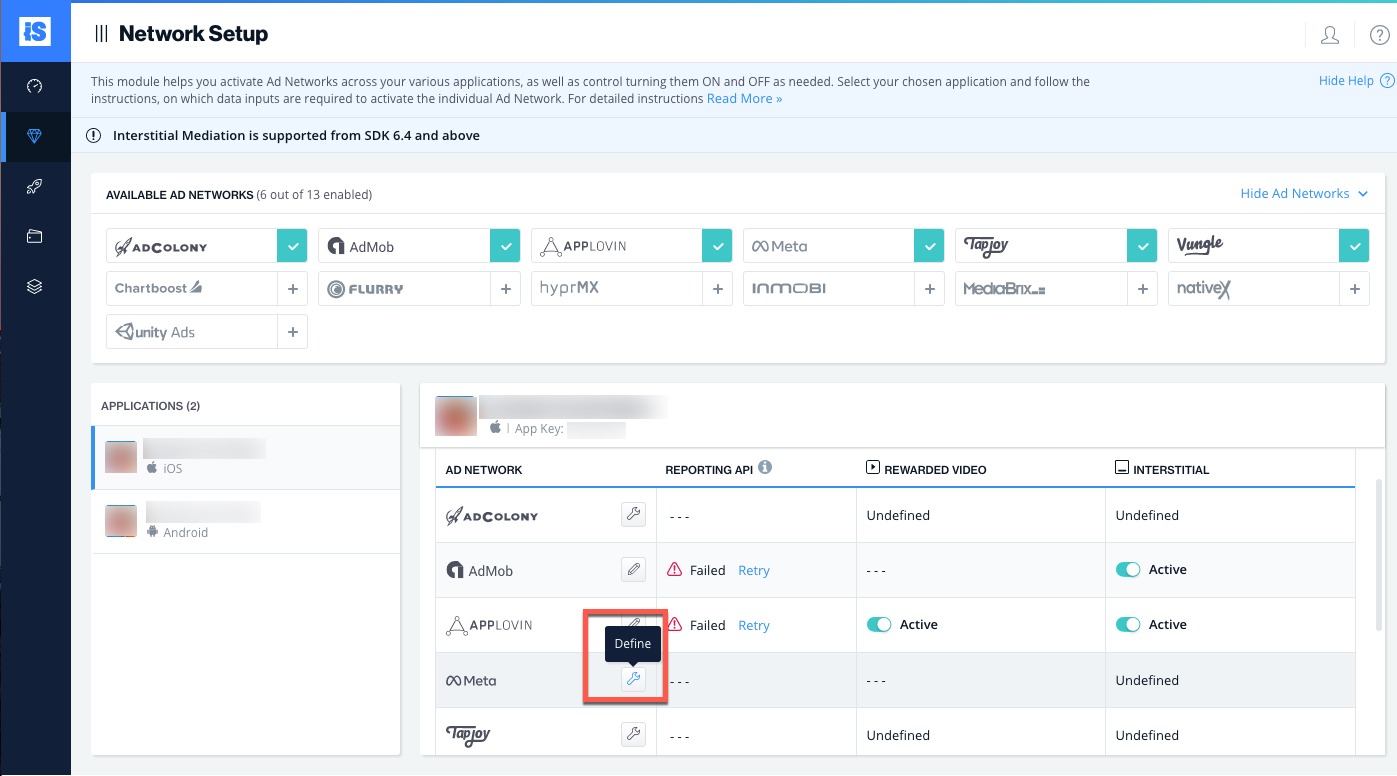
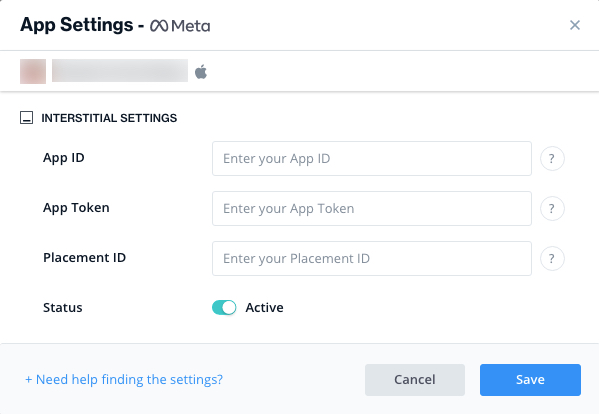
- Then set status to Active and click ‘Save’. You will then see Meta as Active for Interstitial Mediation on your Mediation Dashboard.
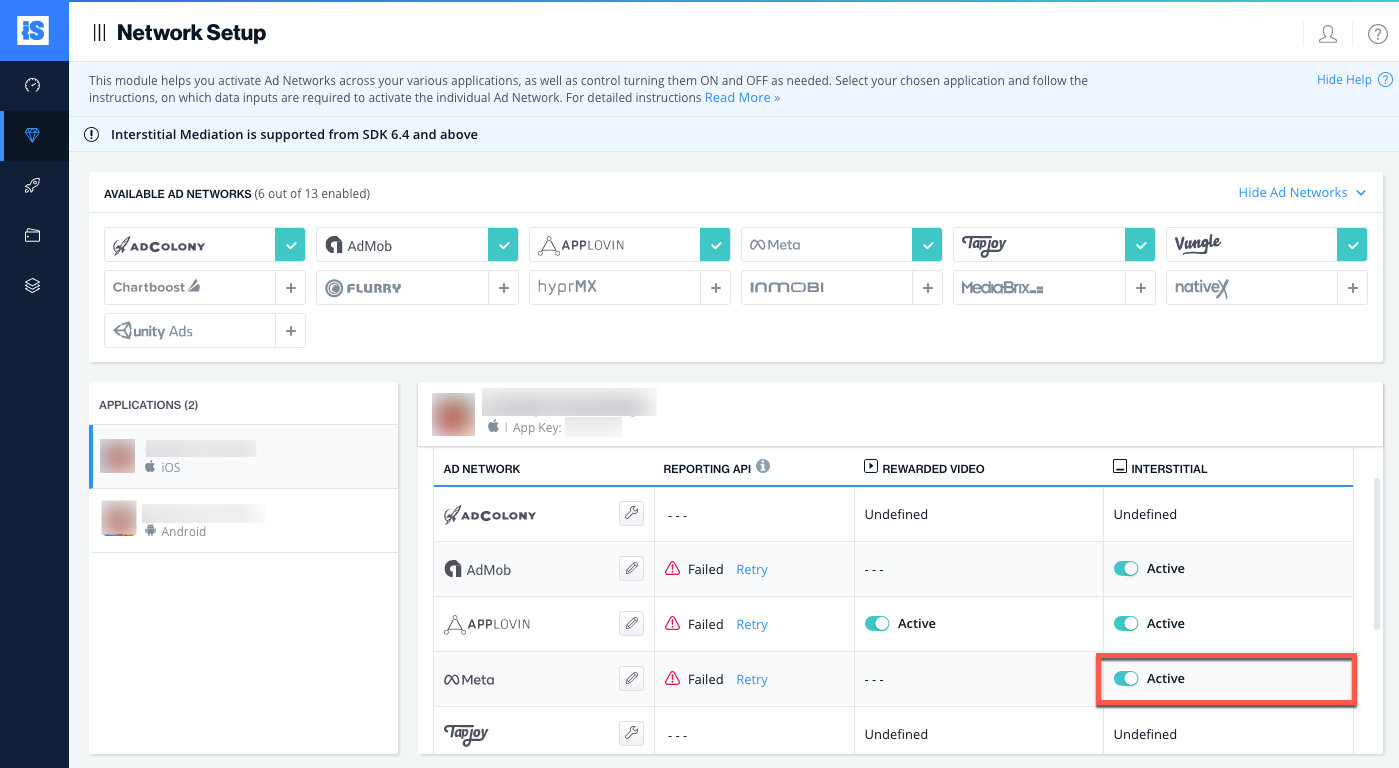
- New! Verify your integration with the Reporting API; this column will check your integration through the Reporting API and return three possible responses: Verified, Failed and No Response. Double check your integration and the information you entered above; then click ‘Retry‘ until you see ‘Verified’.
Step 5. Add the Meta Audience Network Adapter to Your Build
Unity Plugin (Android Integration):
- Download the Meta Unity Package:
Import the SupersonicFacebookAdapter_[version].unitypackage to your Unity project. You can find the latest Meta Unity Package here. - Add the Meta files to your Unity project:
- To add the adapter, simply double click on the SupersonicFacebookAdapter_[version].unitypackage and add all files to your Unity project.
Note: Note: If you are upgrading from a previous version, please remove Facebook.x.x.x.jar from Assets/Plugins/Android.
- To add the adapter, simply double click on the SupersonicFacebookAdapter_[version].unitypackage and add all files to your Unity project.
- Update AndroidManifest.xml:
Manifest permissions:
<uses-permission android:name="android.permission.INTERNET"/>
Manifest Activities:
Add the following activities inside the <application> tag on your manifestAdditions:
<activity android:name="com.facebook.ads.InterstitialAdActivity" android:configChanges="keyboardHidden|orientation|screenSize"/>
Unity Plugin (iOS Integration):
- Download the Meta Unity Package:
Import the SupersonicFacebookAdapter_[version].unitypackage to your Unity project. You can find the latest Facebook Unity Package here. - Add the Meta files to your Unity project:
To add the adapter, simply double click on the SupersonicFacebookAdapter_[version].unitypackage and add all files to your Unity project.
Note: Note: If you are upgrading from a previous version, please remove Facebook.x.x.x.framework from Assets/Plugins/iOS.Our Unity Plugin adds the necessary frameworks automatically to your Xcode project.
Verify Your Ad-Network Integration
The ironSource SDK provides an easy way to verify that your mediation integration was completed successfully. To verify your ironSource and additional Ad Networks integration, follow this document.
Done!
You are now all set to deliver Meta Audience Network Interstitial Ads through the ironSource Interstitial Mediation platform!
To add additional Interstitial Ad networks, follow the integration guides on our Supported Ad Networks list.

