Yahoo Integration Guide
The supported banner sizes are: Banner, MREC and Leaderboards. You can use “Smart” banner size, to support both Banner and Leaderboards.
Step 1. Create a Yahoo ssp account
- To create an account with Yahoo Network, reach out to Yahoo adtech team
- Once your account has been verified, login to your partner account here.
Step 2. Create an application in Yahoo Network
Follow these steps to create your Yahoo application:
- In your Yahoo account go to main dashboard
- Hit the plus button
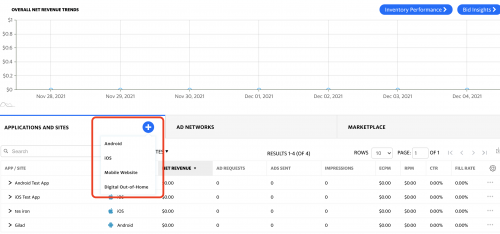
- Fill all configurations and save applications
- Create new placement
- Get all essentials credentials:
- Organization Id:
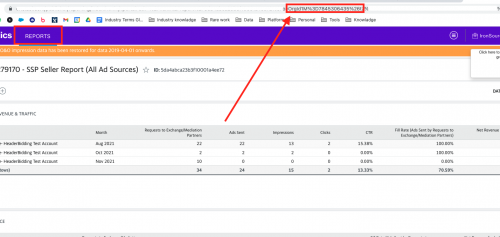
-
- Client Id: contact your Yahoo account manager or reach out to pubsuccess@verizonmedia.com.
- Client Secret: contact your Yahoo account manager or reach out to pubsuccess@verizonmedia.com.
Step 3. Activate Yahoo Network
Inside the ironSource platform, access the SDK Networks setup to configure Yahoo parameters into your ironSource account.
- Once you have the credentials mention above, log in to your ironSource account and go to Monetize ➣ Setup ➣ SDK Networks
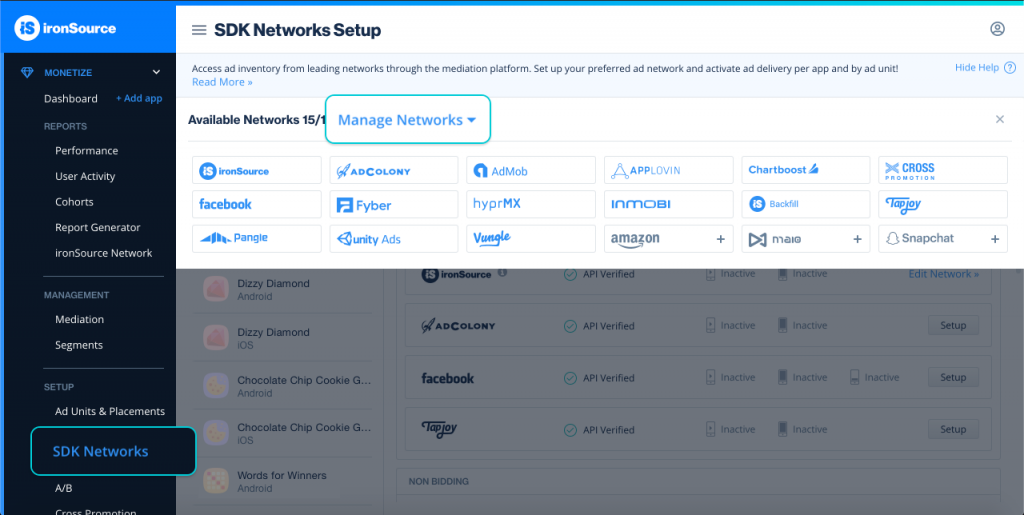
- Select Yahoo from the table of Available Networks and click on the Activate button. Insert all credentials .Then click Save.
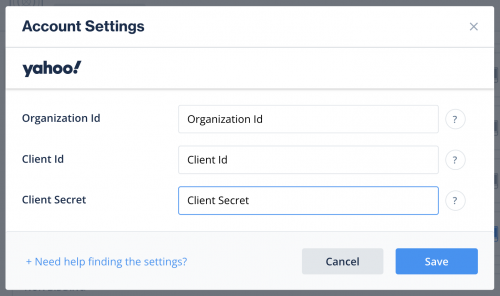
- Select Yahoo from the list of ad networks and click Setup.
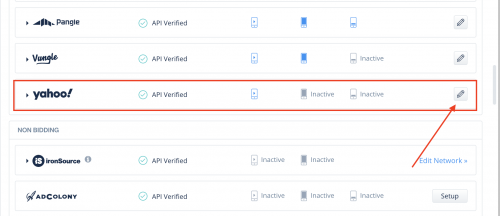
- Enter your yahoo Site ID and Placment ID. Set the status to Active and click Save.
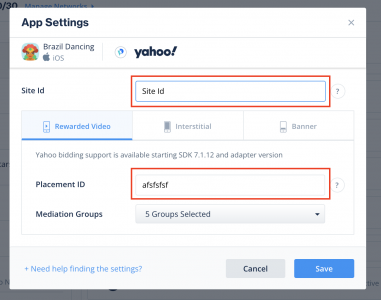
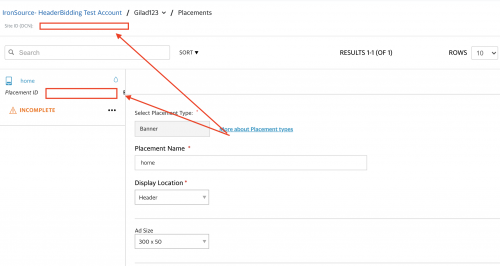
You’ll see yahoo listed as Active for Mediation on your Setup dashboard.
Step 4. Add the Yahoo adapter to your build
ironSource supports both Gradle dependencies and manual download mechanisms.
Gradle
- Make sure the following Maven URL exist in your build.gradle script of your app module
repositories maven { url 'https://android-sdk.is.com/' url 'https://artifactory.verizonmedia.com/artifactory/maven/' } - Add the adapter’s Maven name to your build.gradle script of your app module.
dependencies { implementation 'com.unity3d.ads-mediation:applovin-adapter:5.2.0' implementation 'com.applovin:applovin-sdk:13.5.1' }
Manual Download
- Download Yahoo Android Adapter. This will add the Yahoo Adapter to your build.
- Add Yahoo Adapter to your Project:
After you download the Adapter; drop YahooAdapter aar into the libs folder in your Android Project. - Make sure to add the following to your Gradle build file under the dependencies section:
implementation 'com.yahoo.mobile.ads:android-yahoo-mobile-sdk:1.1.1' implementation 'org.jetbrains.kotlin:kotlin-stdlib-jdk8:1.5.30' implementation 'com.google.android.gms:play-services-ads-identifier:17.1.0' implementation 'androidx.browser:browser:1.3.0'
Step 5. Update AndroidManifest.xml
Manifest Permissions:
<uses-permission android:name="android.permission.INTERNET" />
<uses-permission android:name="android.permission.ACCESS_NETWORK_STATE" />For Proguard Users Only
If you are using ProGuard with the Yahoo adapter, you must add the following code to your ProGuard file:
-keepclassmembers class com.yahoo** {
public *;
}
-keep class com.yahoo**
Step 6. Additional Steps
Child-directed setting – COPPA
Use the following syntax, to update COPPA with the parameter “True”:
IronSource.setMetaData("Yahoo_COPPA","true");
Use the following syntax, to update COPPA with the parameter “False”:
IronSource.setMetaData("Yahoo_COPPA","false");
Users under the age of consent – GDPR
Use the following syntax, to set GDPR Consent, according to TCF2.0.
IronSource.setMetaData("Yahoo_GdprConsent", <"GDPR_CONSENT">);
Learn more about GDPR Transparency and Consent Framework.
CCPA
ironSource’s mediation platform lets publishers communicate CCPA using “do-not-sell” flag.
IronSource.setMetaData("do-not-sell","true");Done!
You are now all set to deliver Yahoo within your application!
To leverage additional ad networks through ironSource Mediation, integrate the adapters and follow our integration guides.
