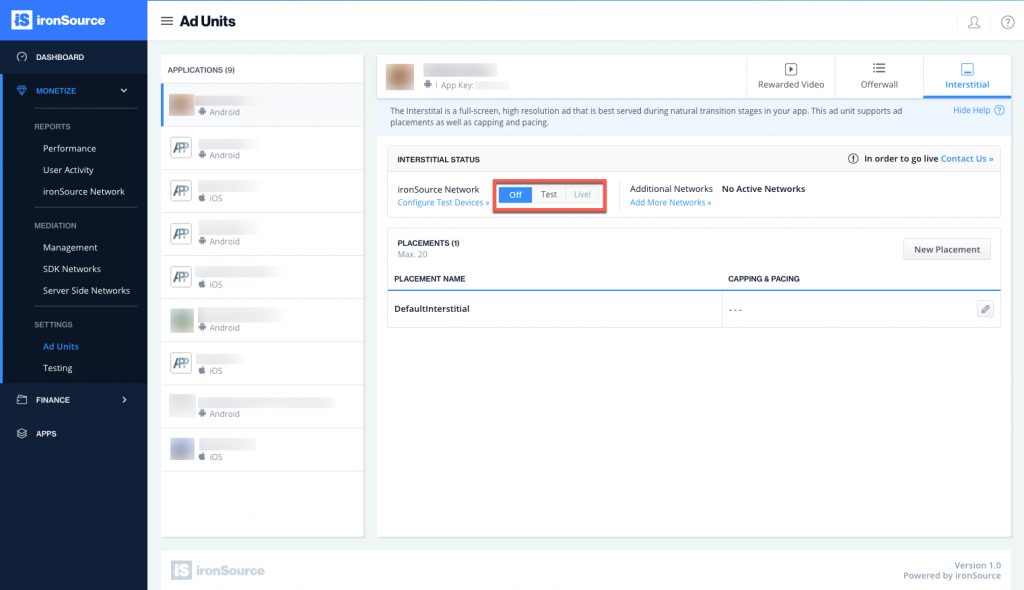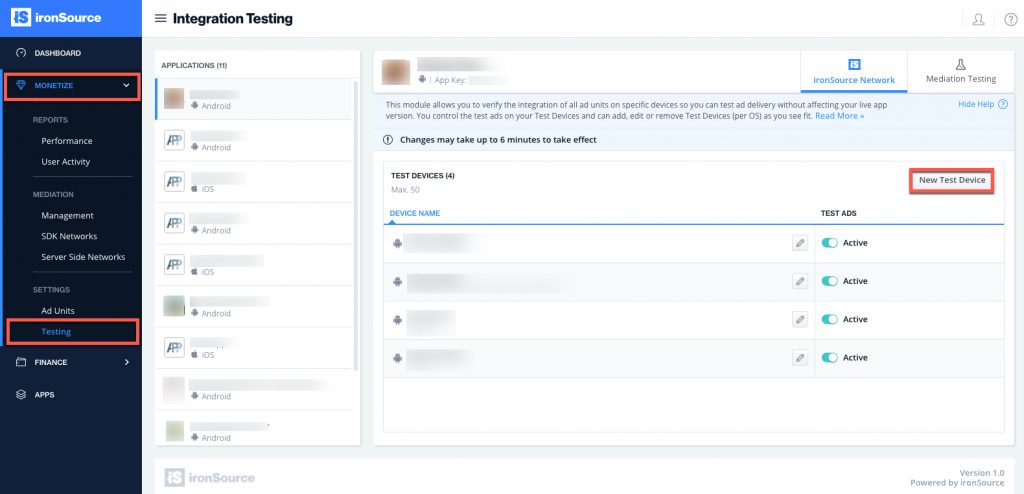How to set up interstitial ads
In order to generate revenue for your app with our Interstitial ad unit, you will have to integrate the ad unit in your code and activate the Interstitial Ad Unit on your ironSource Dashboard.
Step 1. Select Your App
Once you’ve successfully added your app to your ironSource account, you’ll be able to set up our ad units on the Ad Units page under Settings. Navigate to this page, select the app you’d like to integrate the Interstitial on and click on the Interstitial tab:
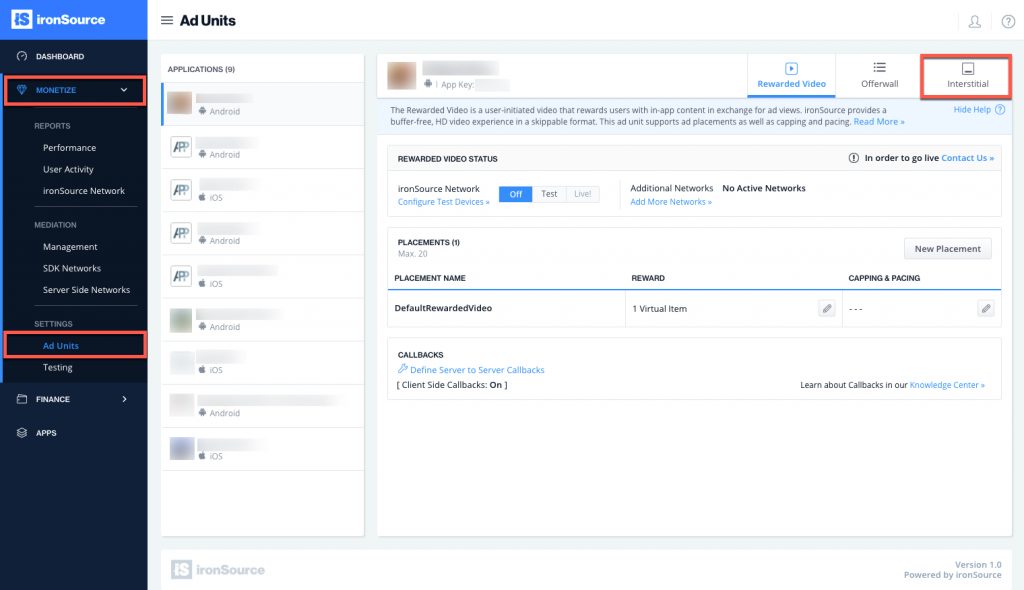
Step 2. Integrate the Interstitial in Your Code
To serve the ironSource Interstitial to your users, you must implement the Interstitial Ad Unit in your code as described here.
Next, set your set the ad unit to Test mode and verify your integration by adding a test device on the Integration Testing page.
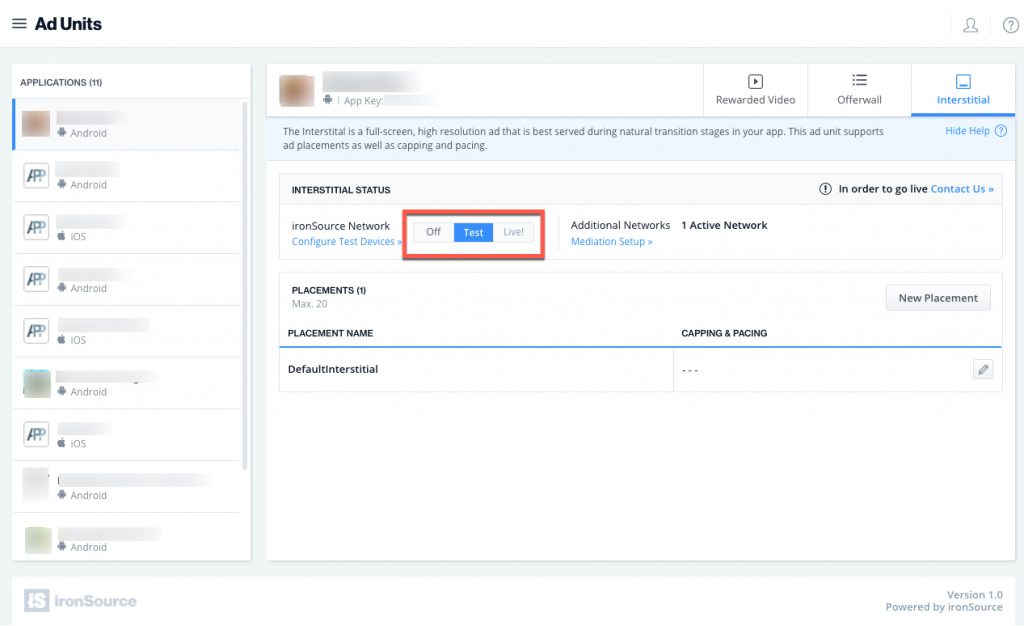
This module allows you to verify the integration of all ad units on specific devices so you can test ad delivery without affecting your live app version. You control the test ads on your Test Devices and can add, edit or remove Test Devices (per OS) as you see fit. Read more on the Integration Testing tool here.
Step 3. Set to Live
Once you’ve successfully tested ad delivery, activate the ad unit. If you don’t have permissions to activate the ad unit on your dashboard, simply contact us and we will activate it for you.