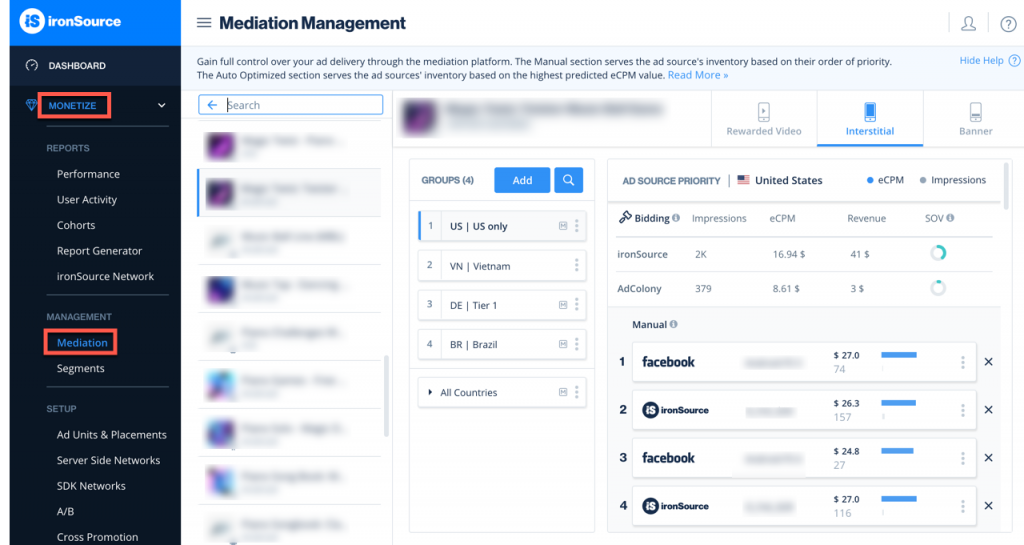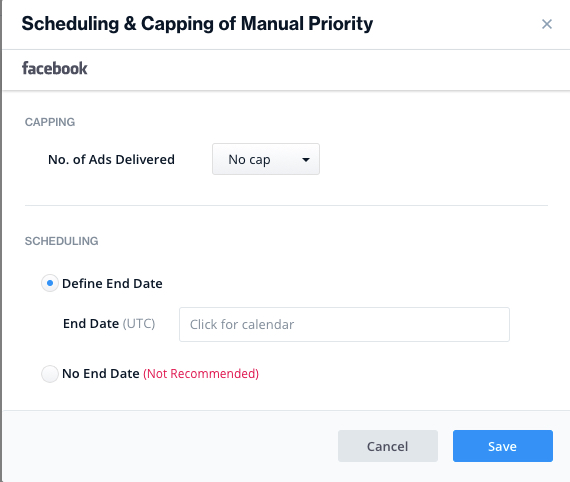Mediation Management
ironSource supports leading ad sources on the Mediation platform. Once you’ve integrated the network adapter in your code and set up the source on your dashboard, you can serve mediated ads on your app based on eCPM prediction and geo. Follow this guide to manage your mediation layer effectively on your dashboard!
- Make sure you have correctly integrated the ironSource Rewarded Video, Interstitial or Banner Mediation in your application.
- To set up and activate ad networks to serve through the ironSource Mediation platform, follow this article.
Step 1. Navigate to the Mediation Management Page
Once you log in to your ironSource account, go to ‘Monetize‘ ➣ ‘Mediation‘ ➣ ‘Management‘.
Step 2. Select Your Application & Ad Unit
You will see a list of Applications on the left-hand side. Select the app you’ve already set up with an ad source on the mediation platform and would like to manage. Then, select the relevant ad unit (Rewarded Video, Interstitial or Banner):
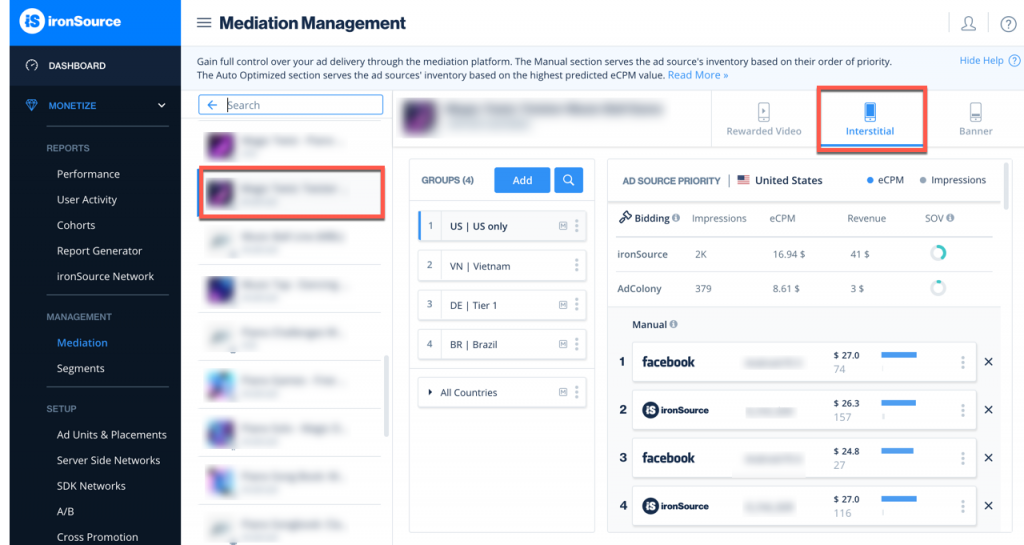
Step 3. Select Group
Select the group that you’d like to define the ad source priority for; use the search bar to find a specific group; click ‘Add‘ to create a new group and add countries and segments to be included or click ‘copy’ to create a new group with an existing group’s full setup. Creating customized groups of countries and segments can help you to more easily and effectively manage ad sources and compare the predicted eCPMs. For example, by including your best-performing countries in one group (for example ‘Top Countries’), you can more efficiently analyze, optimize, and manage the ad sources of these specific countries within the group.
For each group you can individually customize the ad network waterfall and priorities for enhanced flexibility and control over user group targeting and optimization.
Once you’ve added groups you’ll have to decide on the group hierarchy. Group hierarchy is important because it’s possible for a user to belong to more than one group, therefore the hierarchy you decided will determine which ad network waterfall that user receives.
You will then see the Ad Source Priority options for the selected geo on the right-hand side.
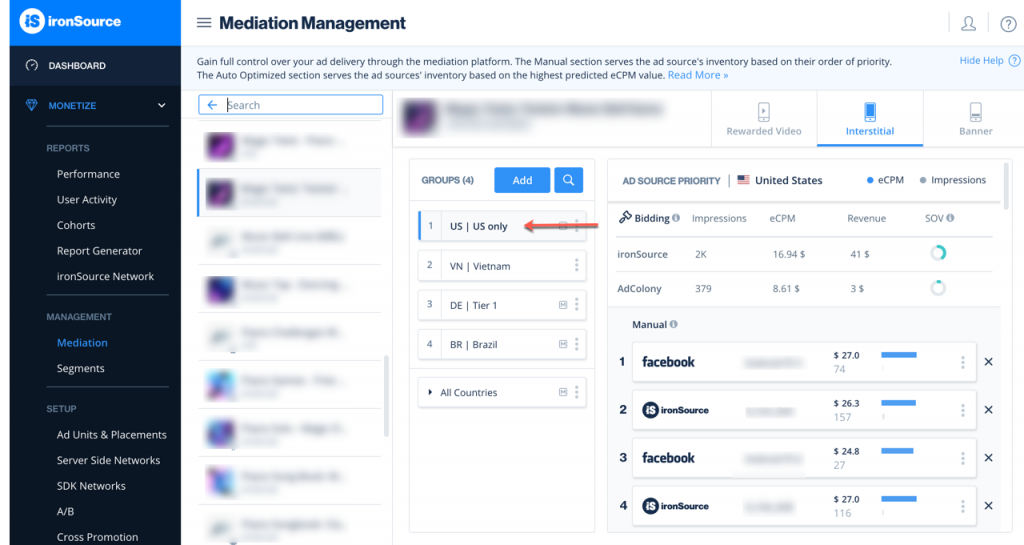
- All group names must be unique.
- The groups you define here will only be accessible for the specific application you selected in Step 2.
- Groups can include countries and segments while both are not mandatory
- The same country can be included in more than one group.
Group settings:
Click the three dots icon on the group:
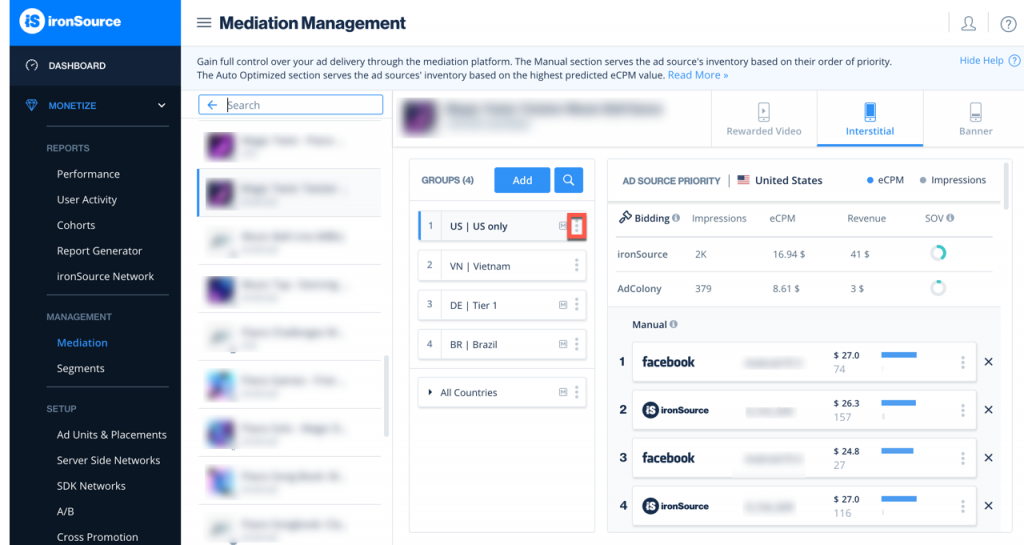
- Edit: Adjust any of group configurations including group name, countries, segments and active instances
- Duplicate: Copy the waterfall to a new group. Select a new group name, countries, segments and adjust the active instances, if desired. All instances will be copied from the duplicated group in their exact positions within the waterfall sections.
- Delete: Delete an entire group and it’d waterfall
Step 4. Define Priority for Ad Sources
We recommend running on Auto-Optimization, so the mediation algorithm can extract data and estimate eCPMs.
Once you’ve selected the geo, you can manage the ad sources delivery priority. You will see the ad networks and instances you’ve activated on the SDK Networks module and can manage them according to preference.
- Auto Optimized Section
The Auto Optimized section reflects ad source prioritization based on real-time optimization through ironSource Mediation algorithm. This means that the ad delivery in your apps from these ad sources will be optimized by highest-ranking eCPM. The Auto Optimized section ensures you always serve the highest paying ads first.To cap the number of ads served by this ad source for a specific instance in the waterfall, click on the vertical ellipsis and define how many ads should be delivered from this ad source:
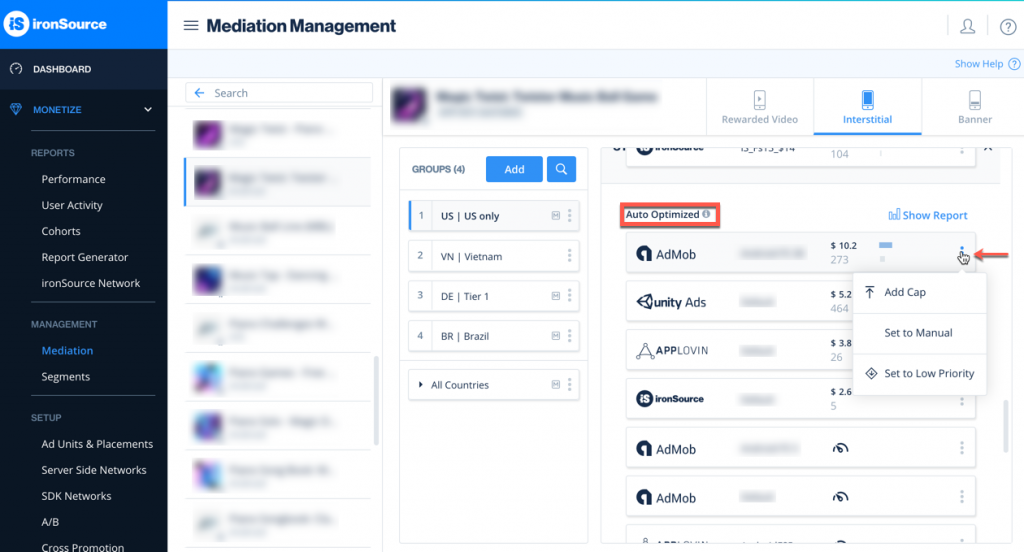
- Manual Section
Alternatively, you can override the Auto Optimization by dragging and dropping the specific ad sources in the Manual Priority section. Once you’ve positioned an instance of this ad source in this section your app will serve ads from that ad source prior to those in the Auto Optimized section and regardless of the eCPM. This section is intended for exclusive eCPM deals with a particular ad source. The inventory will be delivered based on the order of priority in which you position them.To cap the number of ads served by this ad source and schedule when the deal will end, click on the vertical ellipsis and go to Manual Settings:
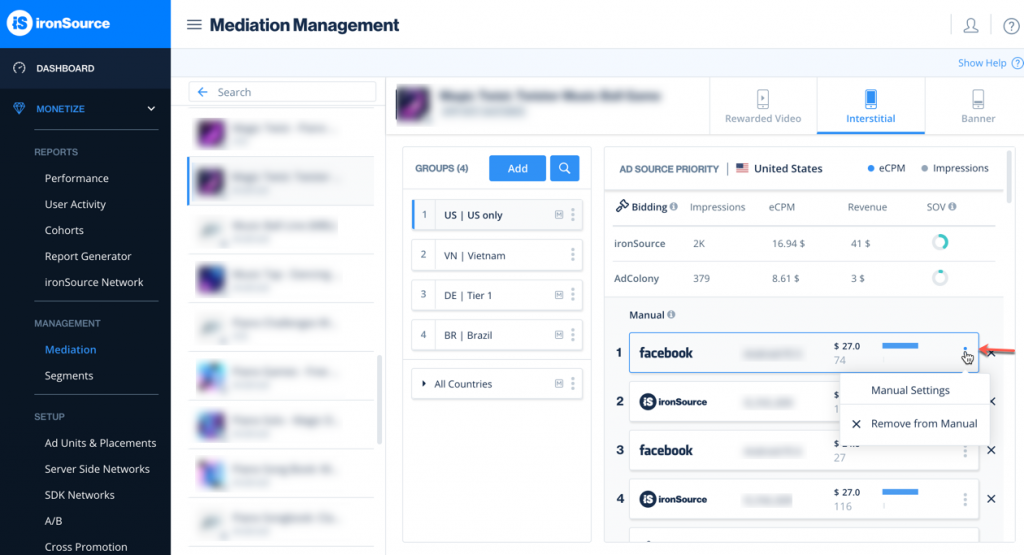
-
- Capping: define how many ads should be delivered from this ad source. This is helpful to allow for a range of ad delivery opportunities from each ad source.
- Scheduling: determine when the instance should return to the auto-optimized section.
- Click ‘Save‘.
- Bidding Section
All active bidders will be listed in this section. If you’d like to activate in-app bidding on your apps, please reach out to your account manager or contact us.
Each active bidding source provides a real-time bid for each impression opportunity. When a hybrid waterfall is in place, meaning both bidding and non-bidding sources are active, the CPM bid from the bidding sources will be dynamically sorted in the waterfall for each ad impression.
Bidding metrics:
All bidding metrics are reflecting yesterday’s data for each bidding source
- Impressions: Total impressions served
- eCPM: Average eCPM
- Revenue: Total revenue earned
- SOV: Share of voice of revenue compared to total revenue from both bidding and non-bidding sources
Step 5. Understand Waterfall Performance
For further insights into the performance of each network, you can find helpful metrics for each active instance directly from your waterfall. Use these insights to help optimize your waterfall and extract maximum value from each ad network.
- eCPM: The predicted eCPM for this instance, based on the historical data
- Impressions: Yesterday’s number of impressions for this instance
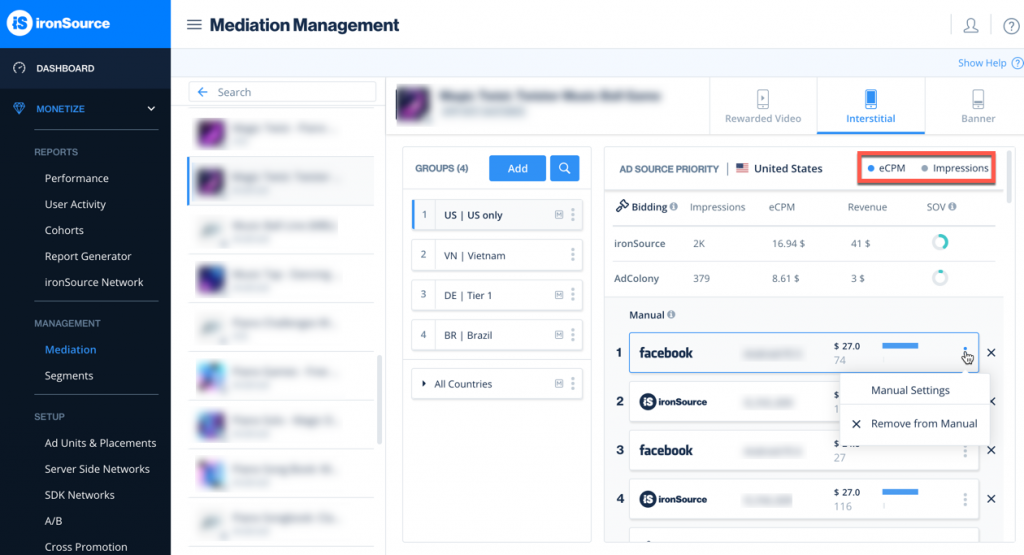
Done!
You have now optimized the ad delivery from ad sources on the ironSource Mediation platform.
Check out our best practices guide here for tips on how to most effectively manage your waterfall