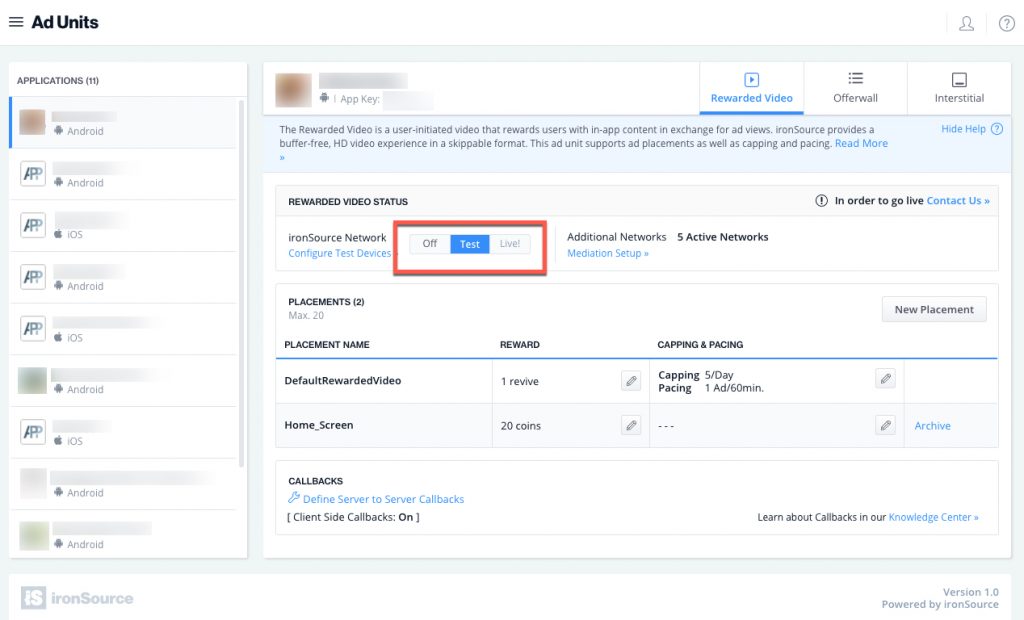How to set up rewarded video ads
In order to generate revenue for your app with the rewarded ad unit, you will have to integrate the ad unit in your code and activate the Rewarded Video on your ironSource Dashboard.
Step 1. Select Your App
Once you’ve successfully added your app to your ironSource account, you’ll be able to set up our ad units on the Ad Units page under Settings. Navigate to this page, select the app you’d like to integrate the Rewarded Video on and make sure you’re on the Rewarded Video tab:
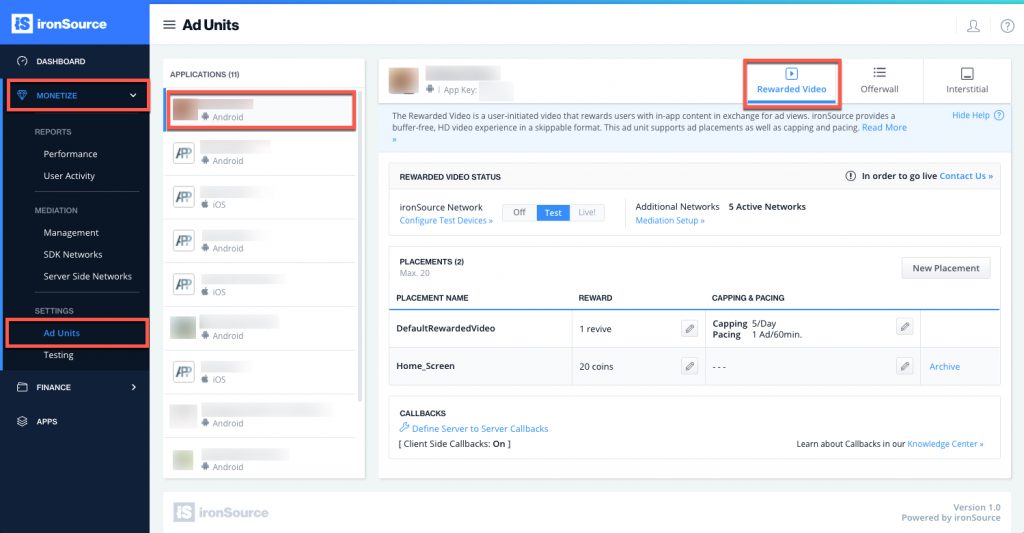
Step 2. Configure Callbacks
To make sure that your users will be rewarded with virtual currency, you need to create an endpoint on your server so we can notify you of the user reward. Following the reward notification, you will need to reward your users.
- Set up Server-to-Server Callbacks. If you don’t set up any callbacks, you will not receive notifications about your users’ rewards.
Note: Note: If the state of client-side callbacks section is ON, it means our server will notify you about the reward event but if you haven’t set an endpoint to listen to this event, you won’t receive the notification.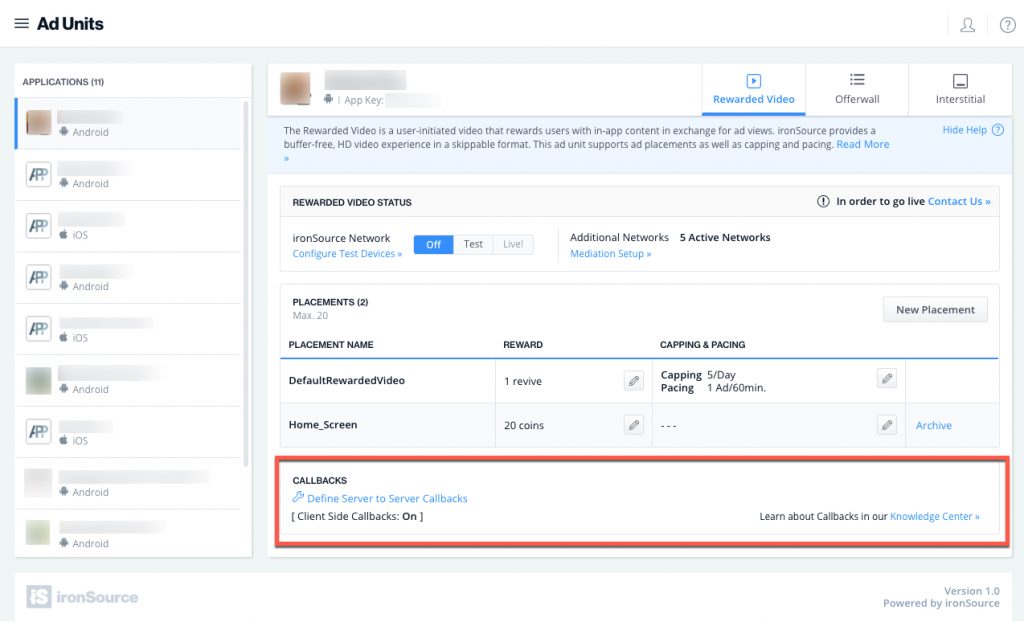
- If you choose to activate Server-to-Server Callbacks, click Define Server-to-Server Callbacks and enter the following:
- The Callback URL with these parameters
- Private Key: If you’d like to certify the callback to ensure the callback’s authenticity and that it came from the ironSource server, enter a private key which we will use to hash (encode) the callback.
- Callback Test Parameters: To test the callbacks, enter a user ID, reward amount and event ID. Our system will configure a reward callback for you. Once you click Test and Save, our server will send a test callback to your configured Callback URL in the exact manner that it will do so for an actual user reward.
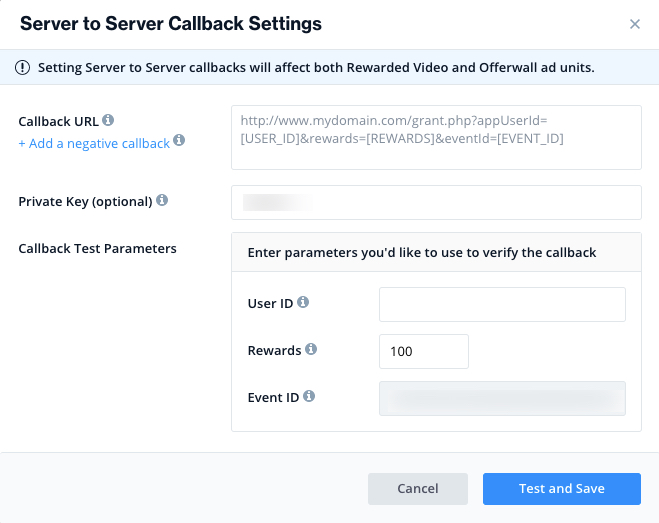
Step 3. Integrate the Rewarded Video Ad Unit in Your Code
To serve Rewarded Video ads to your users, integrate the Rewarded Video Ad Unit in your code. Learn more with our guides for iOS, Android, Adobe Air, Flutter, and Unity.
Next, set your set the ad unit to Test mode and verify your integration by adding a test device on the Integration Testing page.
This module allows you to verify the integration of all ad units on specific devices so you can test ad delivery without affecting your live app version. You control the test ads on your Test Devices and can add, edit or remove Test Devices (per OS) as you see fit. Read more on the Integration Testing tool here.
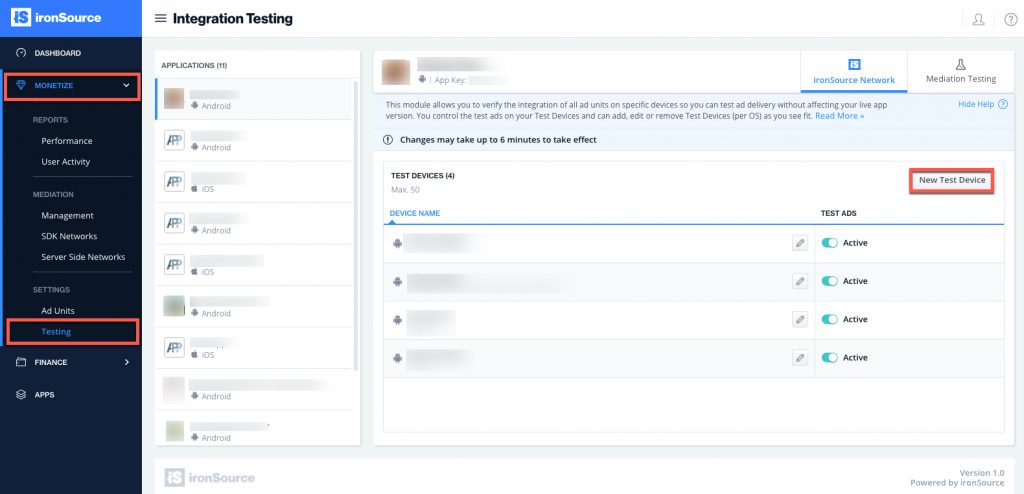
Step 4. Set to Live
Once you’ve successfully tested ad delivery, activate the ad unit. If you don’t have permissions to activate the ad unit on your dashboard, simply contact us, and we will activate it for you.