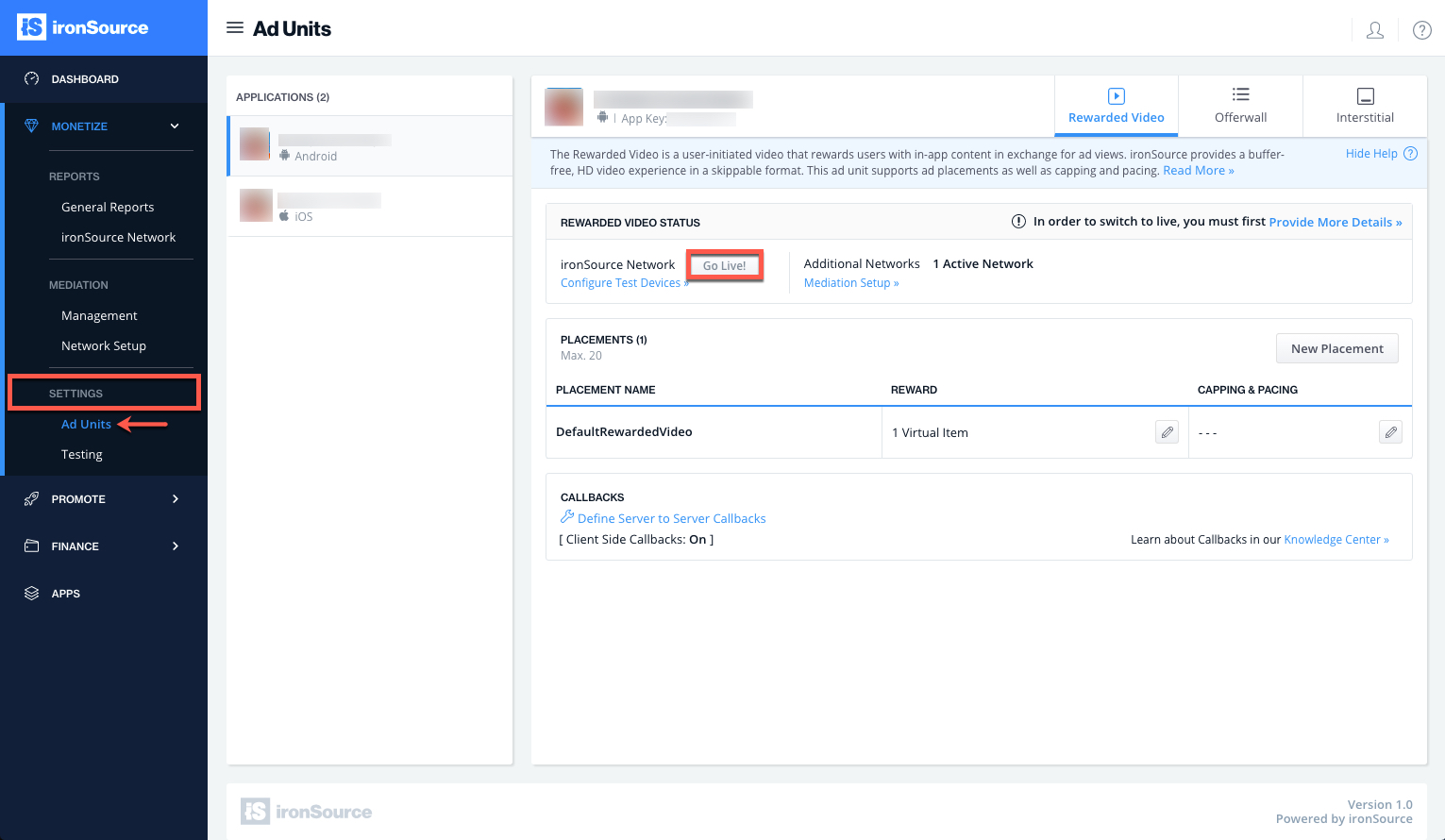Rewarded Video Integration for Android
Get up and running with the Rewarded Video Ad Unit in 5 easy steps:
- Implement the Rewarded Video Listener
- Initialize the Rewarded Video Unit
- Show a Video Ad to Your Users
- Reward the User
- Verify Your Integration
Make sure you have correctly integrated the ironSource SDK as well as any additional Ad Network Adapters into your application. Integration is outlined here.
Step 1. Implement the Rewarded Video Listener
The ironSource SDK fires several events to inform you of ad availability. By implementing the RewardedVideoListener you will receive the RewardedVideo events. Pass this object within the setRewardedVideoListener(…) method.
The SDK will notify your Listener of all possible events listed below:
//Import the Rewarded Video Listener
import com.supersonic.mediationsdk.sdk.RewardedVideoListener;
RewardedVideoListener mRewardedVideoListener = new RewardedVideoListener()
{
//Invoked when initialization of RewardedVideo has finished successfully.
@Override
public void onRewardedVideoInitSuccess() {
}
//Invoked when RewardedVideo initialization process has failed.
//SupersonicError contains the reason for the failure.
@Override
public void onRewardedVideoInitFail(SupersonicError se) {
//Retrieve details from a SupersonicError object.
int errorCode = se.getErrorCode();
String errorMessage = se.getErrorMessage();
if (errorCode == SupersonicError.ERROR_CODE_GENERIC){
//Write a Handler for specific error's.
}
}
//Invoked when RewardedVideo call to show a rewarded video has failed
//SupersonicError contains the reason for the failure.
@Override
public void onRewardedVideoShowFail(SupersonicError se) {
}
//Invoked when the RewardedVideo ad view has opened.
//Your Activity will lose focus. Please avoid performing heavy
//tasks till the video ad will be closed.
@Override
public void onRewardedVideoAdOpened() {
}
//Invoked when the RewardedVideo ad view is about to be closed.
//Your activity will now regain its focus.
@Override
public void onRewardedVideoAdClosed() {
}
//Invoked when there is a change in the ad availability status.
//@param - available - value will change to true when rewarded videos are available.
//You can then show the video by calling showRewardedVideo().
//Value will change to false when no videos are available.
@Override
public void onVideoAvailabilityChanged(boolean available) {
//Change the in-app 'Traffic Driver' state according to availability.
}
//Invoked when the video ad starts playing.
@Override
public void onVideoStart() {
}
//Invoked when the video ad finishes playing.
@Override
public void onVideoEnd() {
}
//Invoked when the user completed the video and should be rewarded.
//If using server-to-server callbacks you may ignore this events and wait for
//the callback from the Supersonic server.
//@param - placement - the Placement the user completed a video from.
@Override
public void onRewardedVideoAdRewarded(Placement placement) {
//TODO - here you can reward the user according to the given amount.
String rewardName = placement.getRewardName();
int rewardAmount = placement.getRewardAmount();
}
};
- Please do not assume the callbacks are always running on the main thread. Any UI interaction or updates resulting from ironSource’s callbacks need to be passed to the main thread before executing.
- ironSource provides an error code mechanism to help you understand errors you may run into during integration or live production. See the complete guide here.
Step 2. Initialize the Rewarded Video Unit
Once you’ve initialized the Rewarded Video Unit, ironSource will automatically check all available Ad Networks for videos throughout the life-cycle of the app. You should initialize Rewarded Video as early as possible to allow time for all Ad Networks to prepare Video content. We recommend doing so on app launch.
public class YourActivity extends Activity
{
//Declare the Supersonic Mediation Agent
private Supersonic mMediationAgent;
public void onCreate(Bundle savedInstanceState)
{
super.onCreate(savedInstanceState);
//Get the mediation publisher instance
mMediationAgent = SupersonicFactory.getInstance();
//Set the Rewarded Video Listener
mMediationAgent.setRewardedVideoListener(mRewardedVideoListener);
//Set the unique id of your end user.
String mUserId = "APPLICATION_USER_ID_HERE";
//Set the Application Key - can be retrieved from Supersonic platform
String mAppKey = "APPLICATION_APP_KEY_HERE";
//Init Rewarded Video
mMediationAgent.initRewardedVideo(this, mAppKey, mUserId);
}
}
- “this” is the activity in which the Ad Unit should be presented.
- mAppKey is the unique ID of your Application in your ironSource account. You can find the App Key on any of the Mediation or Setting pages.
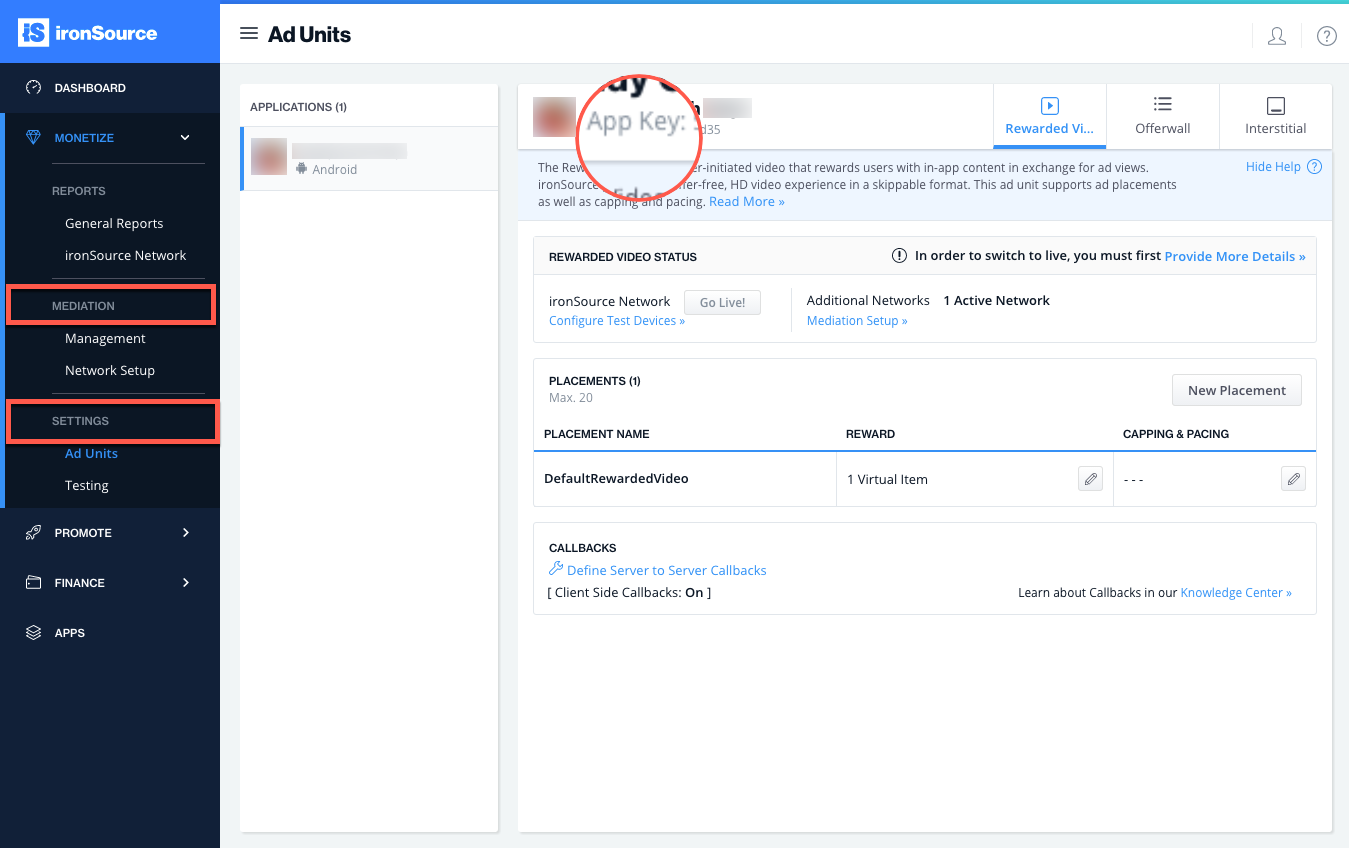
- mUserId is the unique ID of your end user. We support strings from 1 to 64 characters. Common practice is to use the Google Advertising ID (GAID). More information on User IDs can be found here.
- ironSource currently supports Network Change Status, which enables the SDK to change the availability according to network modifications, i.e. in the case of no network connection, the availability will turn to FALSE.
The default of this function is False; in the case you’d like to utilize it, you can activate it in the Init with the following string:mMediationAgent.shouldTrackNetworkState(true);
Step 3. Show a Video Ad to Your Users
By correctly implementing the RewardedVideoListener and its functions, you can receive the availability status through the onVideoAvailabilityChanged callback.
public void onVideoAvailabilityChanged(boolean available)
Alternatively, ask for ad availability directly by calling:
boolean available = mMediationAgent.isRewardedVideoAvailable();
Once an Ad Network has an available video you are ready to show this video ad to your users.This is the ideal moment to insert a trigger to encourage your users to watch the video ad.
With the ironSource Ad Placements tool, you can customize and optimize the Rewarded Video experience. This tool enables you to present videos to your users from different placements depending on the reward. You can use the below function to define the exact Placement you’d like to show an ad from. Navigate to the Ad Placement document for more details.
By calling the showRewardedVideo() method on your MediationAgent instance, you can show a Video Ad to your users and define the exact Placement you want to show an ad. The Reward settings of this Placement will be pulled from the ironSource server:
mMediationAgent.showRewardedVideo(placementName);
To get details about the specific Reward associated with each Ad Placement, you can call the following:
Placement placement = mMediationAgent.getRewardedVideoPlacementInfo(placement);
//Placement can return null if the placementName is not valid.
if(placement != null)
{
String rewardName = placement.getRewardName();
int rewardAmount = placement.getRewardAmount();
}
In addition to ironSource‘s Ad Placements, you can now configure capping and pacing settings for selected placements. Capping and pacing improves the user experience in your app by limiting the amount of ads served within a defined timeframe. Read more about capping and pacing here.
boolean isRewardedVideoPlacementCapped(String placementName);
New! Dynamic UserID to Verify AdRewarded Transactions
The Dynamic UserID is a parameter that can be changed throughout the session and will be received in the server-to-server ad rewarded callbacks. This parameter helps verify AdRewarded transactions and must be set before calling ShowRewardedVideo.
boolean setDynamicUserId(String dynamicUserID);
Step 4. Reward the User
The ironSource SDK will fire the onRewardedVideoAdRewarded event each time the user successfully completes a video. The RewardedVideoListener will be in place to receive this event so you can reward the user successfully.
The Placement object contains both the Reward Name & Reward Amount of the Placement as defined in your ironSource Admin:
public void onRewardedVideoAdRewarded(Placement placement)
{
//TODO - here you can reward the user according to the given amount
String rewardName = placement.getRewardName();
int rewardAmount = placement.getRewardAmount();
}
- The default setting in your ironSource account is to notify you of user completions/rewards via the supersonicAdRewarded:amount callback within the client of your app. Additionally, if you would also like to receive notifications to your back-end server, you can turn on server-to-server callbacks.
- If you turn on server-to-server callbacks, remember not to reward the user more than once for the same completion. We will be firing both the client-side callback and the server-to-server callback, so you will get two notifications for each completion. To utilize server-to-server callbacks, see here.
Done!
You are now all set to deliver Rewarded Video in your application.
If this is a new integration for your application, your app will by default be in ‘Test Mode‘ on your ironSource dashboard. While your app is in Test Mode, the ironSource SDK will print more logs to the console in order to provide greater visibility into the SDK processes. To test your ad inventory, set up your Test Devices. Until you turn on live ad inventory, you will receive test campaigns that don’t generate revenue. Make sure to select Go Live! on the Ad Units page when your app is ready for live ad inventory.
Follow our integration guides to integrate additional Rewarded Video Ad networks on our Mediation platform or configure additional Ad Units: