How to activate Meta Audience Network bidding
For banners, support is available from SDK 7.1.4.1+ and adapter version 4.3.19
For iOS apps, Meta supports bidding only
If an update is required, you can find the latest SDK here
Tips to help you get started
When launching bidding, we highly recommend the following:
- Integrate ironSource SDK version 6.11.0 (For banners, support is available from SDK 7.1.4.1+s) . It’s recommended to update to the latest SDK version.
- Transfer all ad formats for the same OS from tag to bidding at the same time.
- Launch all countries live on tag at the same time to bidding.
- Use the existing top revenue tag placement for bidding and for each ad format/OS. You will still be able to change your metrics for bidding and waterfall at placement level using Monetization Manager. You do not need to edit the existing placement price setting, we will disregard any price target set at placement level for bidding. Once bidding is activated delete the original instance in the ironSource platform from which you fetched the placement value.
Note: If you don’t have Meta Audience Network active in Unity LevelPlay mediation, follow the networks setup instructions article to get started or reach out to ANbidding-Onboarding@fb.com.
Meta Audience Network bidding setup
If you’re already using Meta as a network:
- Access your account in the ironSource platform
- Under Monetize, go to the SDK Networks page and select the relevant app
- You’ll see Meta as a network in the bidding section
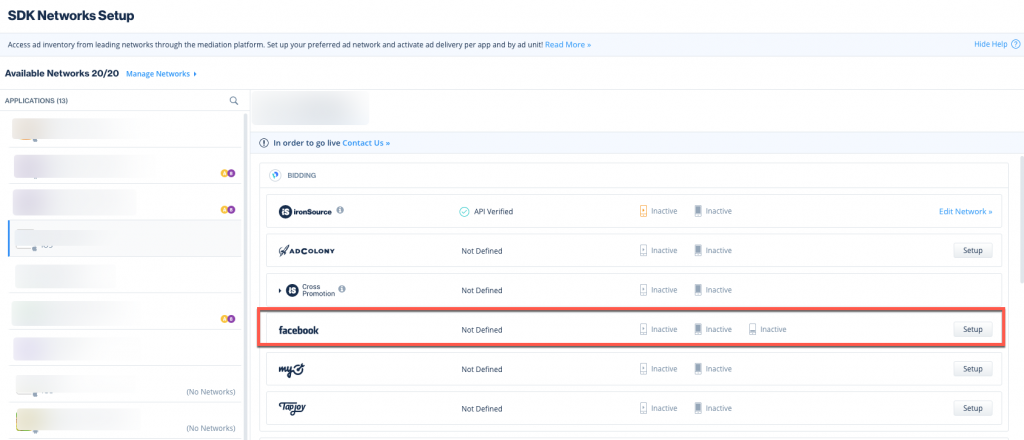
- Set up Meta bidding for the relevant ad unit with an existing placement ID that’s already in use and yielding the highest revenue. Then, activate Meta Audience Network.
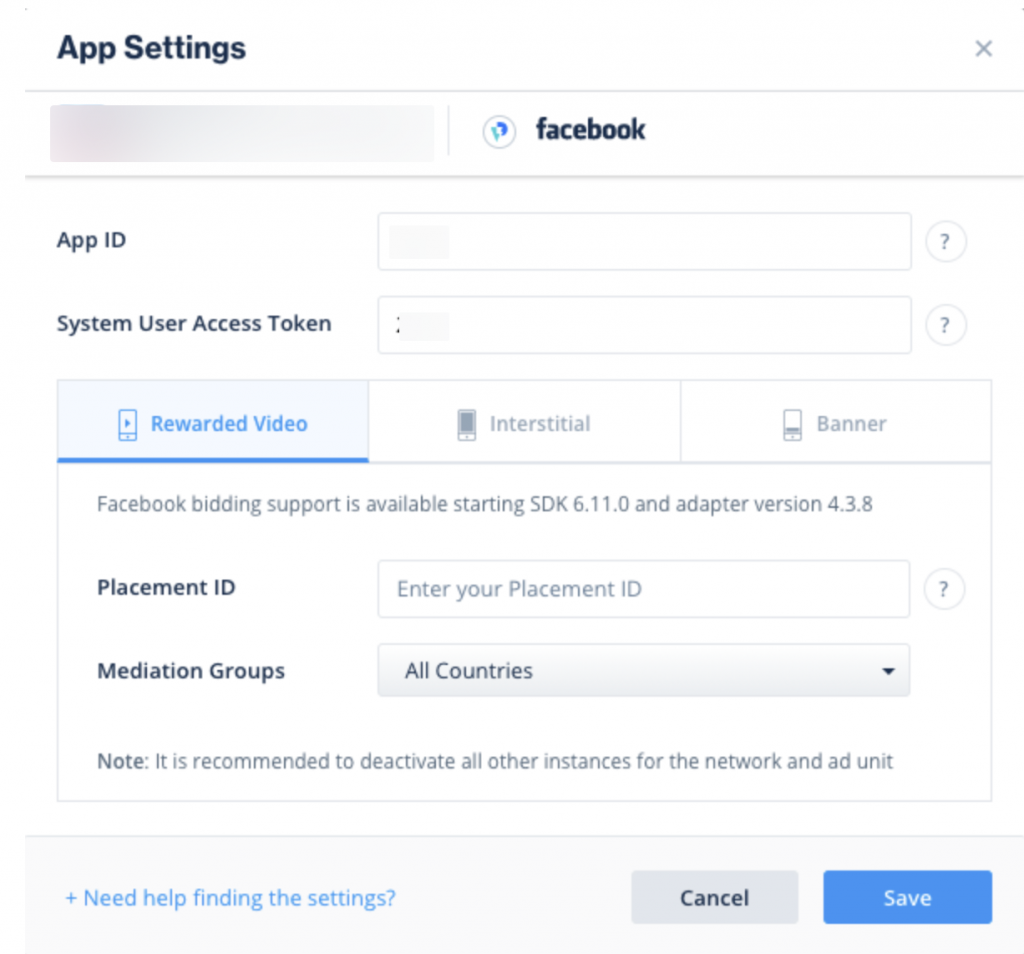
- Do not keep both tag and bidding active for Meta. Turn off any other active Meta tag instances. Make sure that only bidding is active for Meta.
- Update your Unity LevelPlay AM and Meta POC that you’ve activated bidding
Use the bidding test tool
Unity LevelPlay bidding test tool can help you quickly understand if adding Meta Audience Network as a bidder to your waterfall is a more lucrative monetization strategy than using Meta as a traditional instance.
Watch this how-to video to learn how to set up a bidding test.
