How to update your app code to work on LevelPlay (Unity)
How to update your app code to work on LevelPlay (Unity)
What do you need to do?
- Download the latest version of the ironSource SDK
- Remove the MoPub folder from your project
- Change your APIs and callbacks to work with the ironSource SDK
- Make sure your network adapters are updated
- Test your integration and build your app
Step 1. Download the latest version of the ironSource SDK
Download Unity Plugin Version 7.1.12.2
Step 2. Remove the MoPub folder from your project
Start by deleting the MoPub manager from the Hierarchy section in your Unity IDE:
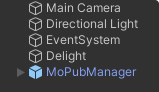
Then, delete the MoPub folder:
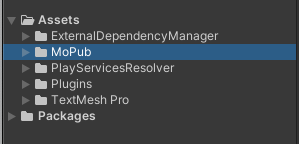
Step 3. Change your APIs and callbacks to work with the ironSource SDK
Init
When you initialize the ironSource SDK, please note that ironSource only requires your app key. If you are migrating your app using ironSource’s platform migration tool, a new app key will be created for you. You can find your new app key with the migrated app, inside the platform dashboard.
The network configurations are retrieved automatically from the LevelPlay platform. Some information can be shared directly with the networks using ironSource SetMetaData API. For more information please refer to the network’s integration documentation.
If you wish to report GDPR Consent, CCPA or COPPA per user, we advise doing so before your first init. You can learn more about it here.
| MoPub | IronSource.Agent |
| MoPub.InitializeSdk(SdkConfiguration); | IronSource.Agent.init(YOUR_APP_KEY); |
Rewarded Ads
ironSource Rewarded Video ads are continually loading so that a rewarded video is always available to play. To display a rewarded video ad, check the ad’s availability and then show the rewarded video.
Learn more about implementing ironSource Rewarded Video ads here.
API:
| MoPub | IronSource.Agent | |
| Load Ad | RequestRewardedVideo(adUnit, mediationSettings, keywords, latitude, longitude, customerId); | ironSource is responsible for loading the rewarded ads for you |
| Check | HasRewardedVideo(adUnit); | isRewardedVideoAvailable(); |
| Show Ad | ShowRewardedVideo(adUnit); | showRewardedVideo(); |
Callbacks:
| MoPubManager | IronSourceEvents |
| OnRewardedVideoLoadedEvent | onRewardedVideoAvailabilityChangedEvent(true) |
| OnRewardedVideoFailedEvent | onRewardedVideoAvailabilityChangedEvent(false) |
| OnRewardedVideoExpiredEvent | N/A |
| OnRewardedVideoShownEvent | onRewardedVideoAdOpenedEvent |
| OnRewardedVideoClickedEvent | onRewardedVideoAdClickedEvent |
| OnRewardedVideoFailedToPlayEvent | onRewardedVideoAdShowFailedEvent |
| OnRewardedVideoReceivedRewardEvent | onRewardedVideoAdRewardedEvent *See Reward Event Map below |
| OnRewardedVideoClosedEvent | onRewardedVideoAdClosedEvent |
| OnRewardedVideoLeavingApplicationEvent | N/A |
Reward Event Map:
| Event | MopubManager.OnRewardedVideoReceivedRewardEvent | IronSourceEvents.onRewardedVideoAdRewardedEvent |
| Returned Object | N/A | IronSourcePlacement |
Reward Data |
String adunitId | getPlacementName(); |
| String label | getRewardName(); | |
| Integer amount | getRewardAmount(); |
Interstitials
Use ironSource APIs to Load and Show an interstitial ads. Learn more about interstitial ads here.
API:
| MoPub | ironSource | |
| Load | RequestInterstitialAd(adUnit); | loadInterstitial (placementName); |
| Show | ShowInterstitialAd(adUnit); | showInterstitial (placementName); |
Callbacks:
| MoPubManager | IronSourceEvents |
| OnInterstitialLoadedEvent | onInterstitialAdReadyEvent |
| OnInterstitialFailedEvent | onInterstitialAdLoadFailedEvent |
| OnInterstitialDismissedEvent | onInterstitialAdClosedEvent |
| OnInterstitialExpiredEvent | N/A |
| OnInterstitialShownEvent | onInterstitialAdOpenedEvent |
| OnInterstitialClickedEvent | onInterstitialAdClickedEvent |
Banners
ironSource banners support both predefined sizes and custom sizes. Learn more about ironSource banners implementation and features here.
API
| MoPub | IronSource.Agent | |
| Load | RequestBanner(adUnit, position, size); | loadBanner(size, position, placement); |
| Show | ShowBanner(adUnit, true); | displayBanner(); |
| Hide | ShowBanner(adUnit, false); | hideBanner(); |
| Destroy | DestroyBanner(adUnit); | destroyBanner(); |
Callbacks
| MoPubManager | IronSourceEvents |
| OnAdLoadedEvent | onBannerAdLoadedEvent |
| OnAdFailedEvent | onBannerAdLoadFailedEvent |
| OnAdClickedEvent | onBannerAdClickedEvent |
| OnAdExpandedEvent | Not supported |
| OnAdCollapsedEvent | Not supported |
Banner/MREC size mapping
These are the supported banner sizes in ironSource mediation:
| MaxAdSize (MoPub) | IronSourceBannerSize |
| Width300Height250 | RECTANGLE |
|
Width320Height50 |
BANNER |
| ScreenWidthHeight90 | LARGE |
| Width728Height90 | SMART |
For other banner sizes, use ironSource custom banner size:
IronSource.Agent.loadBanner(new IronSourceBannerSize(Width, Height), Position);
Step 4. Make sure your network adapters are updated
To update your network adapters, read the integration documentation.
You can find a list of the most recent supported network SDK adapter versions here.
Step 5. Test your integration and build your app
The ironSource SDK and Unity Plugin provides an easy way to verify that you’ve successfully integrated the ironSource SDK and any additional adapters. It also makes sure all required dependencies and frameworks were added for the various Mediated Ad Networks.
Documentation is available here.
