View and Add Instances
After adding your app and your account is approved , ironSource Ads bidding instances are automatically inserted.
To view your instances, navigate to the Instances tab in the left sidebar. At the top of the page, select the app you want to view.
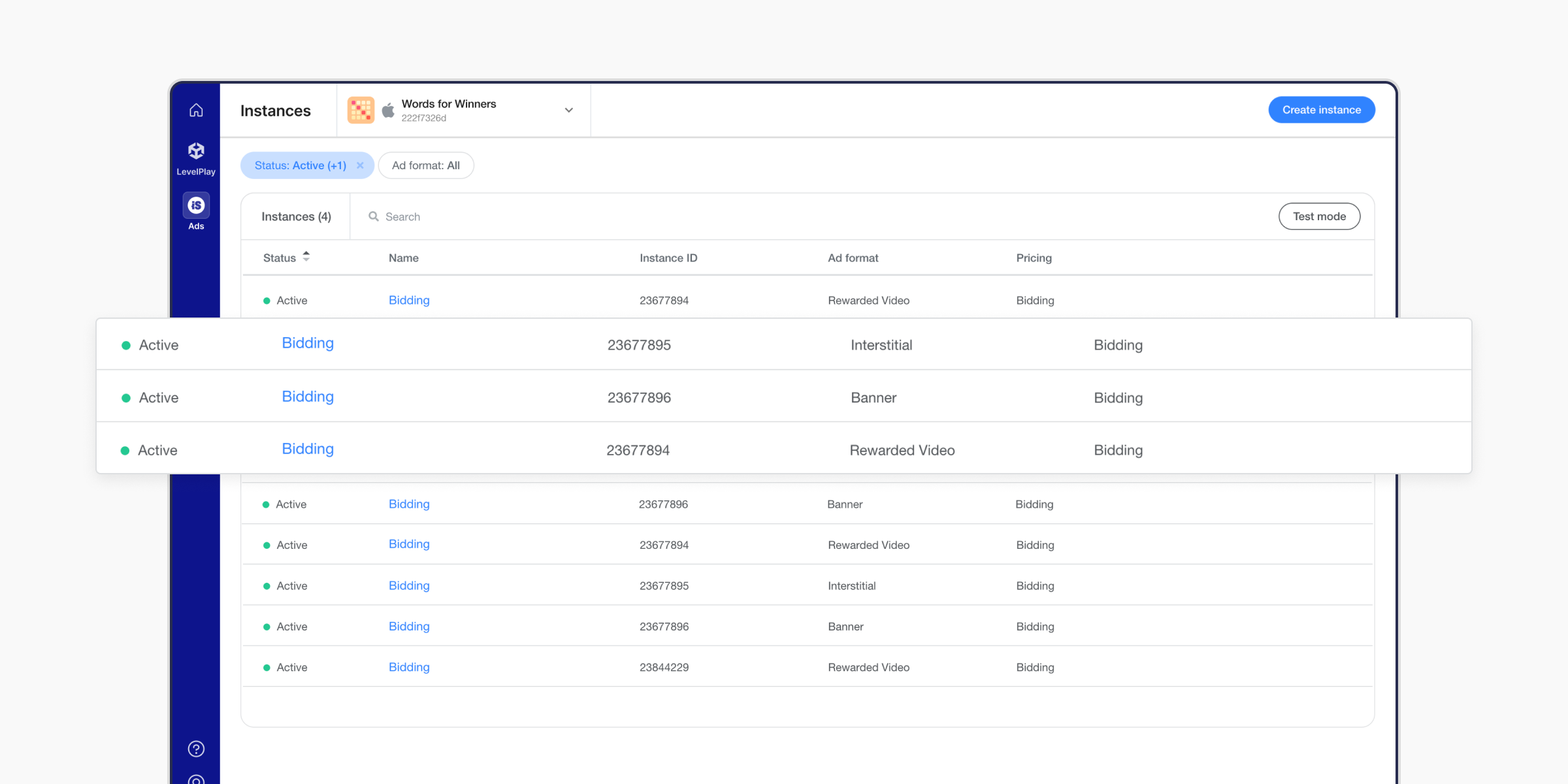
To create a new bidding instance :
-
- Click the Create Instance button.
- Choose Instance name, ad format and Bidding option under Pricing.
- Click Save and close, and your instance will be visible on the Instances page.
Done! You’ve successfully added additional ironSource Ads instances.
