Android campaign setup
Promote your app on Android devices and drive new users to download it with a user acquisition campaign.
Watch this video to learn how to create a UA campaign for Android devices on the ironSource Network. Step-by-step instructions are listed below.
How to create a new Android campaign
Inside the ironSource platform, go to the Campaign Management page and click New Campaign.
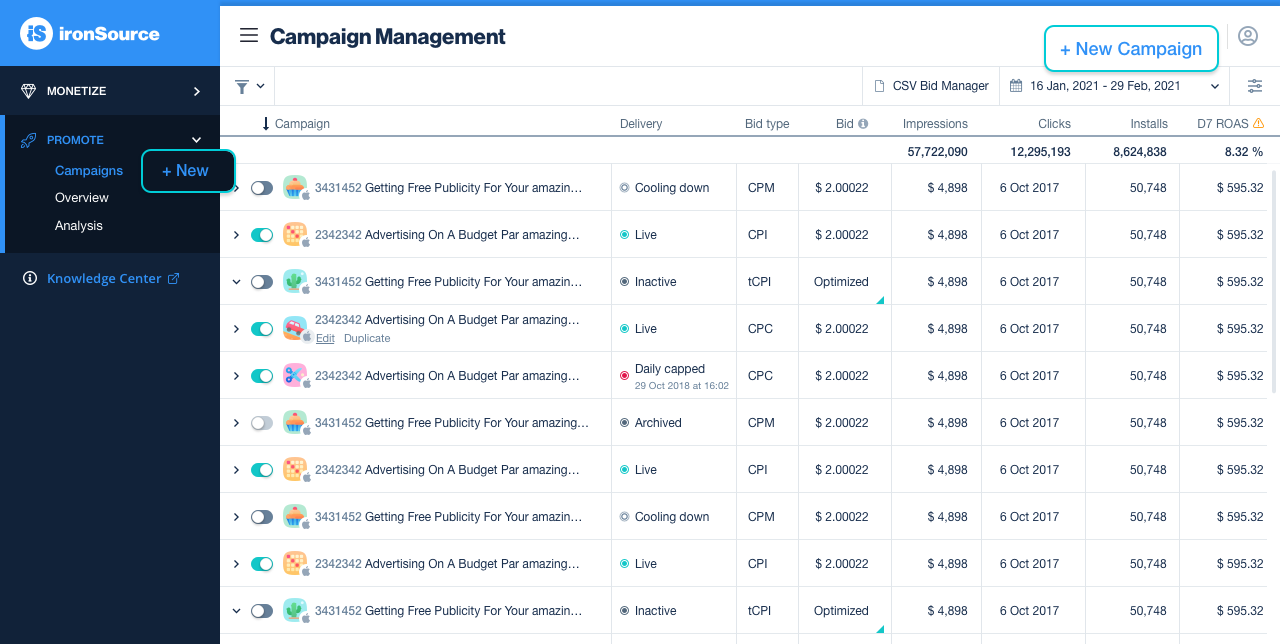
Step 1: Basic Information
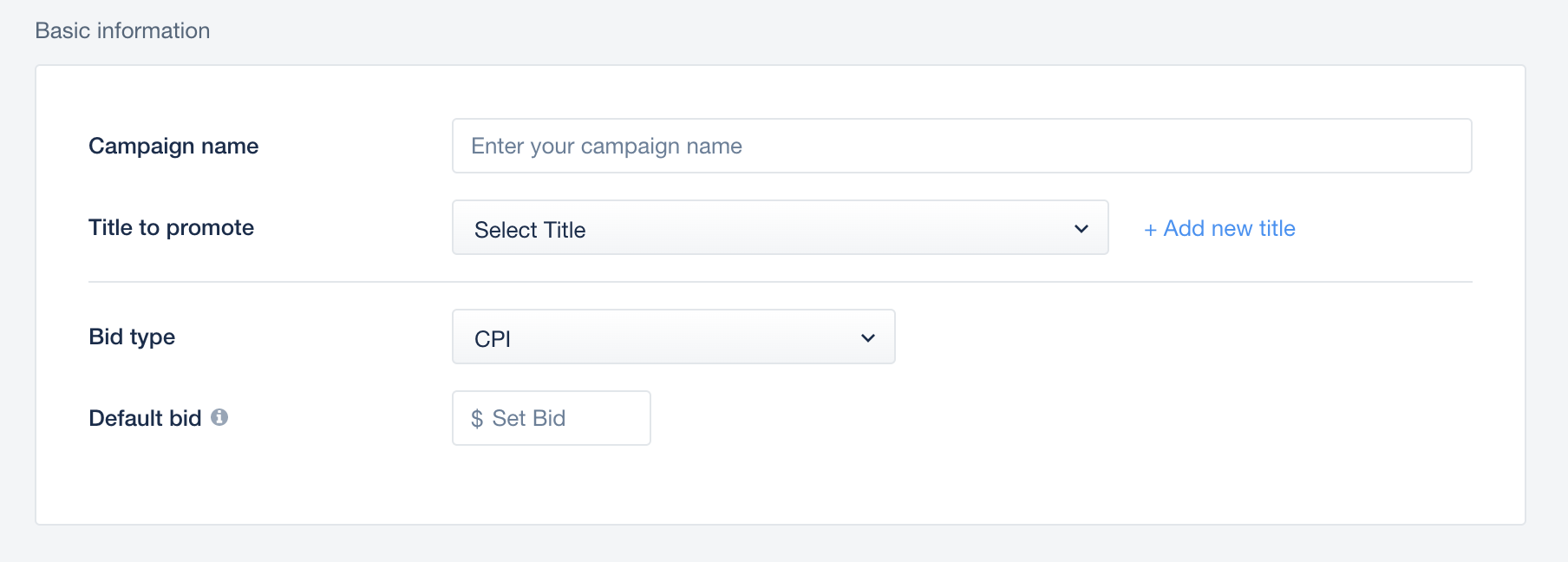
Give your campaign a name and choose the title you want to promote. You can select a title from the drop-down menu or add a new one. Then, choose your bid type and bid amount (default bid).
You can change the Basic Information fields aside from title at any time.
Editing the click or impression URLs can affect campaign performance and reporting. It’s best to check with your account manager before making changes to these links post-launch.
Step 2: Measurement
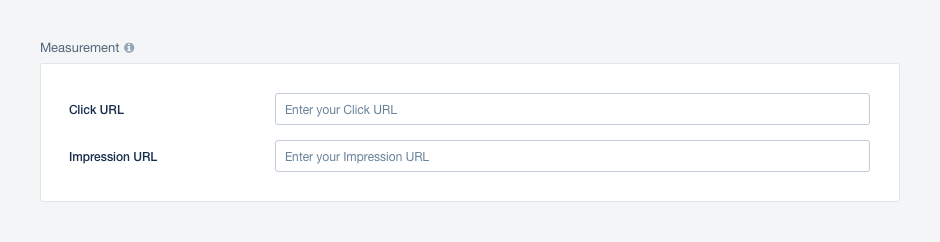
Add both the click and impression URLs for attribution and reporting purposes. These URLs must be formatted correctly and contain our required macros. If using the default URLs from your mobile measurement partner, all formatting will be correct.
Learn more about the attribution companies ironSource works with here.
Step 3: Targeting & Cross Promotion
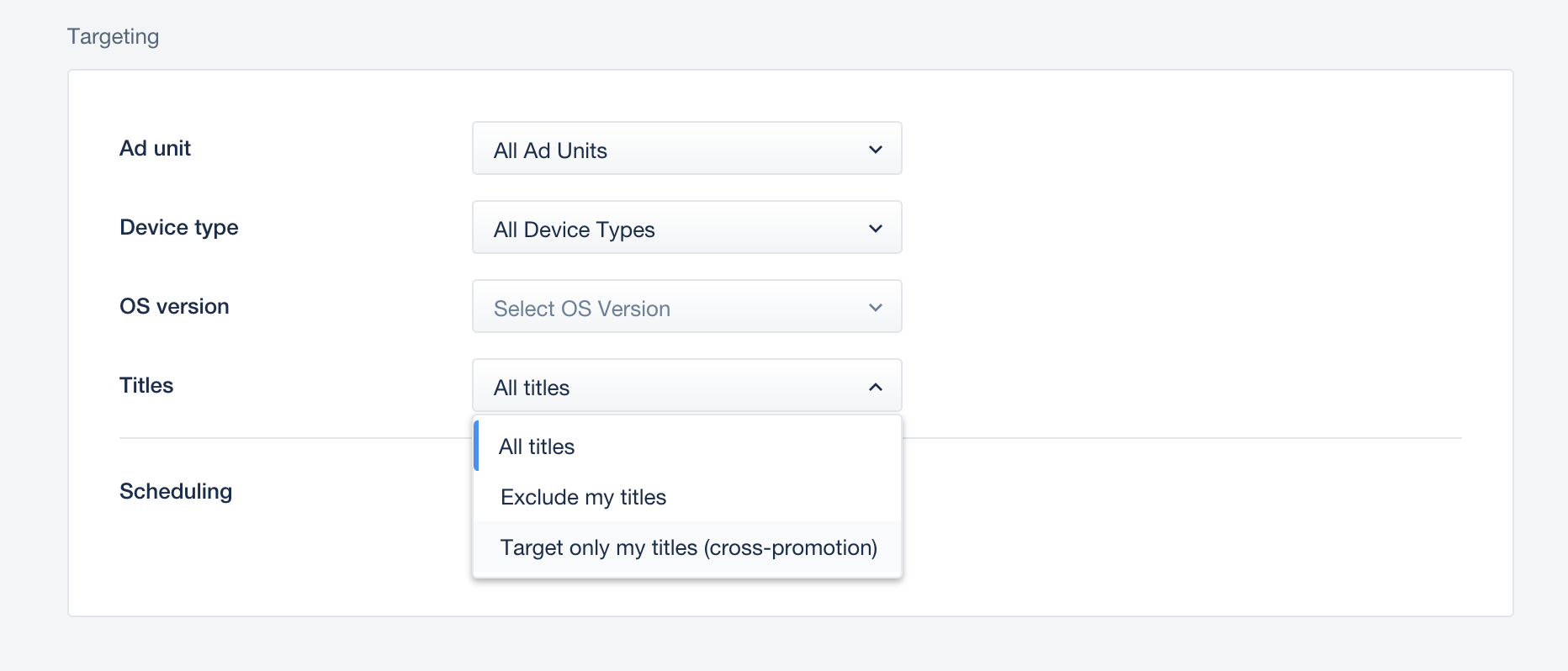
You can choose here the Ad units, Device type, OS versions and scheduling time that your campaign targets alongside with the ability to setup here a Cross Promotion campaign.
To set up a cross promotion campaign, you can either create a new campaign or run cross promotion in an existing campaign. Contact your account manager for back office support.
When creating a new cross promotion campaign, make sure the “Target only my titles” is selected.
If you choose to run cross promotion in your existing campaigns, select in the drop down “Target only my titles”. This will enable the campaign to start running on the cross promotion bidder once cross promotion is activated in the platform.
Learn how to set up the cross promotion bidder here.
Step 4: Bid, Countries & Budget
Choose budget type and then set your target bids and budget per country (specified below).
Total budget – the total budget for your promote
Daily budget shared – daily cap shared for the whole campaign
Daily budget by countries – separate budget per country group
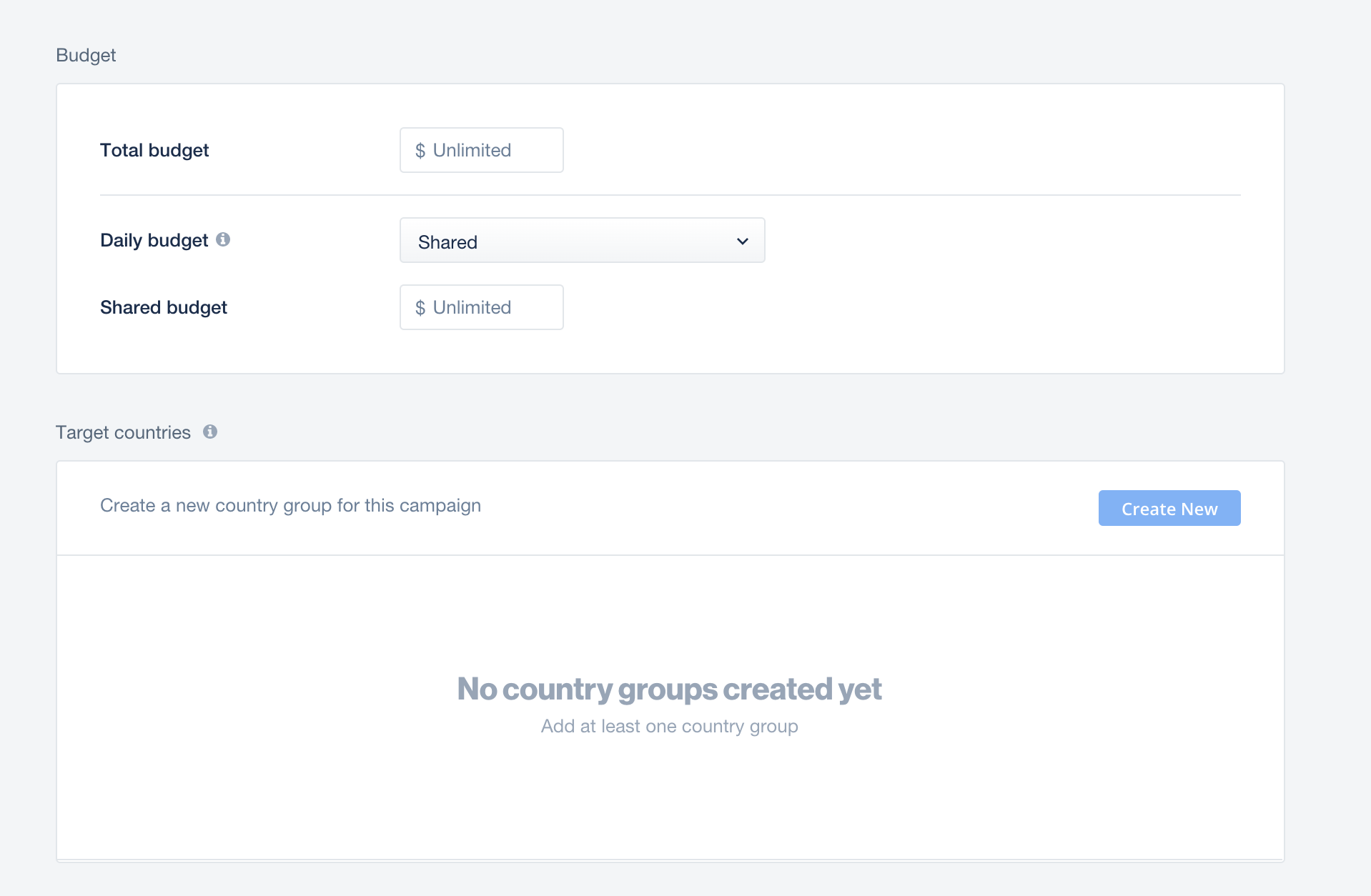
You can chose now the target countries for your campaign and set bid for each country.

Note: If you don’t set a budget or schedule your campaign, your campaign will run with an unlimited budget and will launch immediately once approved.
Step 5: Creative Sets
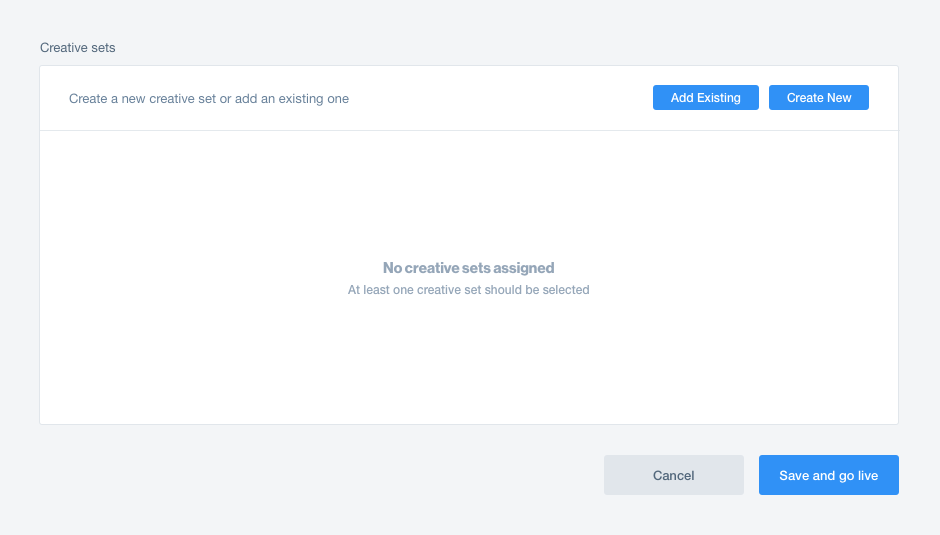
A creative set is the ad the user sees and then clicks. You can create a new creative set or add a creative set you’ve uploaded previously.
To add an existing creative set that is linked to a different title, simply adjust the title in the dropdown menu and select the preferred creative set.
We recommend launching a campaign with no more than 4 creative sets. To learn more, read the creative sets article in the knowledge center.
To launch, click Save and Go Live!.
Note: Your campaign will be under review until your account manager approves the creatives and confirms your measurement URLs.
