Liftoff Integration Guide
Liftoff integration includes Rewarded Video, Interstitial and Banners. Make sure to configure all these ad units before starting the integration.
Liftoff adapter was added as part of ironSource SDK 7.1.12.
Step 1. Create a Liftoff account
- To create an account with Liftoff Network, reach out to Liftoff team
Step 2. Create an application in Liftoff Network
- Liftoff accounts are managed by account managers
- Contact your account manager in order to create new application, and get the requested credentials:
- App key
- Password
- App Id
- Ad unit Id (for every ad unit)
Step 3. Activate Liftoff Network
Inside the ironSource platform, access the SDK Networks setup to configure Liftoff parameters into your ironSource account.
- Once you have the credentials mention above, log in to your ironSource account and go to Monetize ➣ Setup ➣ SDK
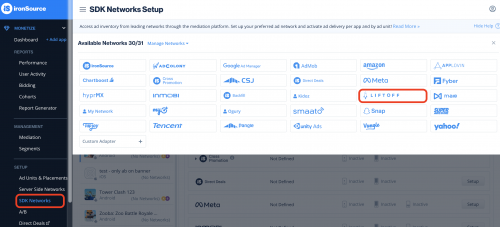
- Select Liftoff from the table of Available Networks and click on the Activate button. Insert all credentials .Then click Save.
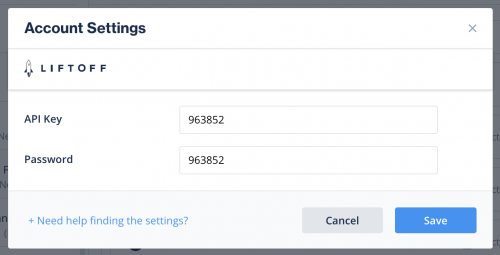
- Select Liftoff from the list of ad networks and click Setup.
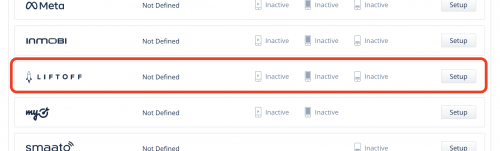
- Enter your Liftoff app ID and Ad Unit ID. Set the status to Active and click Save.
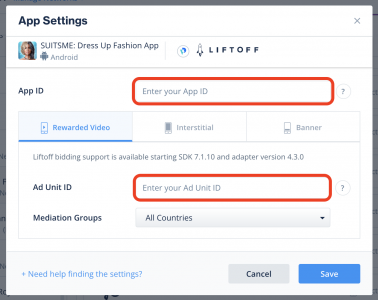
2. Repeat with all desired Ad units
step 4. Add the Liftoff adapter to your build
Unity Integration Manager (Recommended)
Once you’ve completed SDK integration, you can download Liftoff Adapter, using the Unity Integration Manager.
In your Unity Development platform, go to ironSource > Integration Manager
If you already have the latest version of the adapters, the action button will be changed to “Updated”, and will be disabled.
Android (Manual Resolve)
To apply your changes, make sure you use the “Resolve” process. This will download all relevant artifacts, according to your choices. For detailed information see instructions here.
For Proguard Users Only
If you are using ProGuard with the Liftoff adapter, you must add the following code to your ProGuard file:
-keep class io.liftoff.** {*;}Manual Integration
- Download Liftoff XML file from here.
- Add the file to ‘Assets > ironSource > Editor’
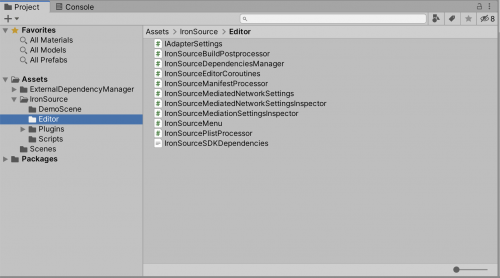
Android Integration – Manual Resolve
To apply your changes, make sure you use the “Resolve” process. This will download all relevant artifacts, according to your choices. For detailed information see instructions here.
For Proguard Users Only (Android)
If you are using ProGuard with the Liftoff adapter, you must add the following code to your ProGuard file:
-keep class io.liftoff.** {*;}Update SKAdNetworkItems for iOS
Make sure to define Liftoff SKAdNetworkItems to your Info.plist, by using this code:
<key>SKAdNetworkItems</key>
<array>
<dict>
<key>SKAdNetworkIdentifier</key>
<string>7UG5ZH24HU.skadnetwork</string>
</dict>
</array>Done!
You are now all set to deliver Liftoff Ads within your application!
What’s Next?
To add additional mediation Ad networks, integrate the ironSource adapters and follow our integration guides.