Conversion value manager
Map your app users based on the ad revenue they generated after opening your app with the CV manager.
What is conversion value (CV)?
Starting with iOS 14, SKAdNetwork conversion values can be used to track post-install events in the short term and measure the quality of users in an anonymized manner.
According to Apple: “Conversion values are a 6-bit value that the ad network or the app defines. The app decides when to update the value, which it can do any number of times before a rolling 24-hour timer expires. The 24-hour timer restarts each time the app calls this method with a conversion value greater than the previous value.”
The conversion value is included as part of the SKAdNetwork postback that is sent to the network responsible for the app install. The postback contains the final conversion value only if sending the data meets Apple’s privacy threshold.
ironSource conversion value manager
The CV manager is available to Unity LevelPlay publishers. You can use the conversion value manager to:
-
- Let the ironSource SDK work for you. According to the user ad rev and the mapping you create in the CV manager, ironSource SDK will call updateConversionValue(_:) within a 24-hour period since the first app launch period to update the conversion values
- Understand how users are interacting with your app’s monetization features simplify and prevent setup mistakes
How to enable the CV manager
- Ensure that you have integrated ironSource SDK 7.1.3+
- Configure CV mapping
Step 1: Integrate ironSource SDK
Integrate ironSource SDK 7.1.3+
Step 2: Configure CV Mapping
-
- Navigate to the CV Manager page
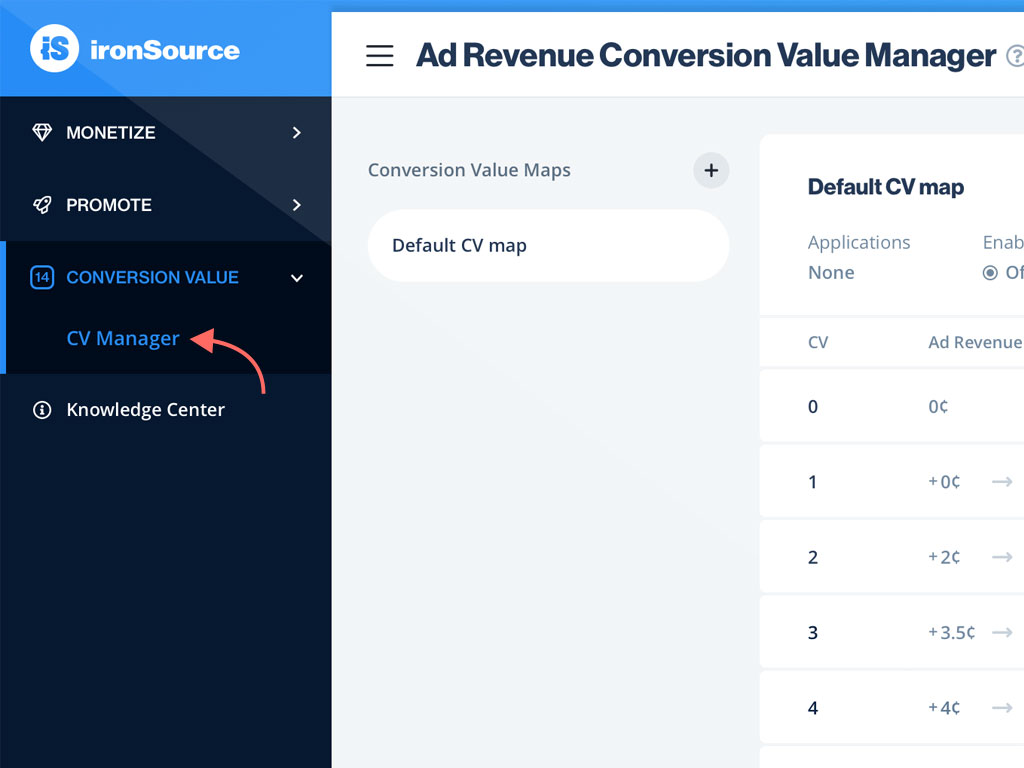
- Create a new conversion value map
Create a new CV map and name it
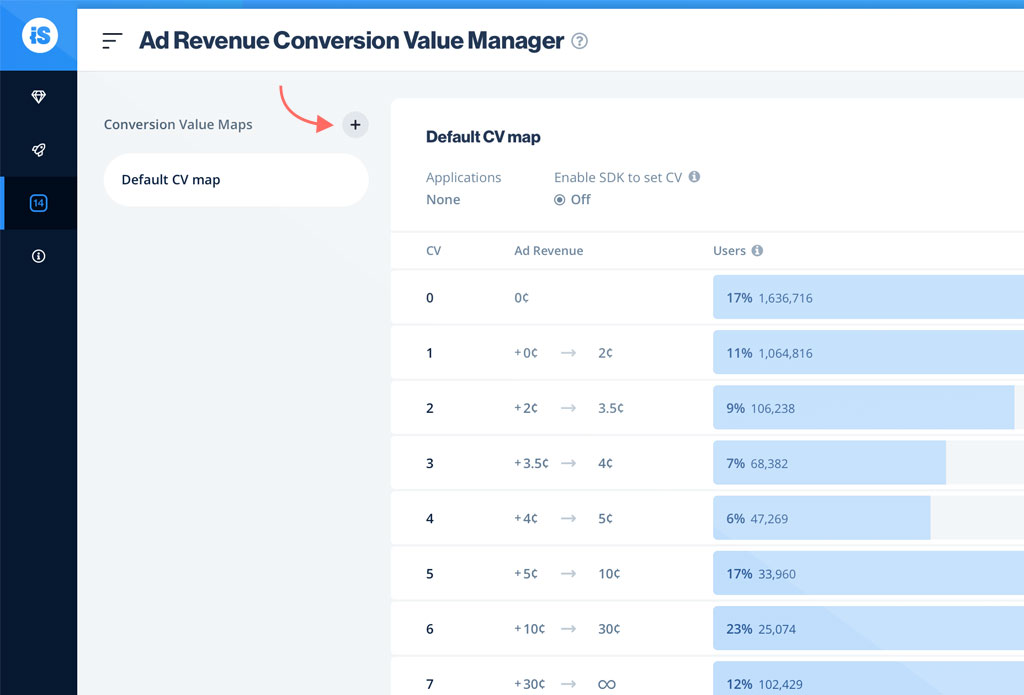
- Choose the apps you want to add to the CV map
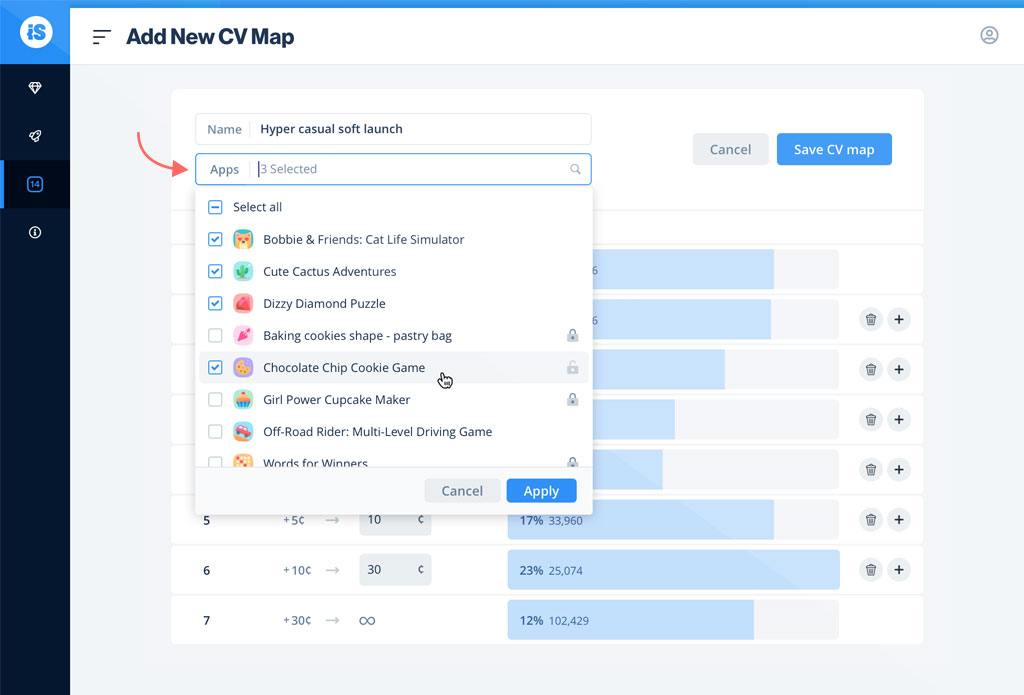
- Make sure you are reportingApple’s conversion value
‘ironSource SDK set CV flag’ toggle will be activated by default.
This means that the ironSource SDK will call Apple’s updateConversionValue API, to update the conversion value.
If you don’t want to use the ironSource SDK to update the conversion value, here are your other options for receiving conversion value.
Important! Setting ‘ironSource SDK set CV flag’ should not replace your initial enablement for the SKAdNetwork attribution in your application. Update your app code to report Apple with registerAppForAdNetworkAttribution or updateConversionValue(_:)
You can read more in Apple’s documentation, under the section called ‘The advertised app’s responsibilities are to’.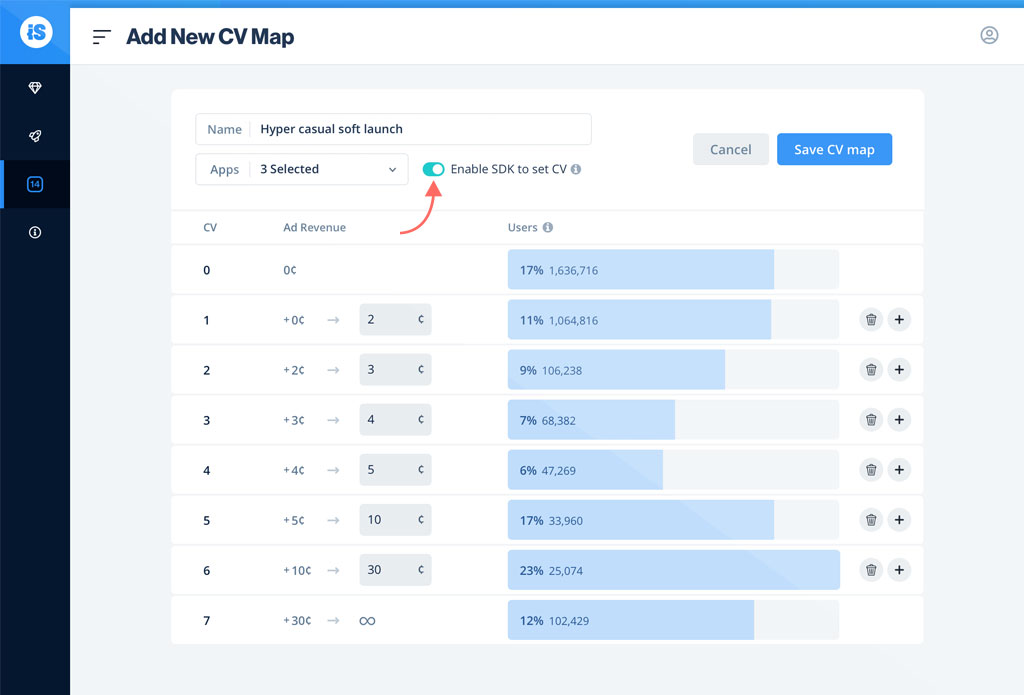
- Configure the CV map
Add a new conversion value by clicking the ‘+’ button. The CV is presented in cents (¢), and can be configured up to 0.5¢
To remove a conversion value, click on the delete button. Once you remove a CV, the following CV will be automatically adjusted.
For each CV row configured, a bar representing the daily average number of users in the last 7 days will be displayed.
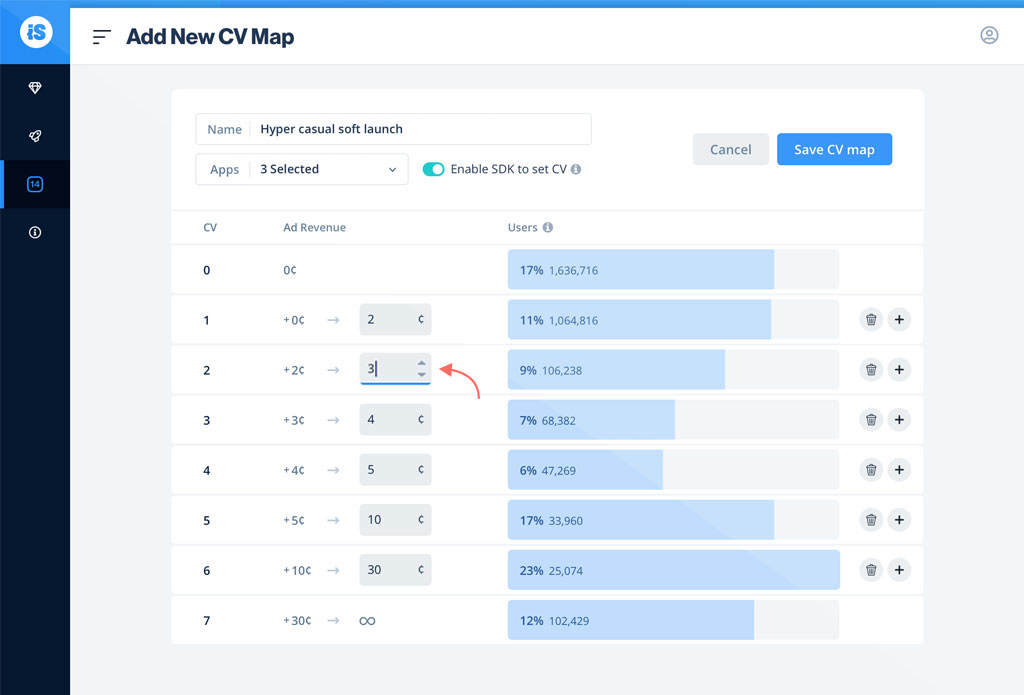
- Save the CV map
Once a CV map is saved, each new session for iOS 14+ in the selected apps will use the new CV map configuration.
- Navigate to the CV Manager page
How to get the CV
Using ironSource SDK API
The GetConversionValue API enables you to get the conversion value at any time in your app process. If the CV was not calculated due to lack of impressions, it will return 0. If the configuration was not set, or the iOS version is 13- , the returned value will be NULL.
iOS
NSNumber *cv = [IronSource getConversionValue];Unity
int? cv = IronSource.Agent.getConversionValue();Using the Impression Level Revenue SDK API
The Impression Level Revenue (ILR) SDK API provides impression-level data for ironSource and other mediated networks, using the ironSource SDK.
You can get the conversion value for the relevant impressions using this API.
Once you complete the integration, you’ll be able to receive the conversion value as part of “AllData” method or by using a dedicated API.
iOS
private void ImpressionSuccessEvent(IronSourceImpressionData impressionData)
{
string allData = impressionData.allData;
}
Learn more about iOS ILR Integration.
Unity
private void ImpressionSuccessEvent(IronSourceImpressionData impressionData)
{
string allData = impressionData.allData;
}Learn more about Unity ILR Integration.
