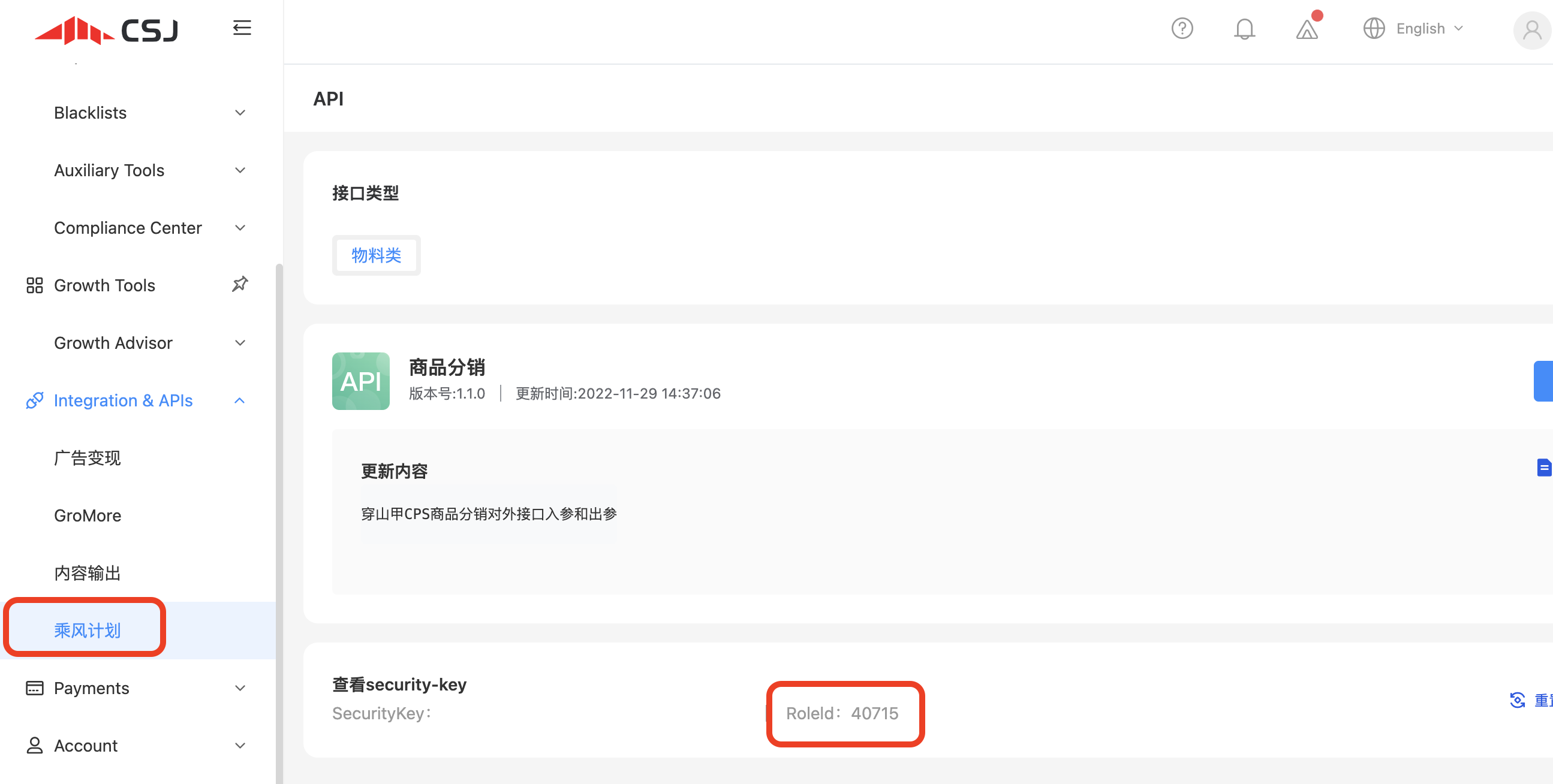CSJ Integration Guide
This guide instructs you step-by-step on how to set CSJ live on Unity LevelPlay mediation.
CSJ serves ads to users in China (iOS, non-bidding only)
Step 1. Create CSJ account
To access CSJ’s ad inventory through Unity LevelPlay, you must create an account with CSJ. You can do so here.
Step 2. Create an application in CSJ
Next, add the app in your CSJ account.
Add Your App
- Log into your CSJ account. On your dashboard, hover ‘Applications‘ and click ‘Add’
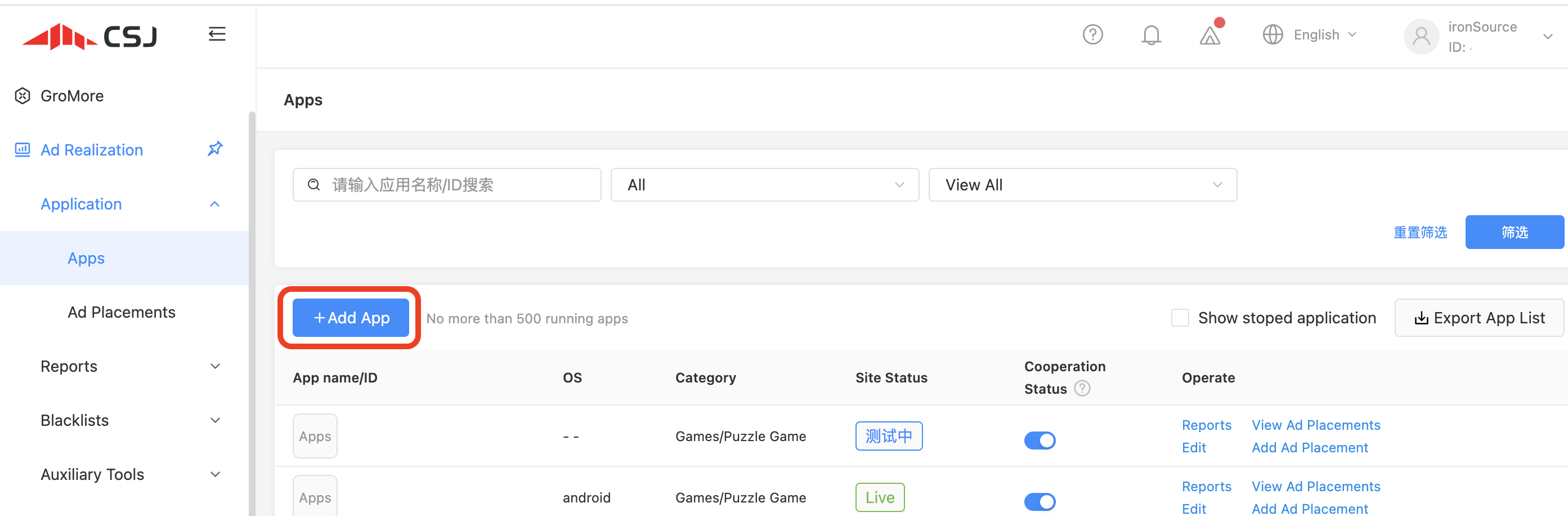
- Add your app or select an existing app to monetize.
Step 3. Activate CSJ in your ironSource network setup module
Serving CSJ’s ads through the Unity LevelPlay has never been this easy. Sign in to your CSJ account when setting up CSJ on the ironSource SDK Networks setup page and insert all the necessary parameters to run CSJ Interstitials and Rewarded Videos!
Account Settings
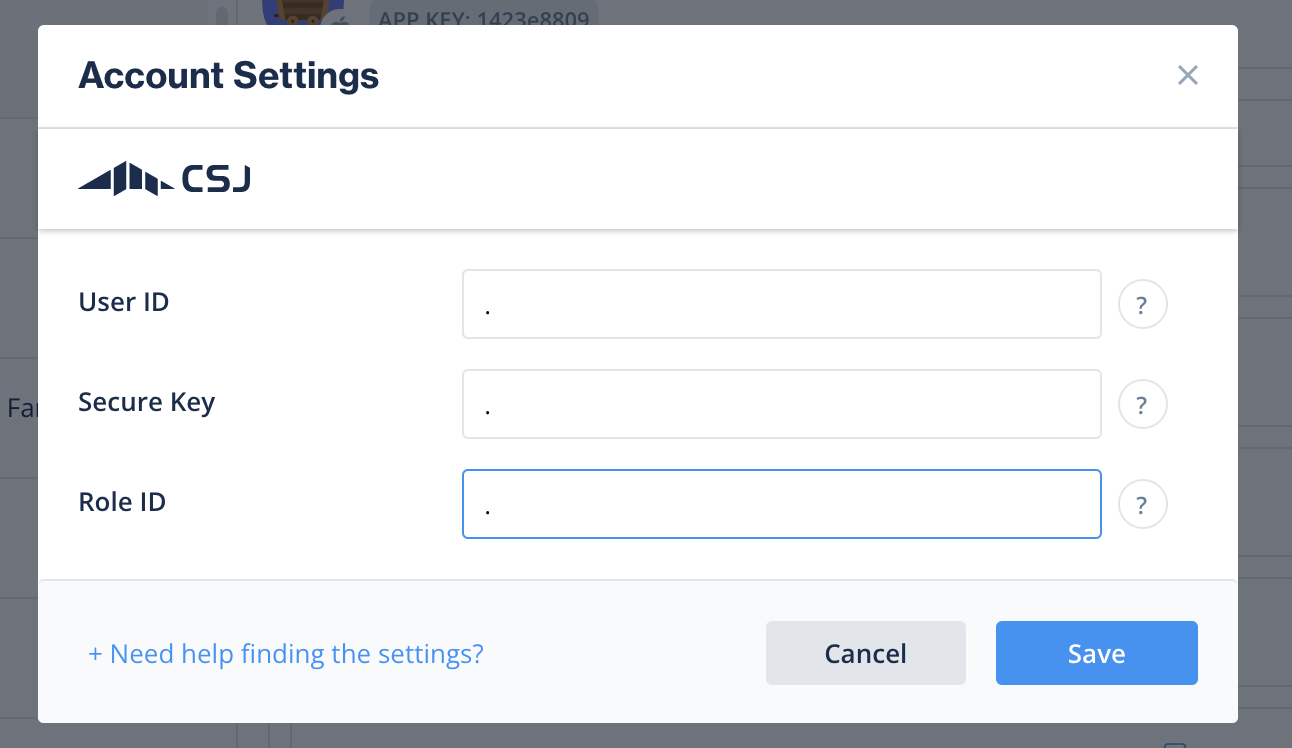
App Settings
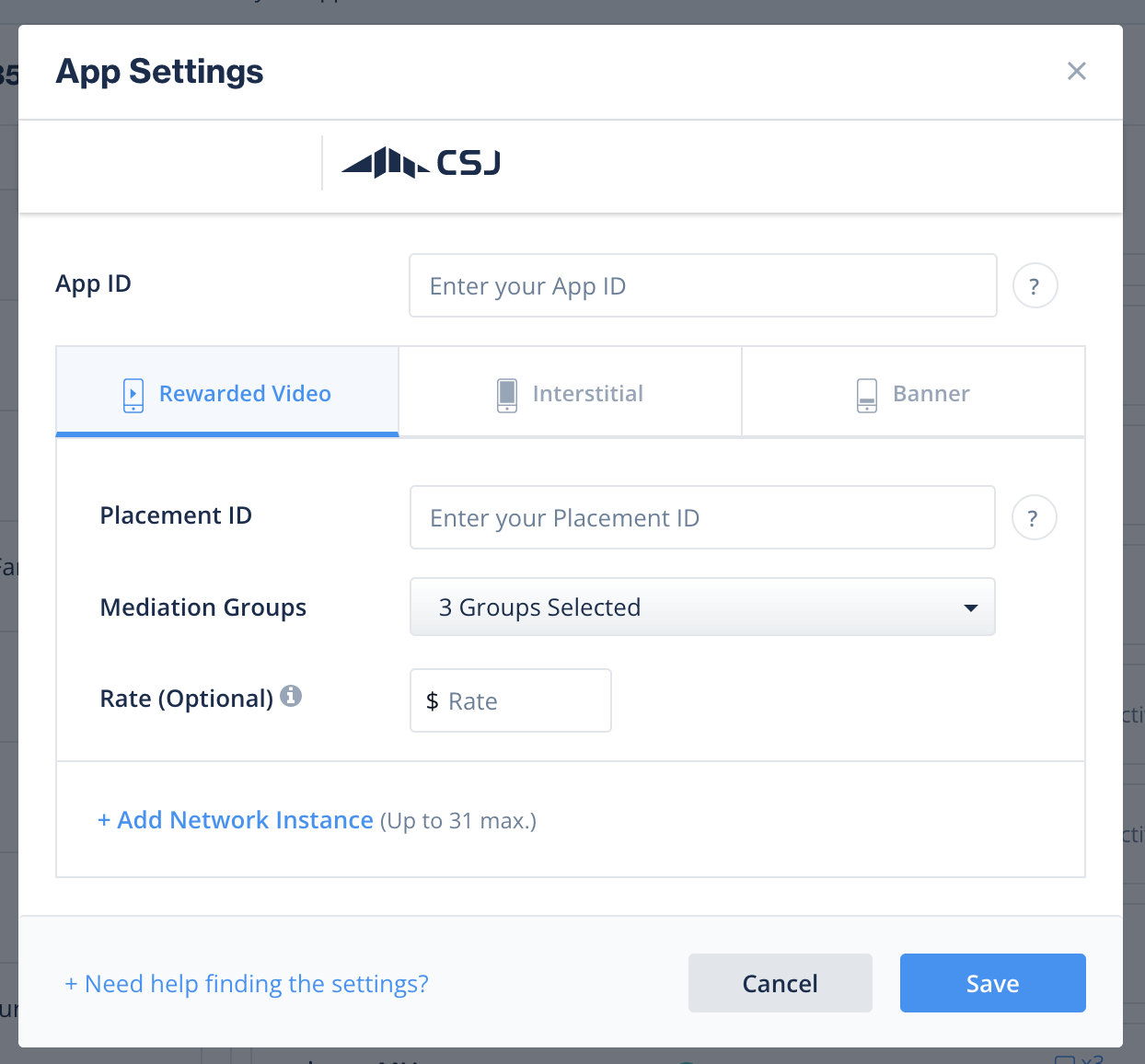
There are parameters from your CSJ account that you’ll need to enter into your ironSource network setup module so CSJ can connect with ironSource:
| User ID |
The unique ID assigned to your user on
CSJ dashboard.
|
| API Key |
Key generated by Pangle for reporting API purposes (Called security key in CSJ platform)
|
| Application ID |
The unique ID assigned to your app on
CSJ dashboard.
|
| Placement ID |
The unique ID assigned to the ad you have created on CSJ dashboard.
|
Once you obtain this information, configure CSJ’s parameters in your ironSource account. By adding the above information correctly, you’ll be able to take full advantage of CSJ ad inventory and reporting data on the ironSource platform.
User ID
Once you logged in to your CSJ account, you’ll find your User ID on the top right corner of the dashboard
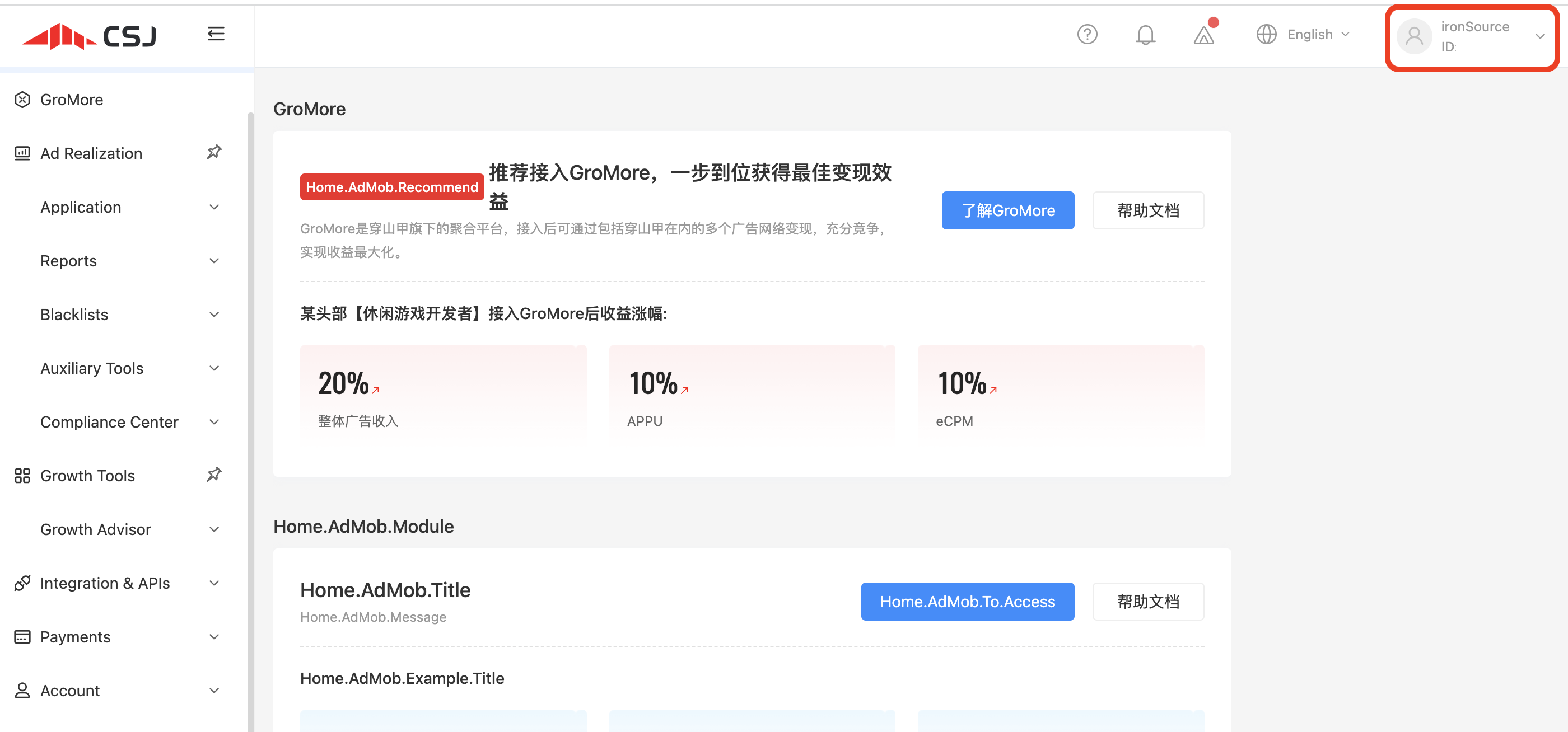
APi key
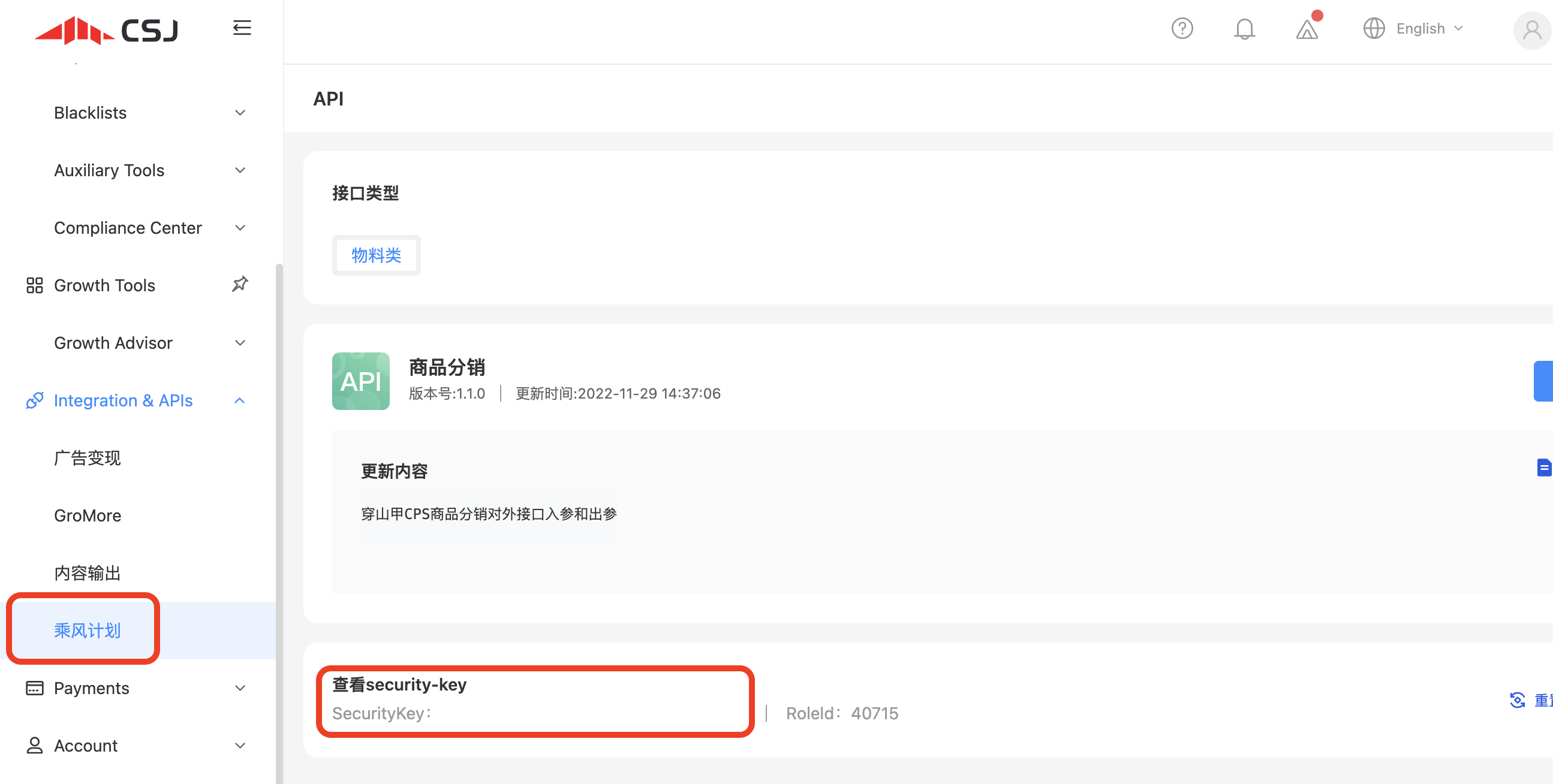
Role ID
Application ID
Once you’ve created an application in the CSJ dashboard (as described in step 2), you’ll find your Application ID under ‘Apps‘ (hover ‘Applications‘ and click ‘Apps’).
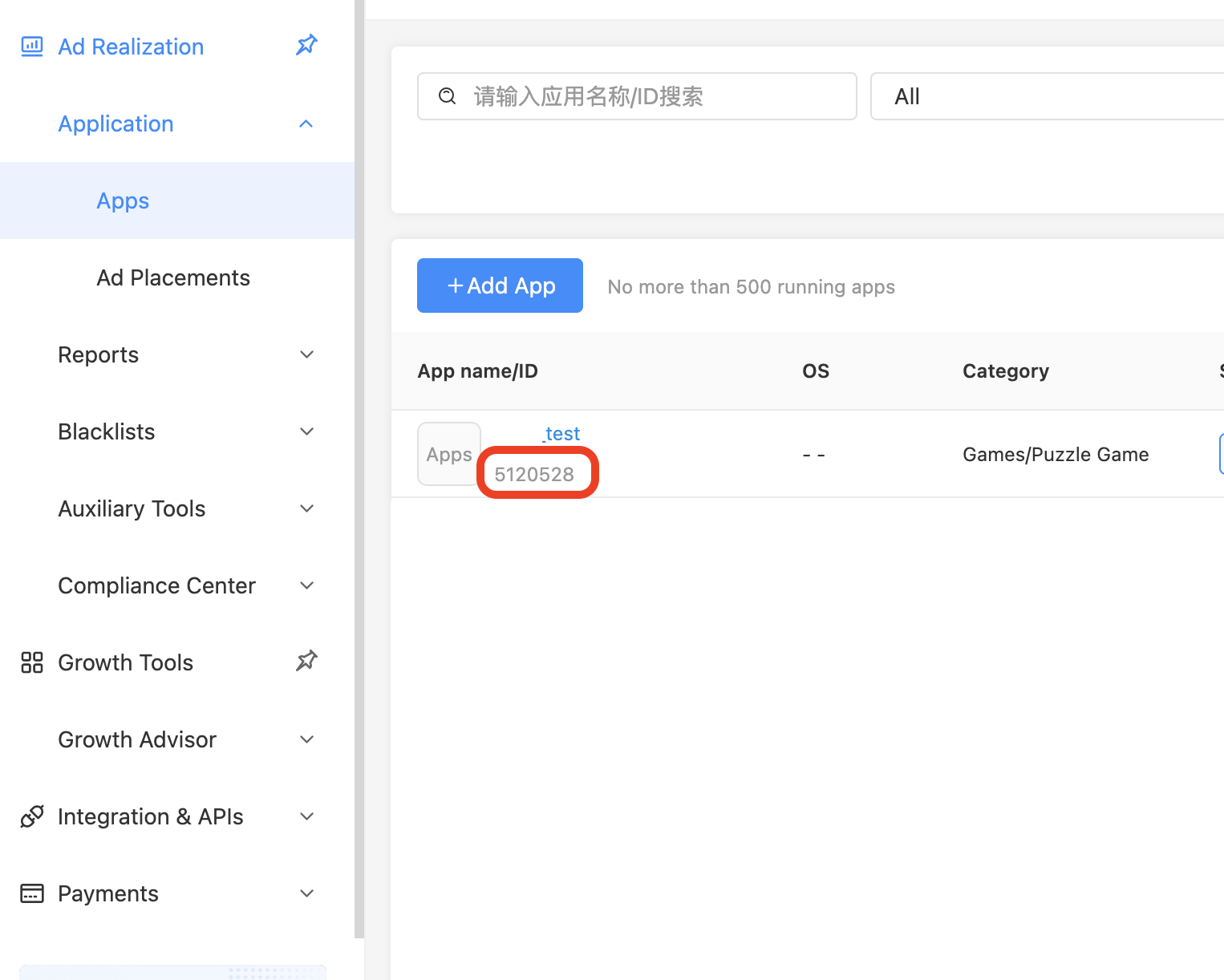
Placement ID
Once you’ve created an application in the CSJ dashboard, you’ll need to include ads. Hover over ‘Application‘ and click ‘Ad placements‘.
Add your placement manually or select an existing placement to get its Placement ID.
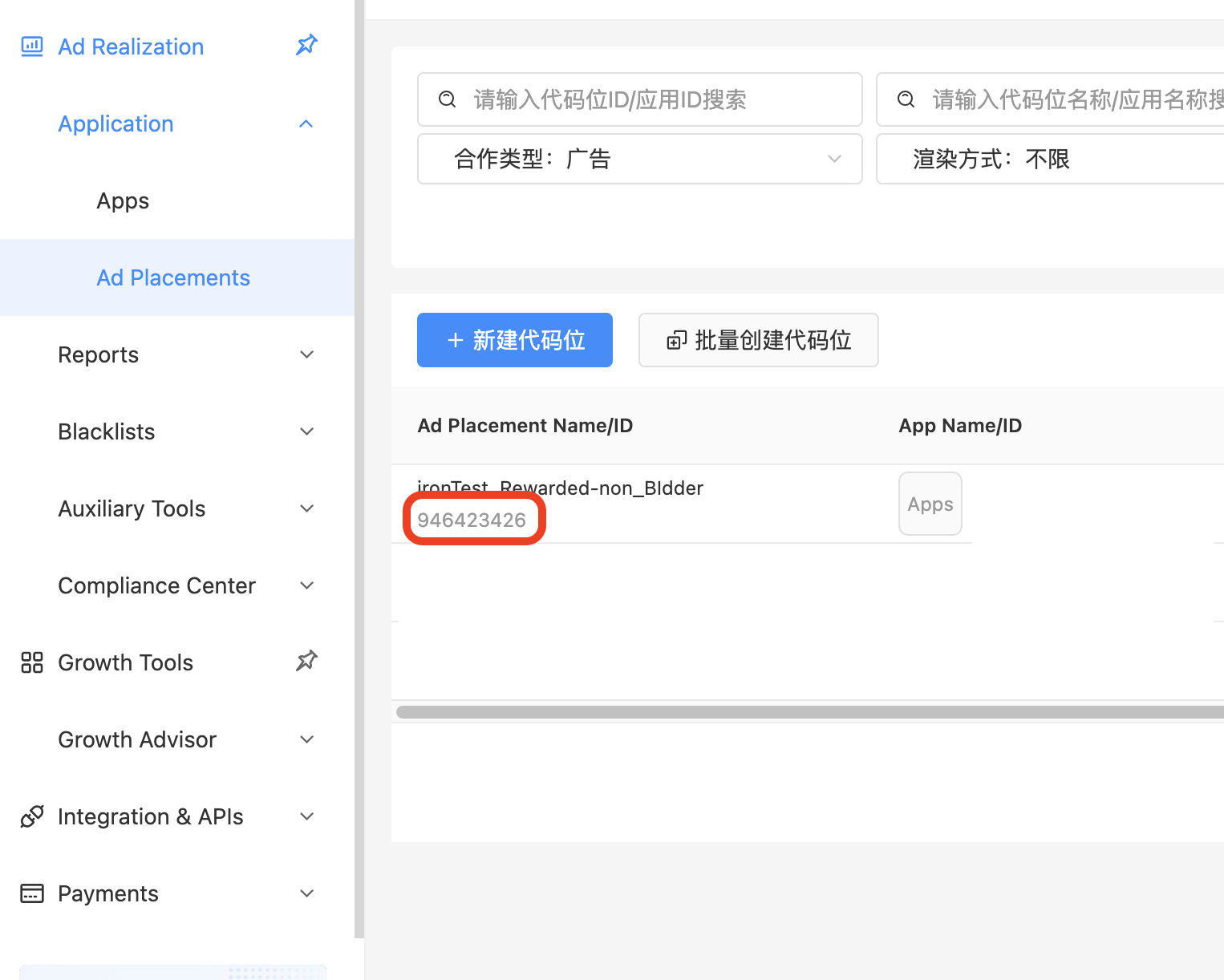
Step 4. Add the CSJ adapter to your build
Continue your integration using native adapters for iOS.
Verify Your Ad Network Integration
The ironSource SDK provides an easy way to verify that your mediation integration was completed successfully. To verify your ironSource and additional ad networks’ integration, follow this document.
Done!
You are now all set to deliver CSJ within your application!