How to set up two-step verification for payments
- Under your user avatar (top right menu), select Payments
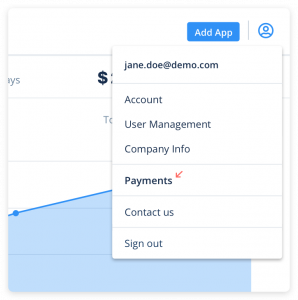
2. Click Edit in the top right corner of the Payments page
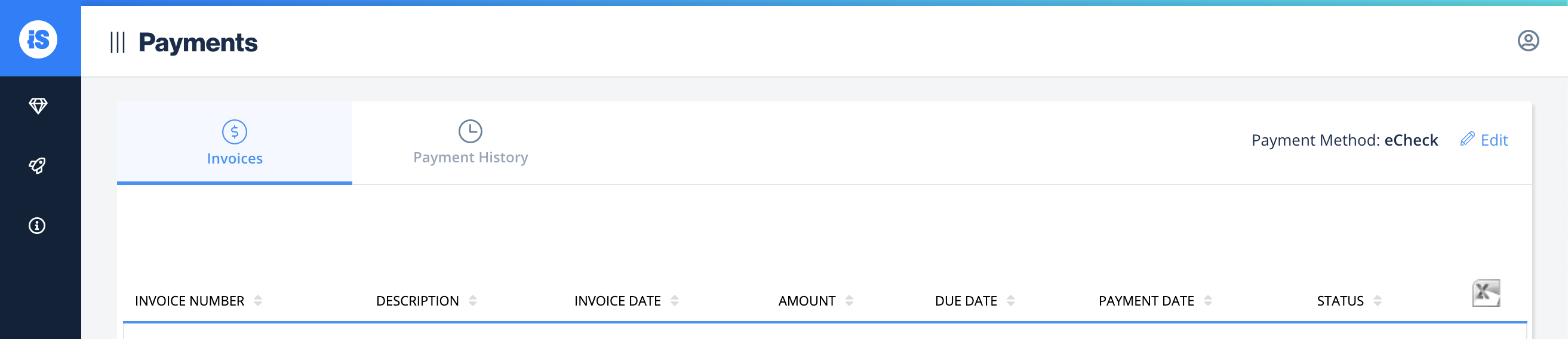
3. In the two-step verification modal, enter your phone number. Only one phone number can be used for each account, so you should decide who on your team will be the authorized person. 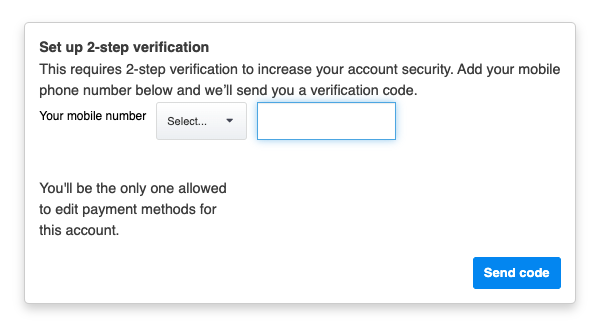
4. Click Send Code
5. Enter the code you received by text message and click Submit
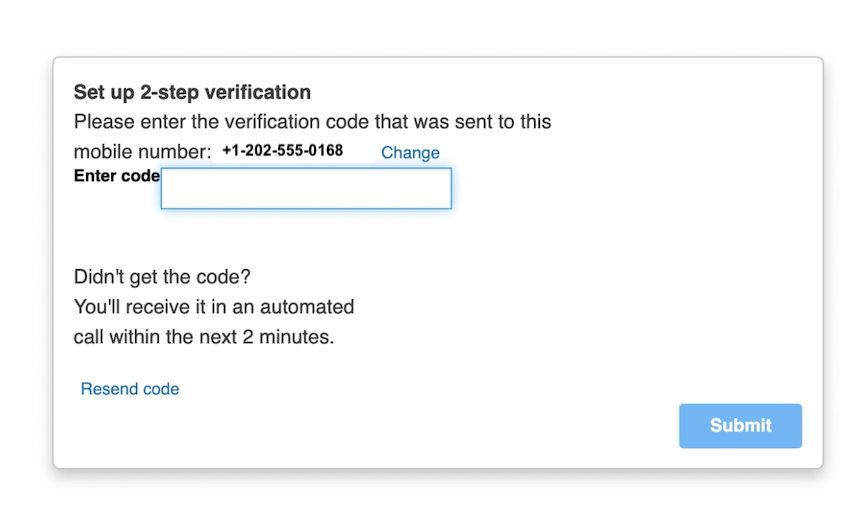
6. Update the fields you want to change and click Save
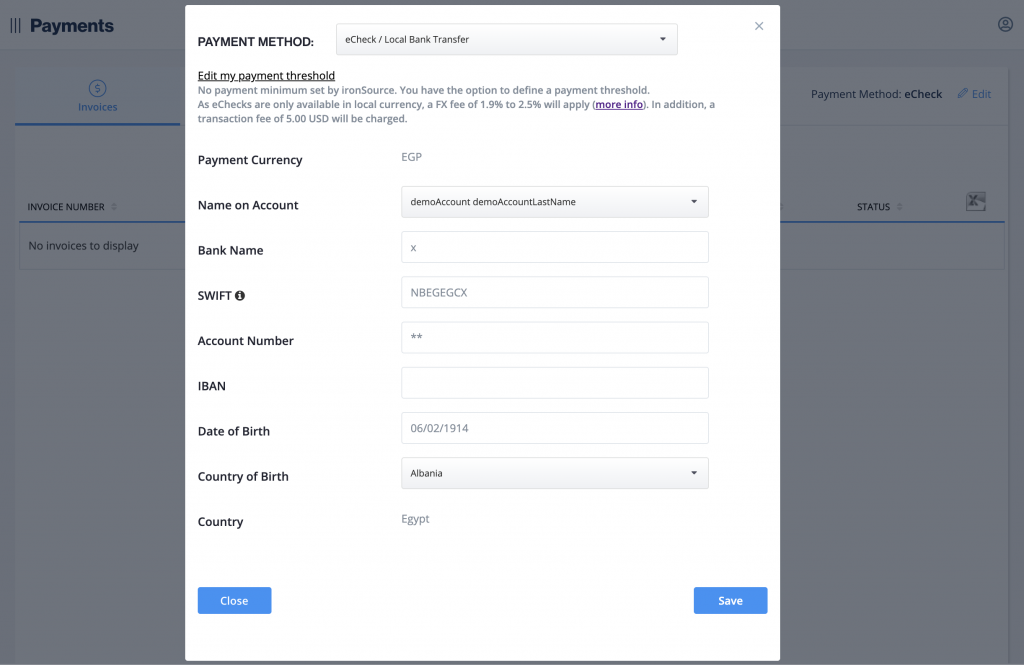
7. You can update all of the possible payment methods. The last payment method you update will be listed as your payment method on the Payments page.

Done! If the modal disappears, then you have successfully set up two-step verification. After this first-time setup, two-step verification will only be required for changes to your payment details.
Note:
If the wrong number was authorized or you want to change the authorized person, you’ll need to reach out to your account manager or submit a contact form.
