How to set up and update your payment method
Set up your payment method
Follow these steps to set up your payment method
- Sign in to the ironSource platform
- Under your user avatar (bottom left menu) select Payments
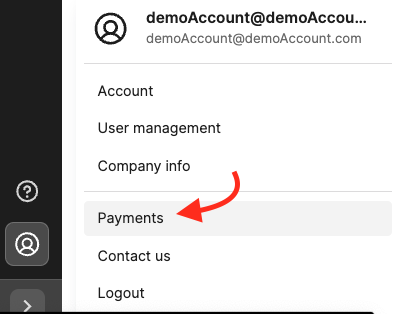
- Click the Define Payment Method button at the top right of the dashboard
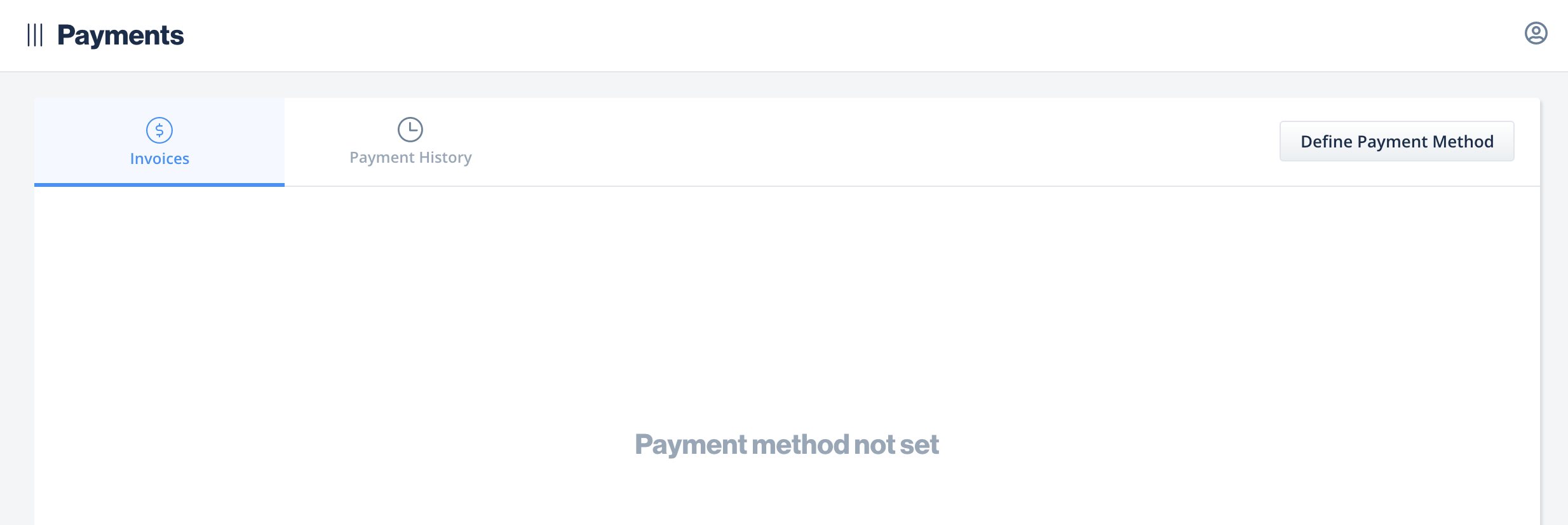
- Enter your ironSource account password
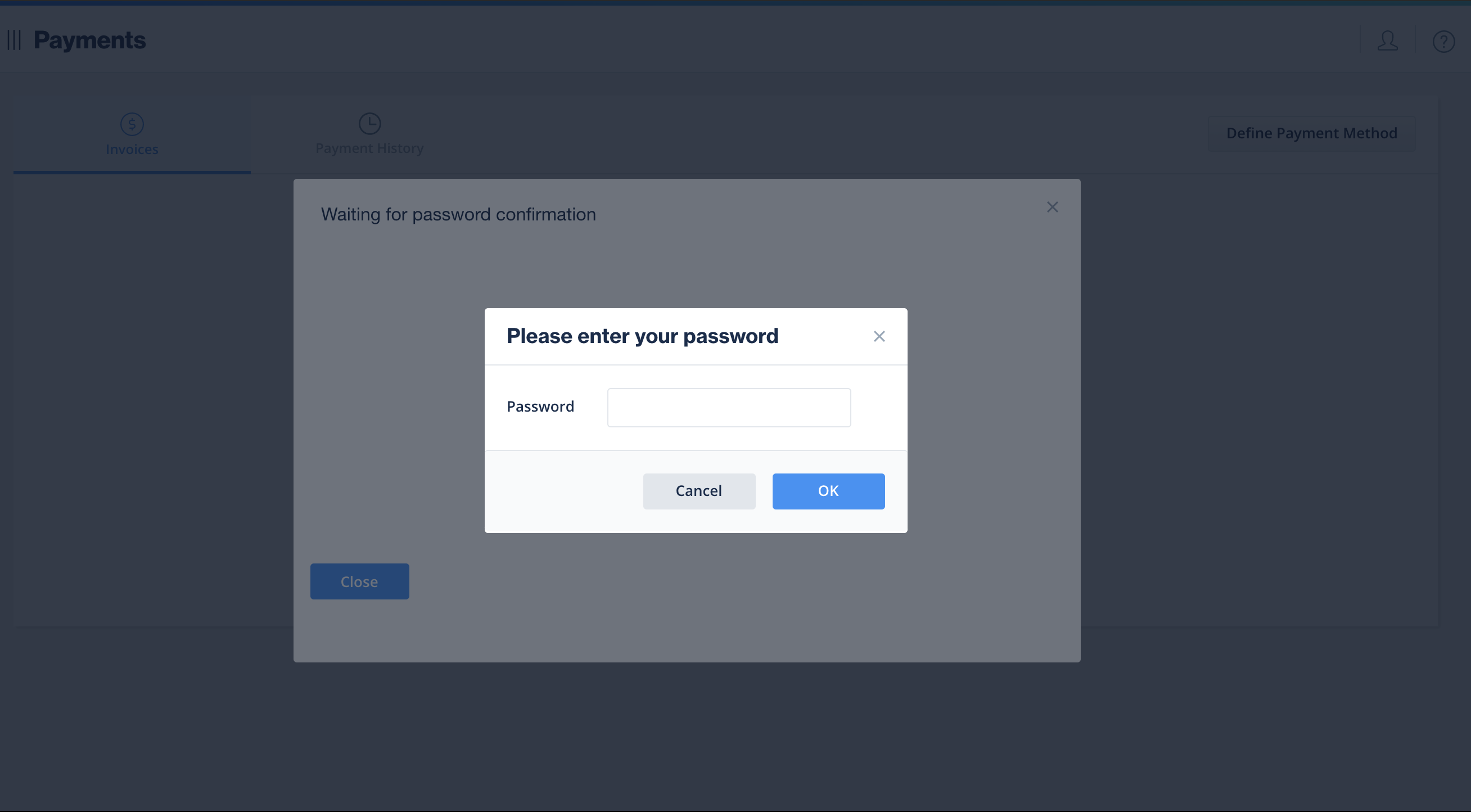
- Next, you’ll be required to set up 2-step verification. In the 2-step verification modal, enter your phone number. Only one phone number can be used for each account, so you should decide who on your team will be the authorized person
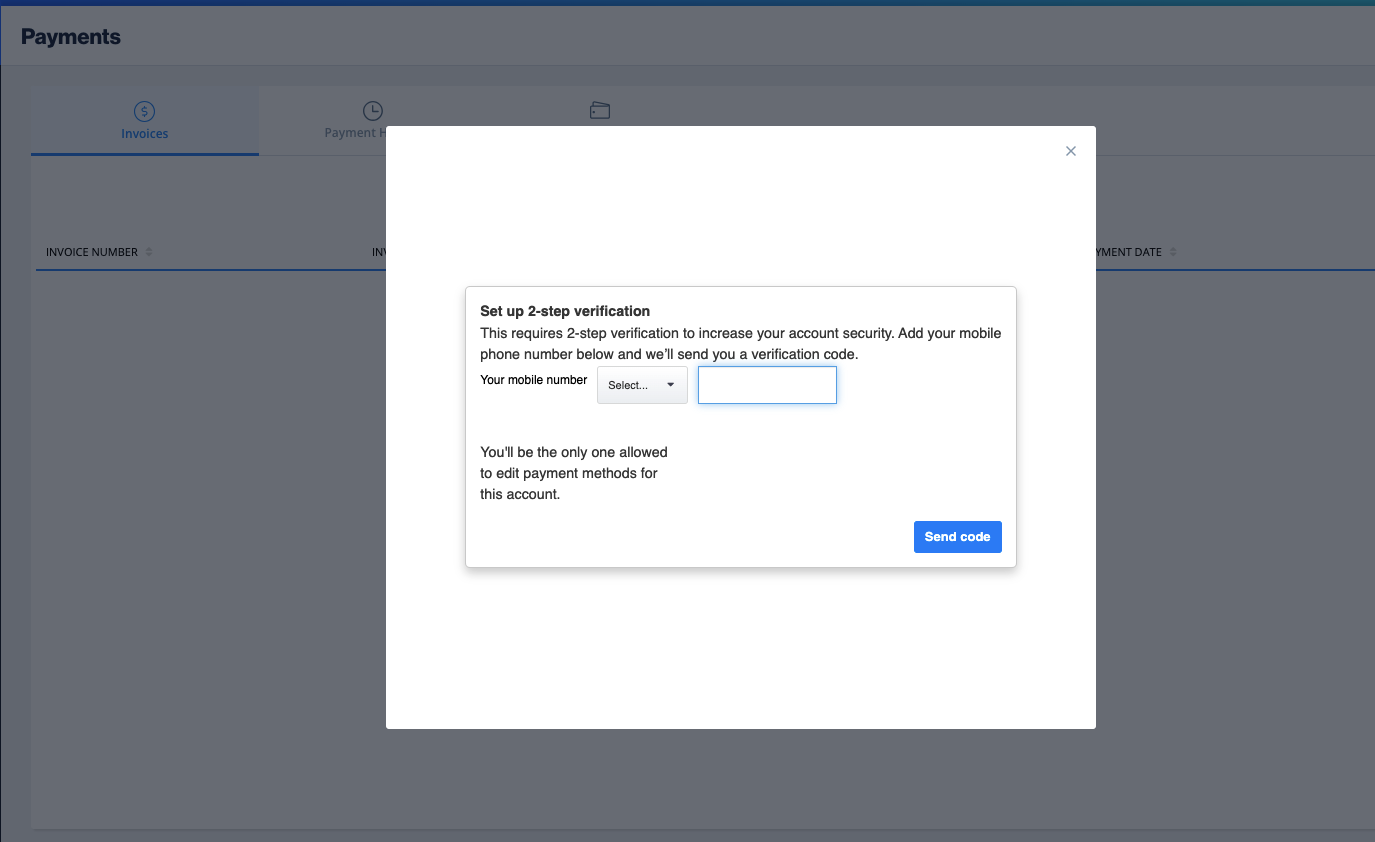
6. Select a payment method: PayPal, wire transfer, eCheck or ACH
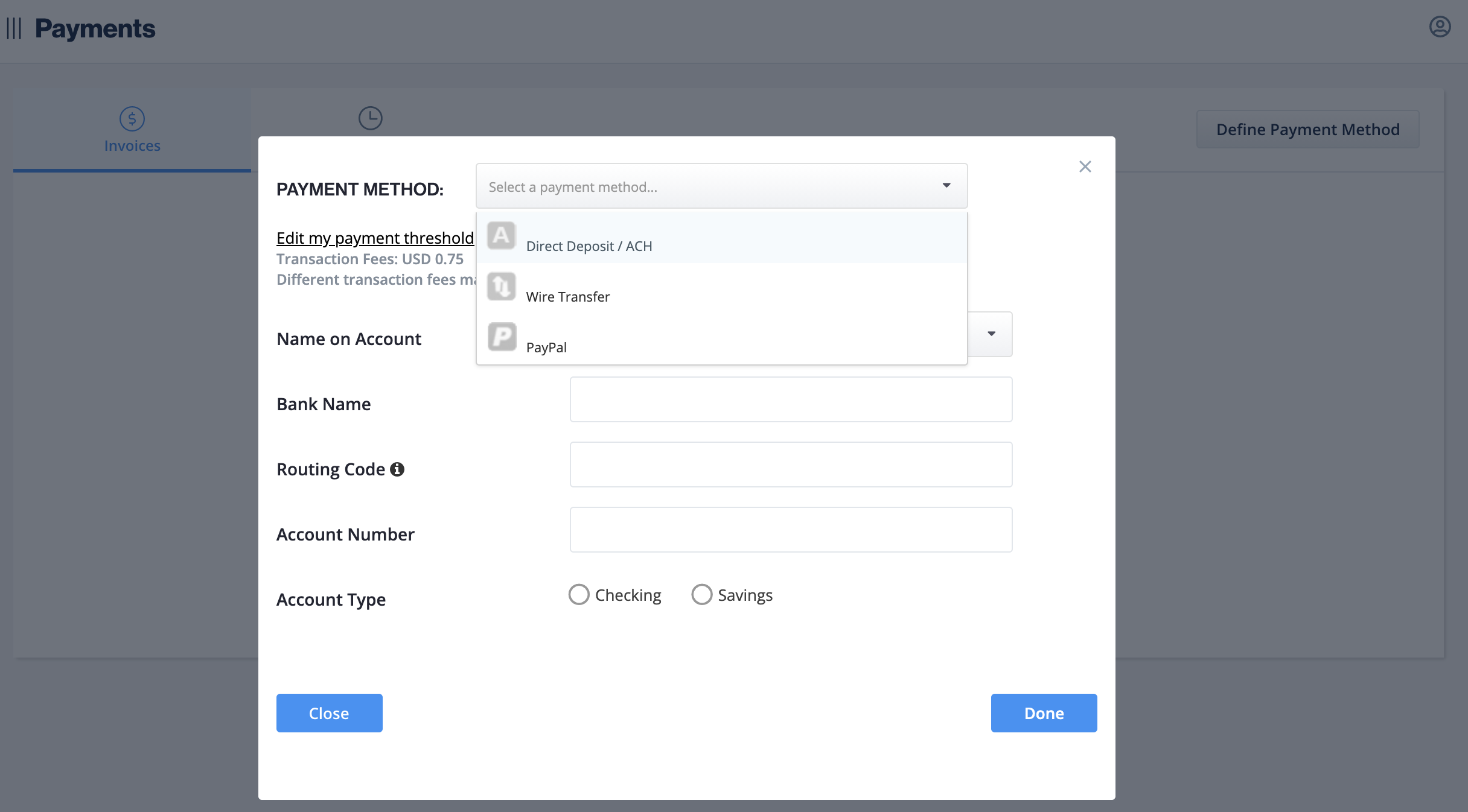
7.Choose a payment threshold (optional)
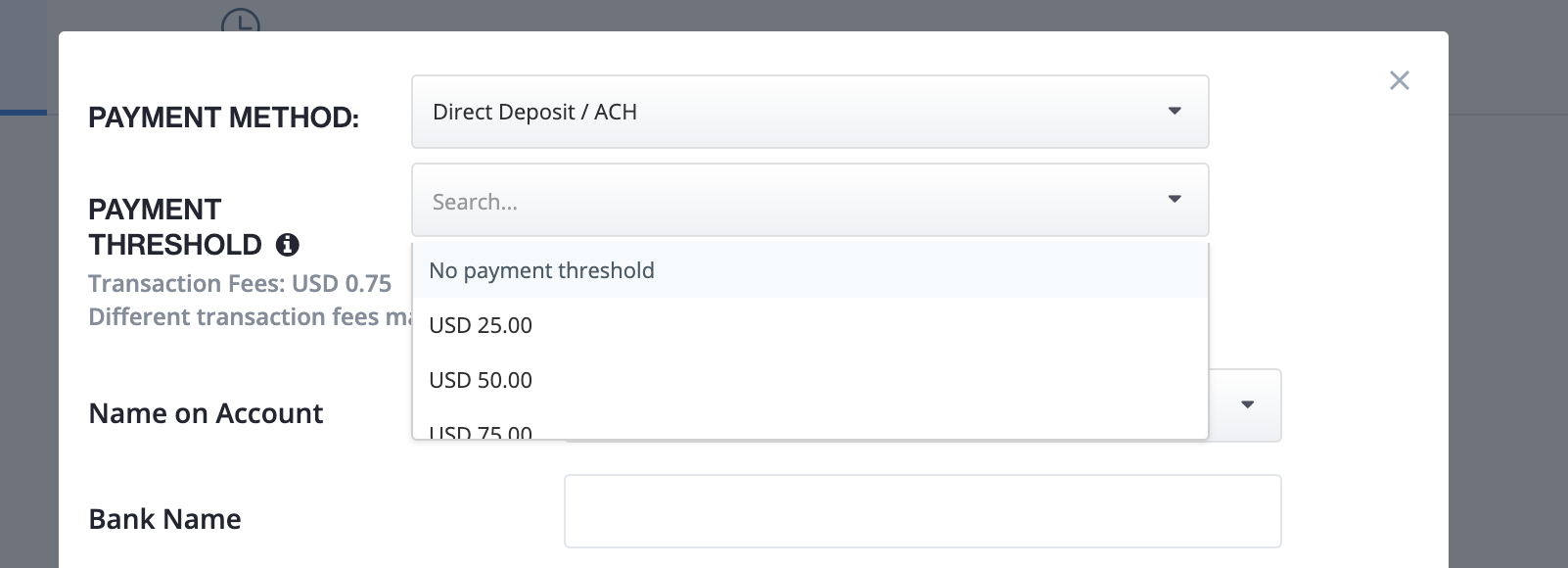
8. Complete the remaining fields and click Save.
9. Select the tax form you need to upload and click Complete form. Use the tax form questionnaire if you’re not sure which form you need. Provide the required information and complete the tax form. Then click Submit
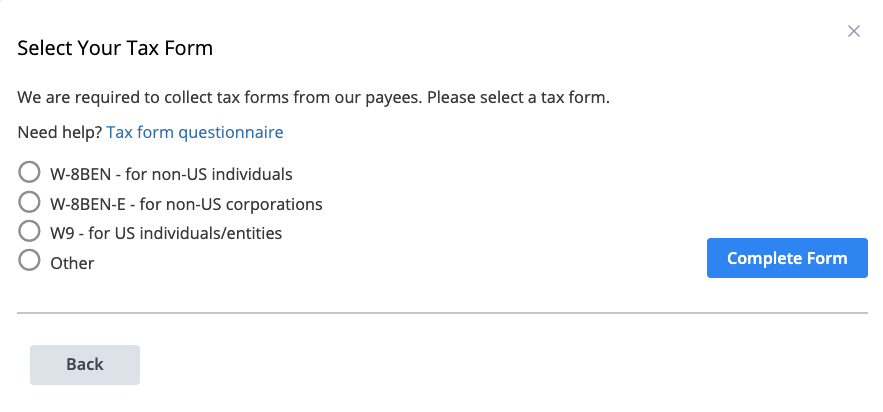
10. Upon completion, you’ll see your preferred payment method listed at the top of the page
To set up your payment method for your ironSource account, click here.
Update your payment method
Make sure to keep your payment details up to date. Follow these steps to update your payment method:
- Click on your user avatar (bottom left menu) and select Payments
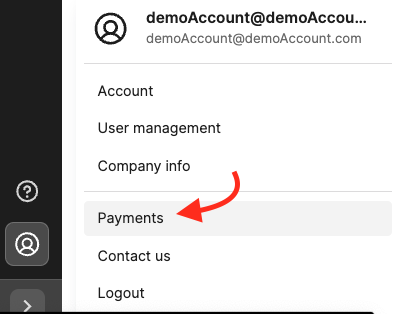
2. Click the Edit link at the top right of the dashboard

3. Enter your ironSource account password
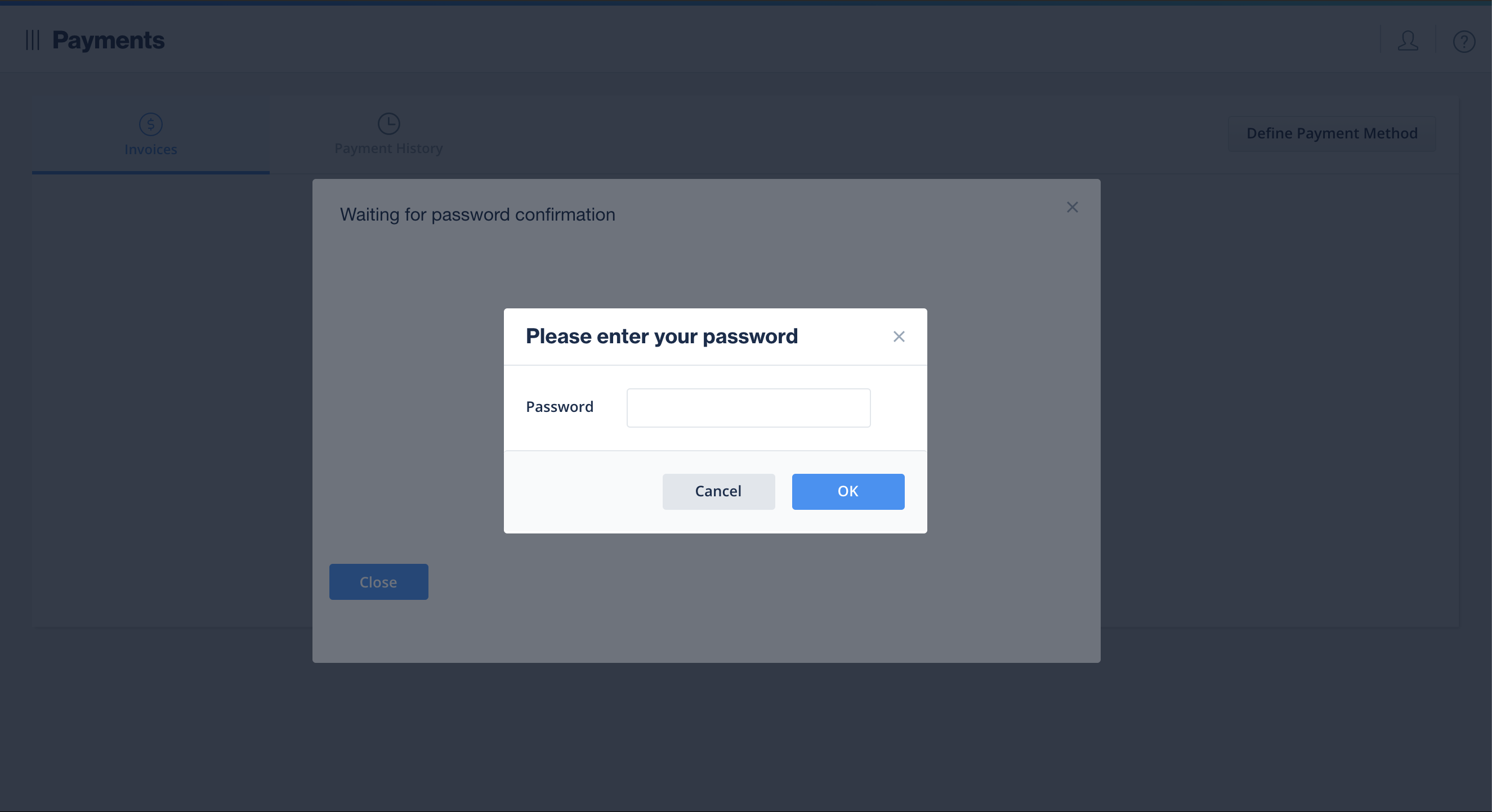
4. Next, enter the 2-step verification code that was sent to the authorized user’s mobile.
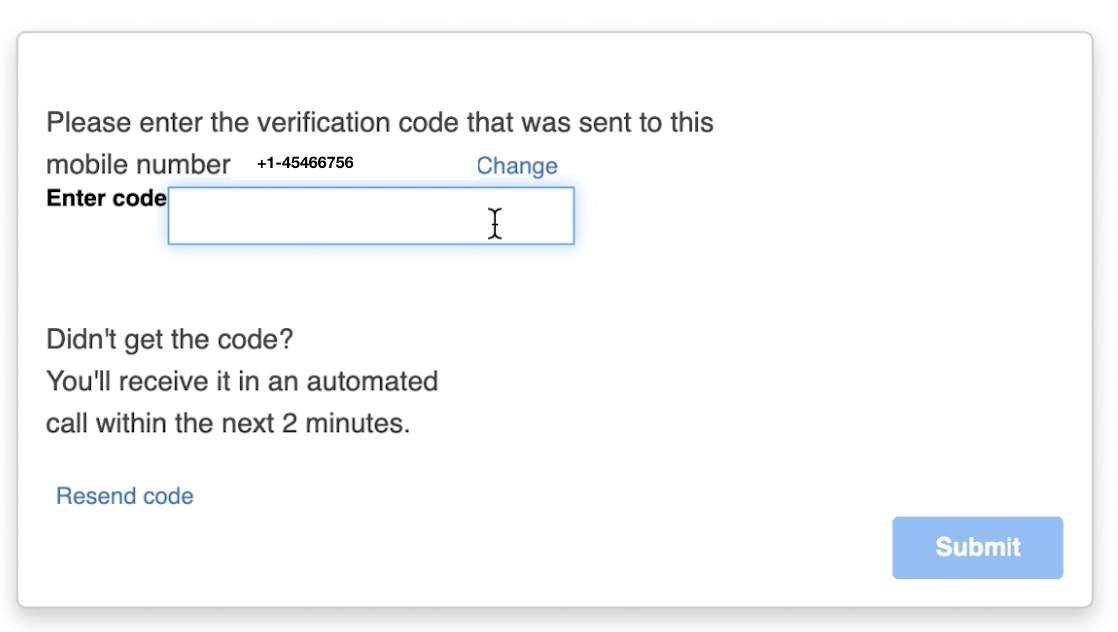
5. Update the fields you want to change and click Save
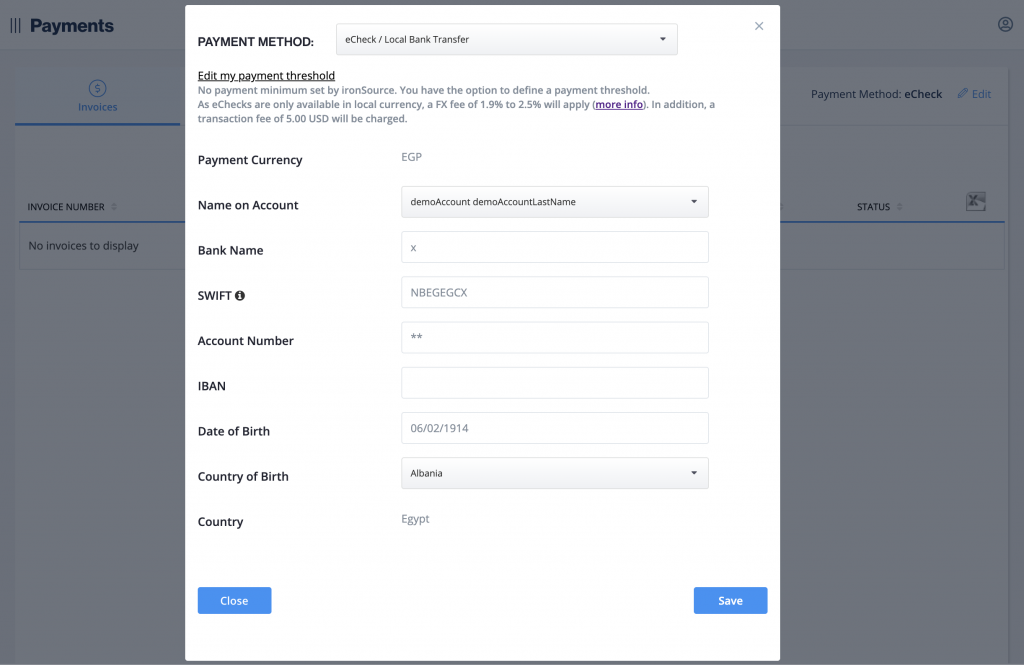
6. You can update all of the possible payment methods. The last payment method you update will be listed as your payment method on the Payments page.

