Yandex Ads integration guide
This guide will instruct you step-by-step on how to set Yandex Ads live as an Ad Network on Unity LevelPlay.
Step 1. Create a Yandex account
Create an account with Yandex. You can do so here.
Step 2. Add your app in Yandex Ads
Add an app to your Yandex Ads account. Learn how here
Step 3. Create an ad unit
Set up the ad units (rewarded, interstitial, or banners ads) you want to monetize with on the Yandex Ads platform. Learn how
Step 4. Activate Yandex Ads on the ironSource SDK Networks Module
- Log into your LevelPlay account and go to the LevelPlay side nav bar ➣ Setup ➣ SDK Networks
- Click on Manage Networks
- Select Yandex Ads from the list of available ad networks
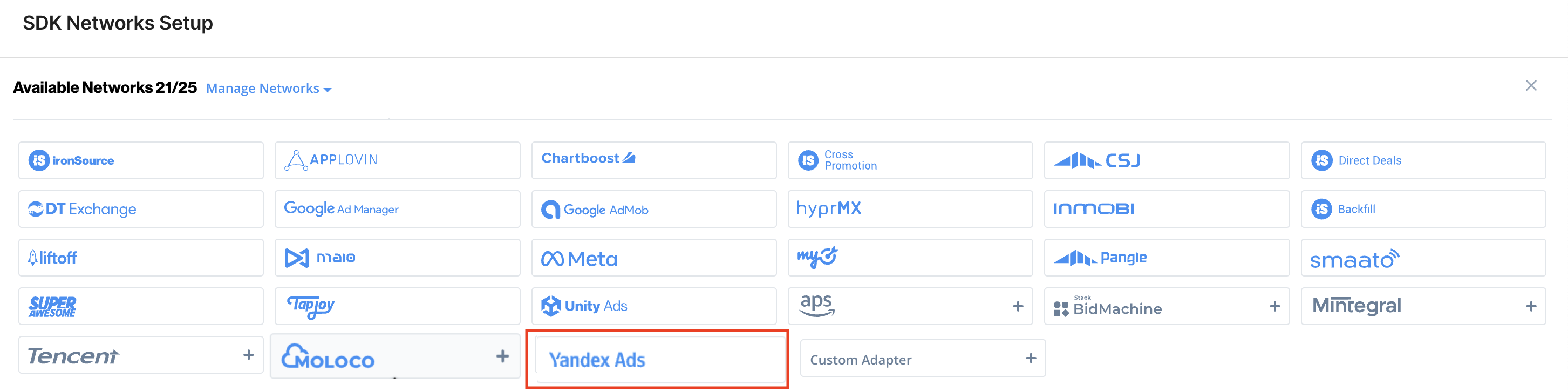
- Click Activate to turn on the network
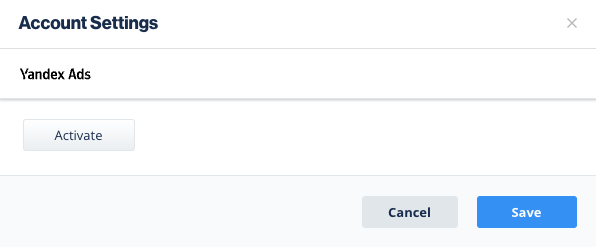
- Next, select the app on which you’d like to run Unity LevelPlay’s Mediation with Yandex Ads bidding.
- Select Yandex Ads from the list of ad networks and click on the tool Setup icon.
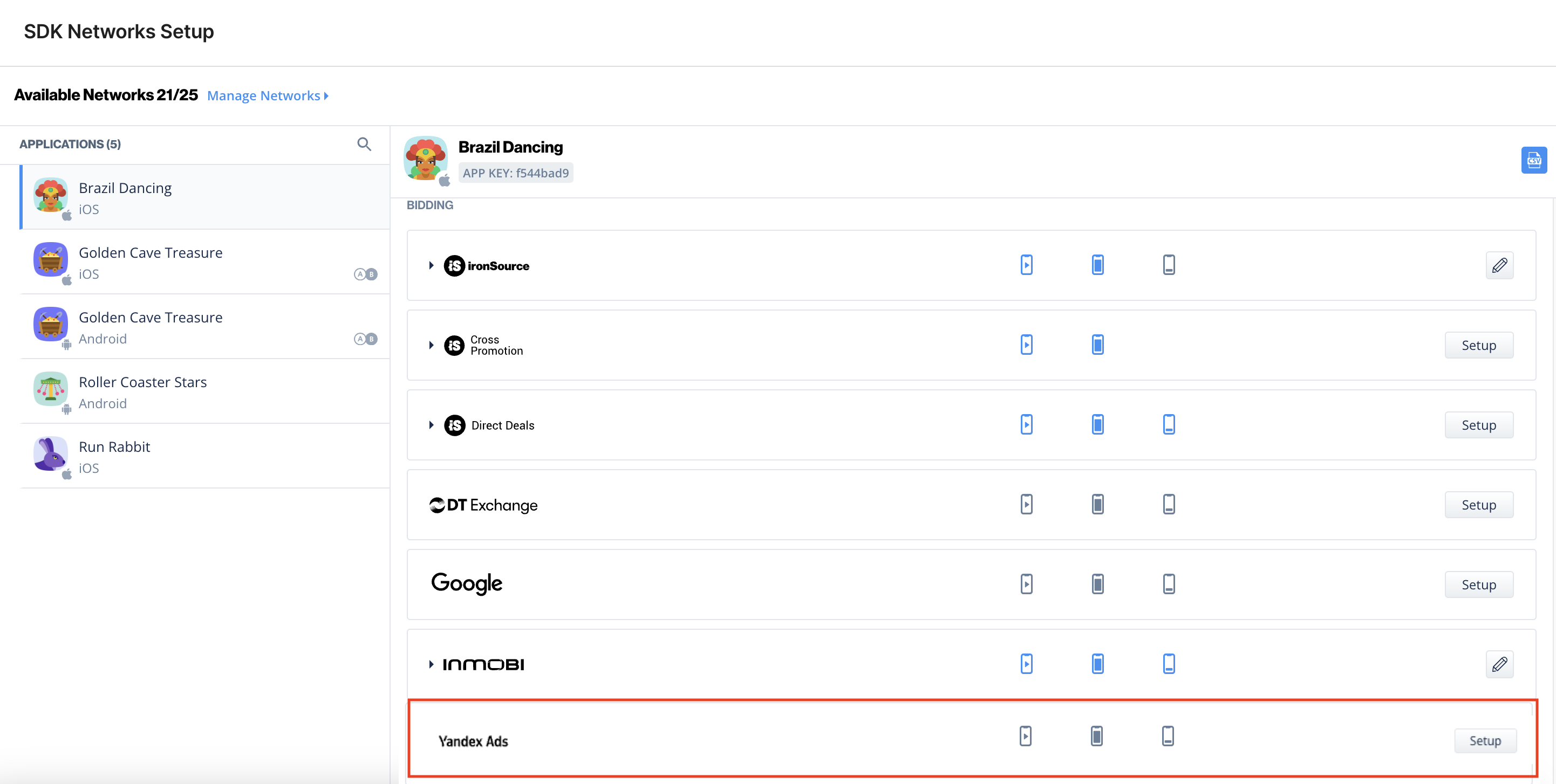
- Then insert the Application Key (step 2) and Ad Unit ID (step 3) under Interstitial, Rewarded Video, or Banner Settings. Click Save.
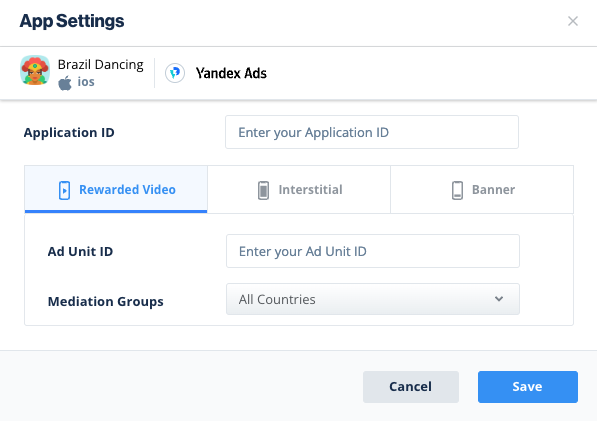
Step 5. Add the Yandex Adapter to Your Build
Unity LevelPlay supports both Gradle dependencies and manual download mechanisms.
Gradle
- Make sure the following Maven URL exists in your build.gradle script of your app module.
repositories { mavenCentral() maven {url "https://android-sdk.is.com/"} } - Add the adapter’s Maven name to your build.gradle script of your app module.
implementation 'com.ironsource.adapters:yandexadapter:4.3.1' implementation 'com.yandex.android:mobileads:7.1.0'
Step 6. Yandex Ads Additional Settings
User-level COPPA
Unity LevelPlay lets publishers communicate Yandex Ads User-level COPPA settings directly to the Yandex Ads network. This feature is enabled using ironSource SDK 8.1.0+, Yandex Ads Adapter 4.3.1+.
Use the following syntax, to update Yandex Ad’s COPPA User Status with true:
IronSource.setMetaData("Yandex_COPPA","true");Use the following syntax, to update Yandex Ad’s COPPA User Status with false:
IronSource.setMetaData("Yandex_COPPA","false");Done!
You are now all set to deliver Yandex within your application!
