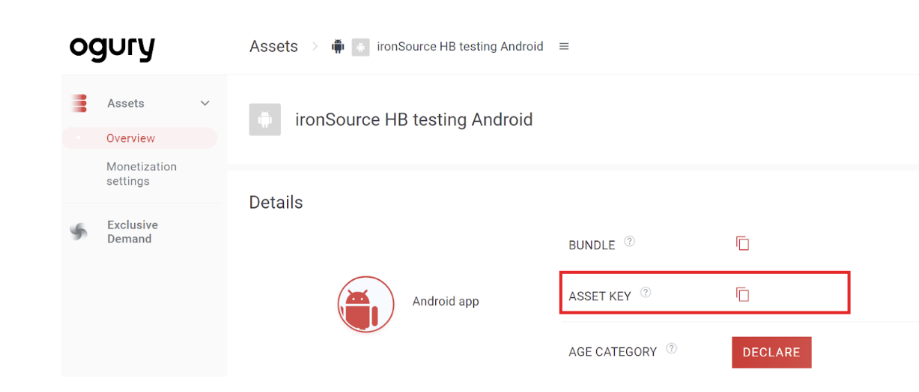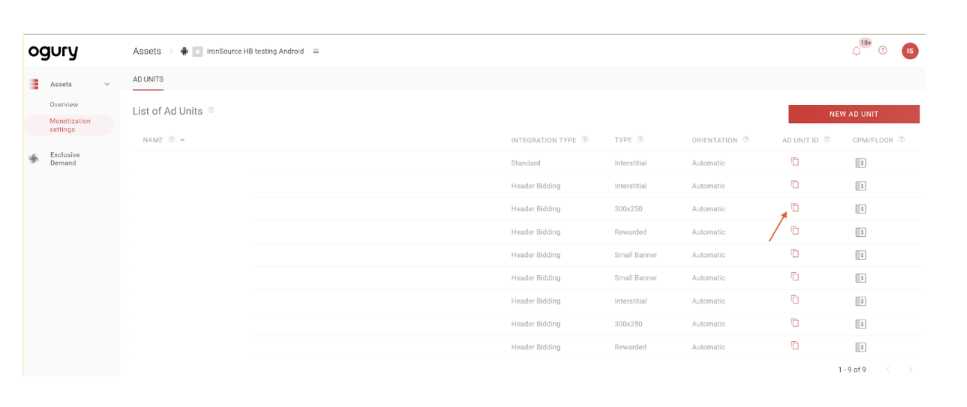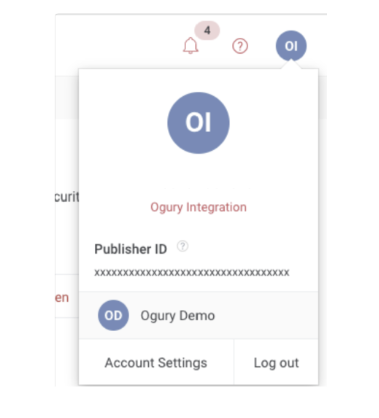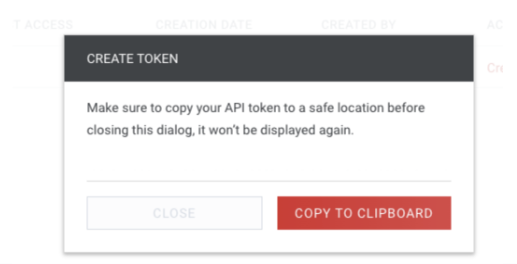Ogury Integration Guide
This guide will instruct you step-by-step on how to set Ogury live as an ad network on Unity LevelPlay.
Step 1. Create an Ogury account
Before activating Ogury ad inventory through Unity LevelPlay Mediation, you need to have an approved monetization account with Ogury. If you do not have an account, sign up at the Ogury site or contact app-all@ogury.co
Step 2. Create your Assets and Ad Units in Ogury dashboard
If you already have ad units created in your Ogury monetization dashboard, skip to Step 3 to activate Ogury in your UnityLevelPLay ad units.
- Add Your App
You can either register your asset directly in Ogury Monetization dashboard or reach out to your publisher manager to create it for you.
- To create it on your own, click first on “NEW ASSET” on the top right corner of your screen, Select Android or iOS App
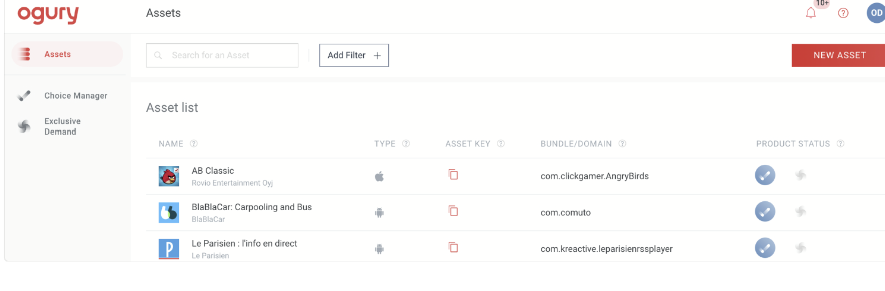
- Search for or type your application name in the APP SELECTION field, and type the package name and bundle name for your application in the APP NAME and BUNDLE fields.
- Click REGISTER ASSET.
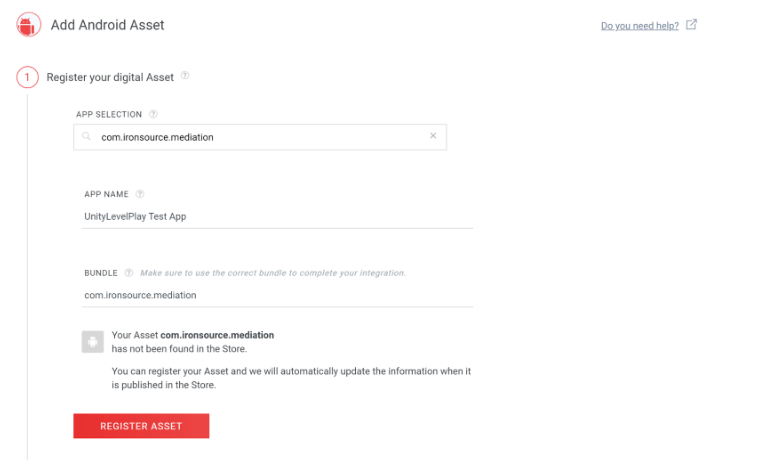
- For Android apps, you can declare the age category of your asset (this can be done later), click on CONTINUE
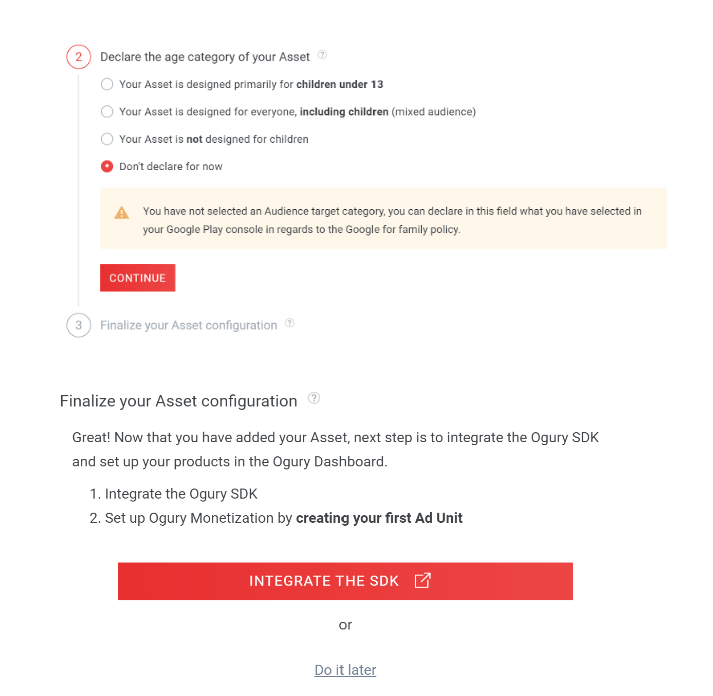
- You can retrieve the Asset Key from the Assets > Overview section of your Ogury Monetization dashboard.This information will be needed to enable Ogury network later in Unity LevelPlay platform.
- Create your Ad Units
- Go on Ogury’s publishers platform and Click on the asset you are setting up
- Select “Monetization Settings” on the menu on the left side of your screen
- Click on “NEW AD UNIT” at the Top right of the screen
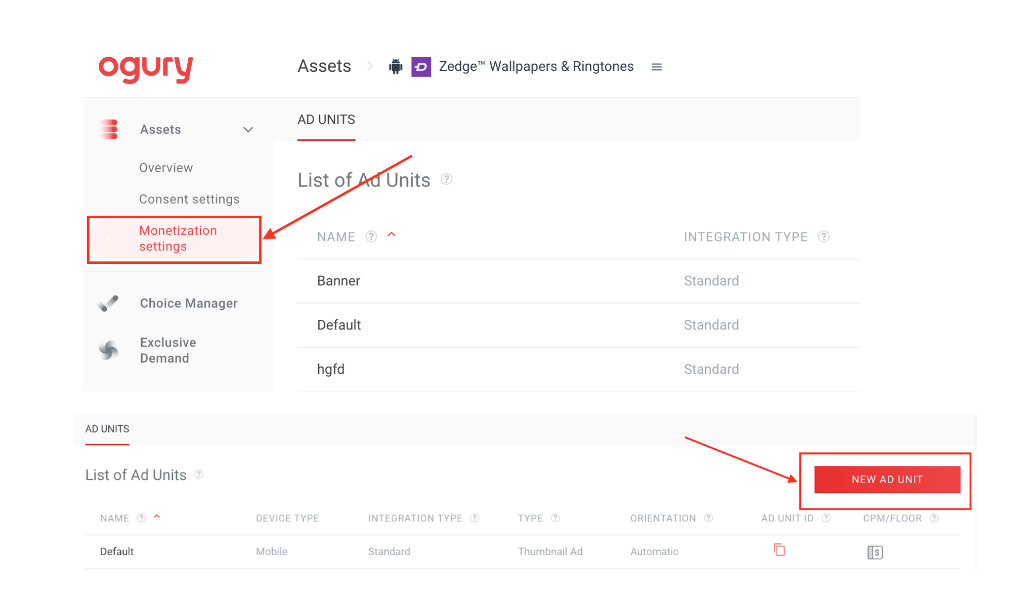
- You will see a pop-up expand in the right of your screen and you will be able to add the required information:
- ad unit name
- integration type
- ad unit type (type of format)
- fixed(Landscape/Portrait) or flexible orientable
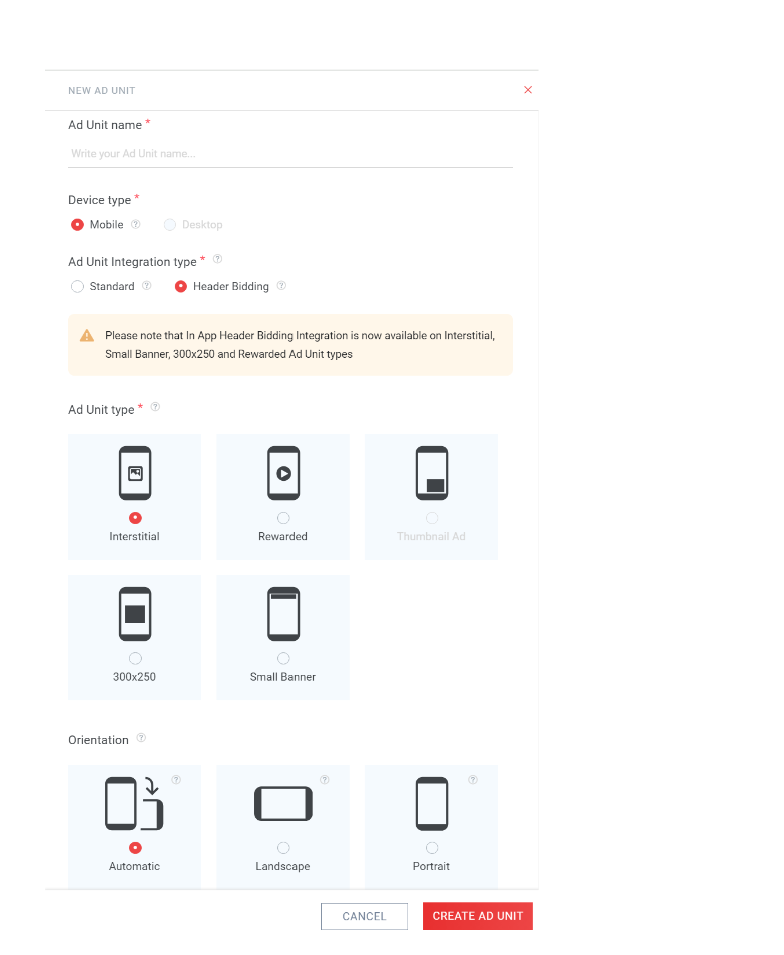
- Once the ad units are created, you can view a summary of those ad units from your Ogury Monetization dashboard.
- You can retrieve an ad unit ID from the Assets > Monetization settings section of your Ogury Monetization dashboard. To do so, click the ⎘ icon in the AD UNIT ID column associated with the ad unit whose ID you want to retrieve. This information will be needed to enable the Ogury network later in the Unity LevelPlay platform.
- Create your Reporting API Token
- Go to your Ogury Publisher Dashboard. Click on your name top right corner and open the Account Settings
- Go to API Tokens
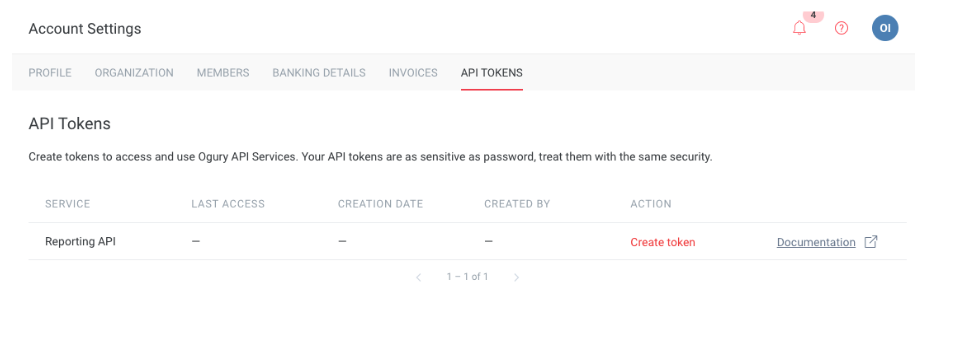
- Lookup for the Reporting API in the table and click on the Create Token action button
- Copy and paste the token in the UnityLevelPlay Platform to enable Ogury Network later.
- Keep your token safely! If you lose your token, you’ll need to revoke it and create it again. The old token will stop working immediately.
Step 3. Activate Ogury on the LevelPlay platform
-
-
- Log into your LevelPlay account and go to the LevelPlay side nav bar ➣ Setup ➣ Networks
- Click on Manage Networks and select Ogury from the list of available ad networks. Enter the Reporting API token
- Next, select the app on which you’d like to run Unity LevelPlay’s Mediation with Ogury bidding.
- Select Ogury from the setup list of Ad Networks and click on the tool Setup button.
- Insert the relevant information for Interstitial, Rewarded, Banner, and Native settings. Then click Save.
-
The network will be active for your app.
Step 4. Add the Ogury Adapter to Your Build
LevelPlay SDK supports both Cocoapods and Manual download mechanisms.
Download the Ogury Adapter with Cocoapods
To integrate the Ogury SDK with Cocoapods, enter the following line in your podfile and you’re good to go!
pod 'IronSourceOguryAdapter','5.0.0.0'
Done!
You are now all set to deliver Ogury within your application!