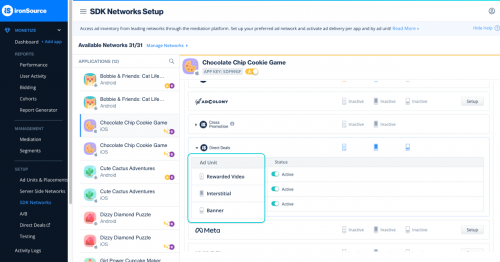Direct deals
Unity LevelPlay allows you to run direct-sold campaigns that bid against networks for impressions in real time, so you can maximize revenue. You can also control the delivery of your direct campaigns with capping and pacing settings.
Direct deals support rewarded video, interstitial, banner footer and MREC ad units.
Before you get started, contact us or reach out to your account manager to enable direct deals in your account.
Step 1: Activate direct deals on the ironSource platform
Once you log in to your ironSource account, go to LevelPlay ➣ Setup ➣ SDK Networks:
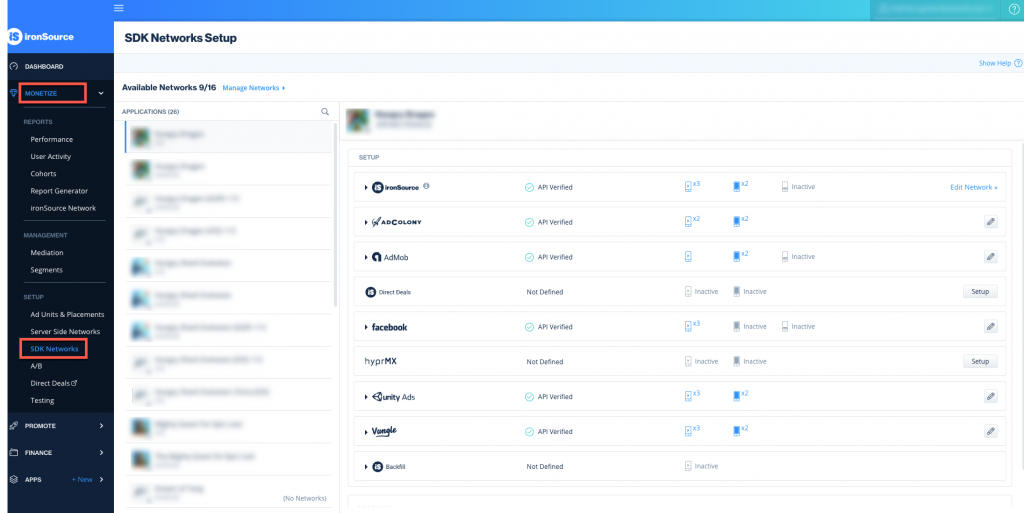
Then click Activate on Direct Deals within the Available Networks list:
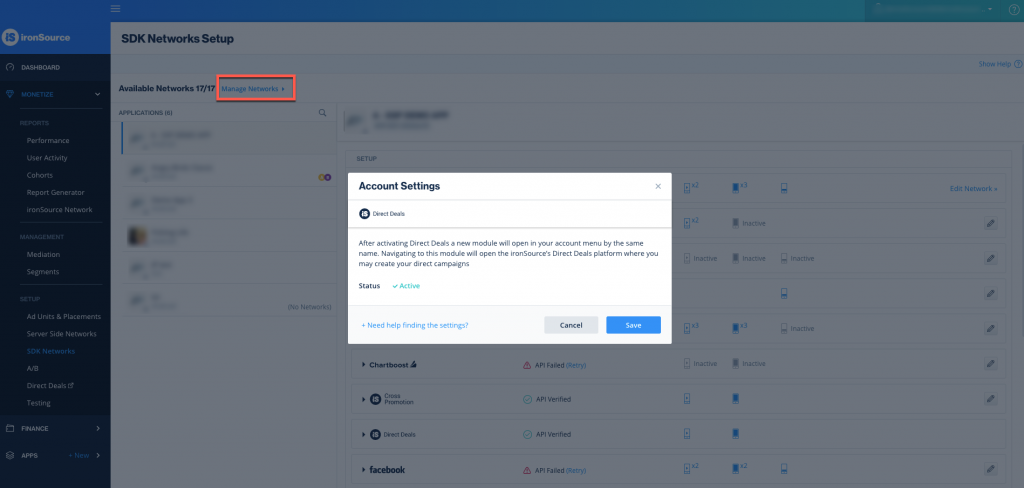
Then click Setup for the applications you would like your direct campaigns to deliver on:
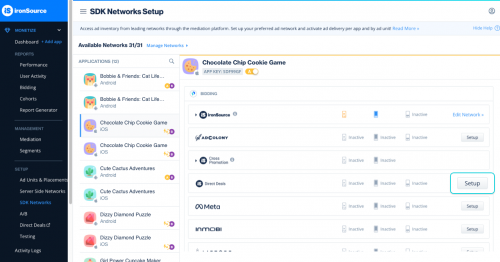
Step 2: Set up your campaign
Go to ironSource’s direct deals dashboard by clicking Direct Deals within the left side bar:
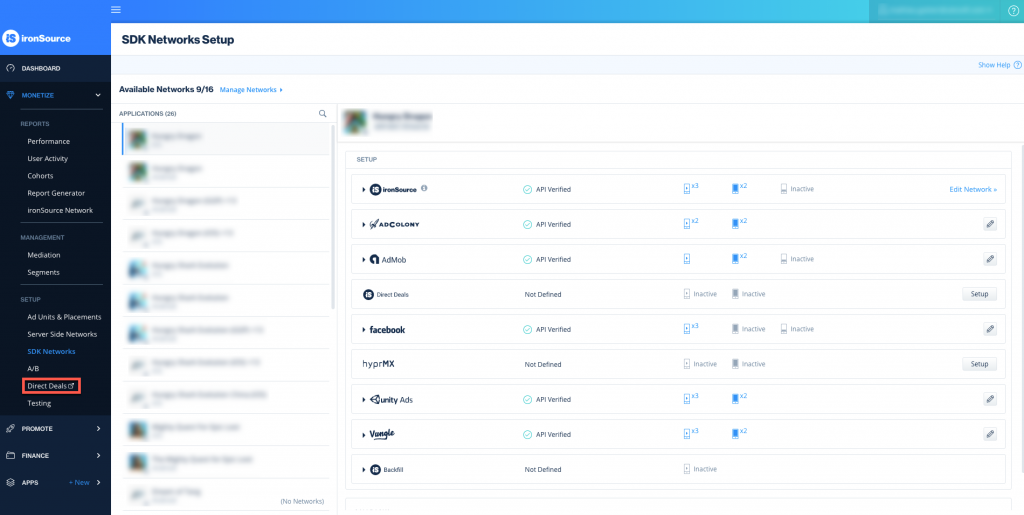
You’ll be redirected to the direct deals dashboard, which will open a new tab in your browser:
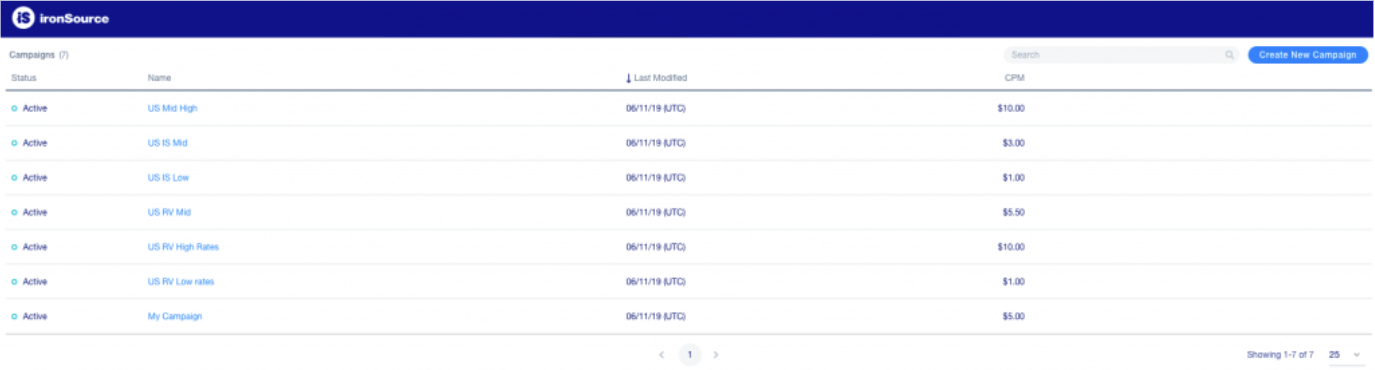
Click Create New Campaign:
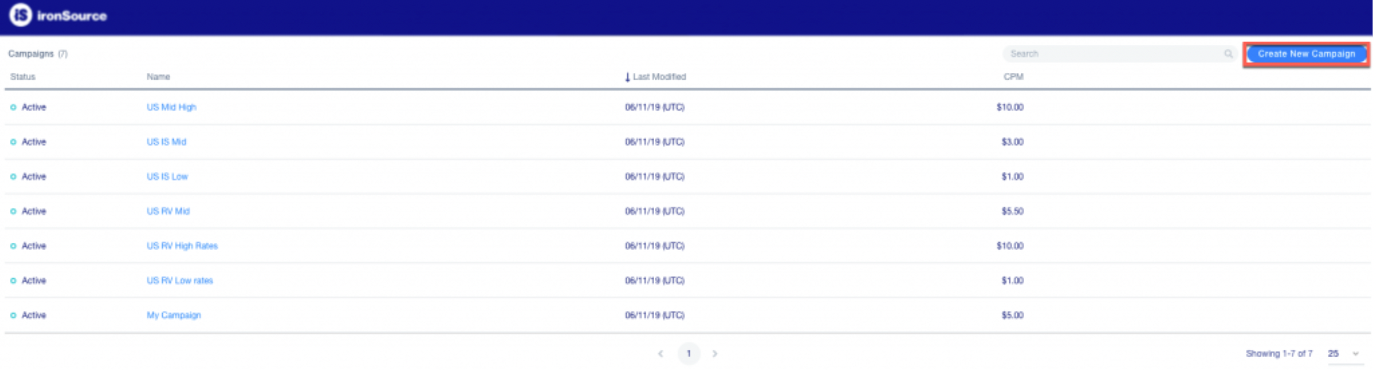
Fill in the following details:
Campaign details
- Status: Mark as ‘active’ or ‘inactive’.
- Open Measurement: Enable if your advertiser requires Open Measurement scanning —no additional integration required.
- Name: Enter a name for your campaign.
- CPM: Enter the predefined eCPM for the campaign, as agreed upon with the advertiser. The higher the rate, the higher in priority the campaign will be in the waterfall.
- Tag Type: Choose between VAST, Hosted Video, Hosted Banner and MRAID:
- Hosted Video
- Video:
- Video Type: MP4
- Maximum size: 50 MB
- Dimensions: 16:9
- Recommended length: up to 30 seconds
- End Card:
- Image Type: JPG, PNG
- Maximum size: 5 MB
- Note: If you don’t upload a background image for the end card, the last frame of the video will serve as an end card.
- Click Through URL: Enter a link to drive the user to install the app when clicking on the end card
- Video:
- Hosted Video
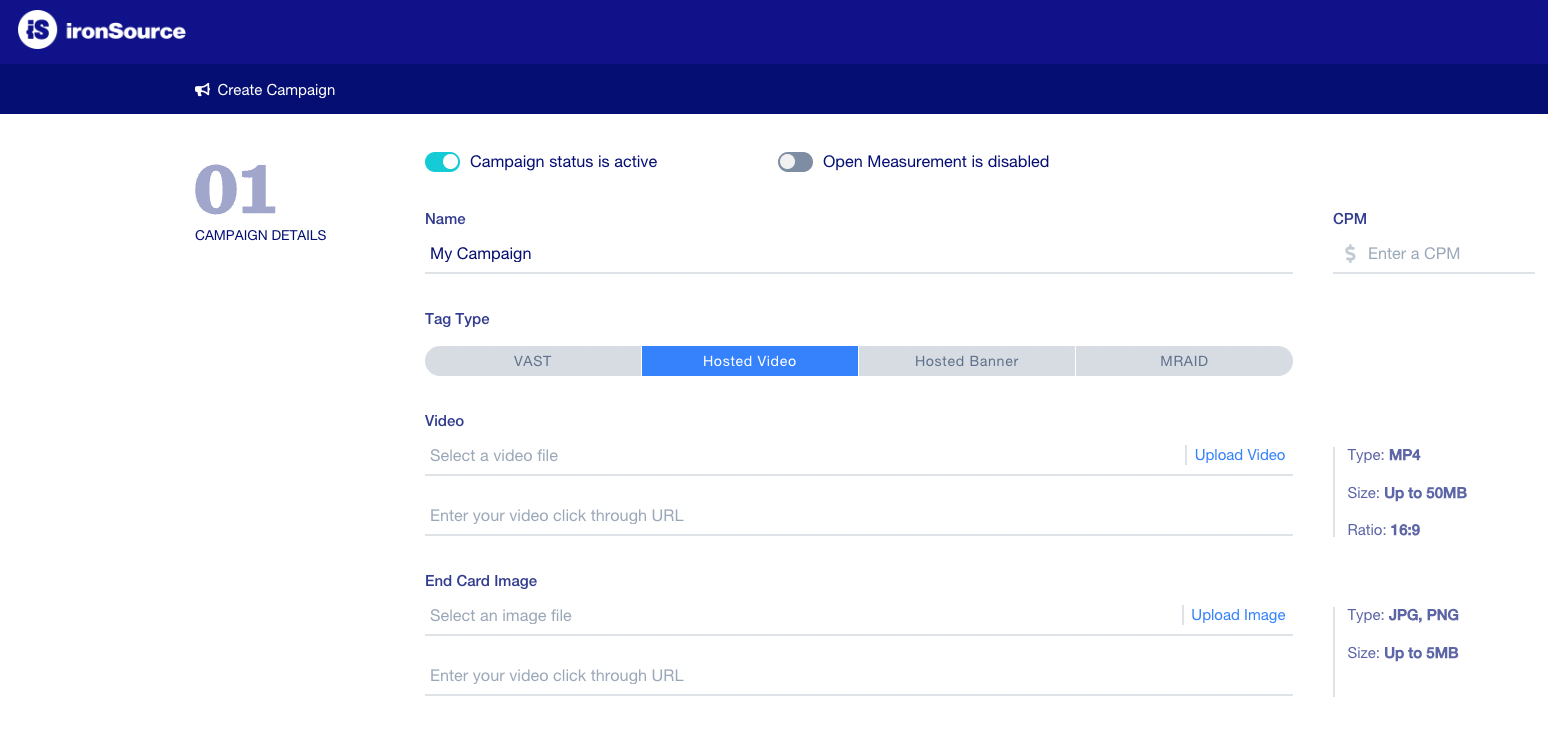
-
- VAST:
- Tag URL: Enter the VAST tag URL.
- See a list of supported macros at the bottom of this article.
- Every “special character” that is not alphanumeric in the values after the query string should be URL encoded, not including the macros placeholders. For example:
https://vast.demo.com/ads?reqType=Ads%20%Setup&user_agent=[UA]&ip=[IP]&width=[WIDTH]&height=[HEIGHT]&aid=[IFA]×tamp=[CB]
- Supported versions: VAST 2, VAST 3
- Tag URL: Enter the VAST tag URL.
- VAST:
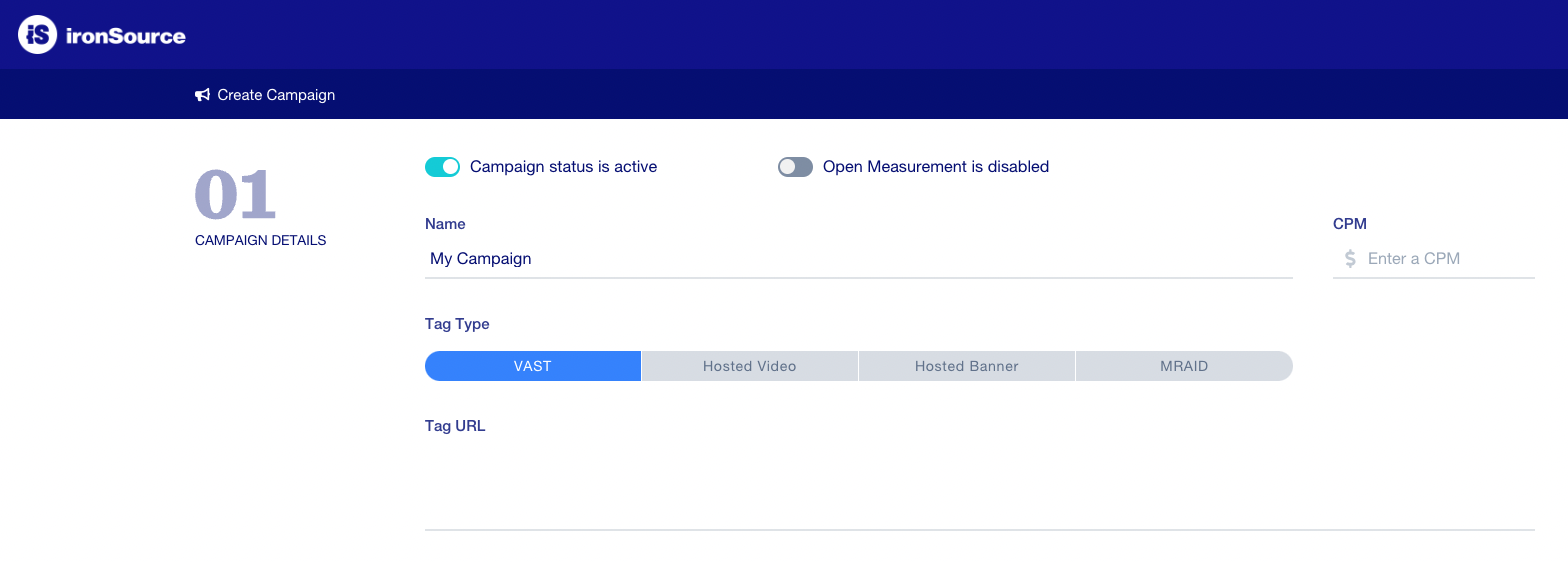
-
- MRAID
- Creative – must contain the string ‘mraid.js’ for our MRAID validation, for example like this <!–mraid.js–>
- Duration (seconds): Recommended length up to 30 seconds
- Supported versions: MRAID 1.0, MRAID 2.0
- MRAID
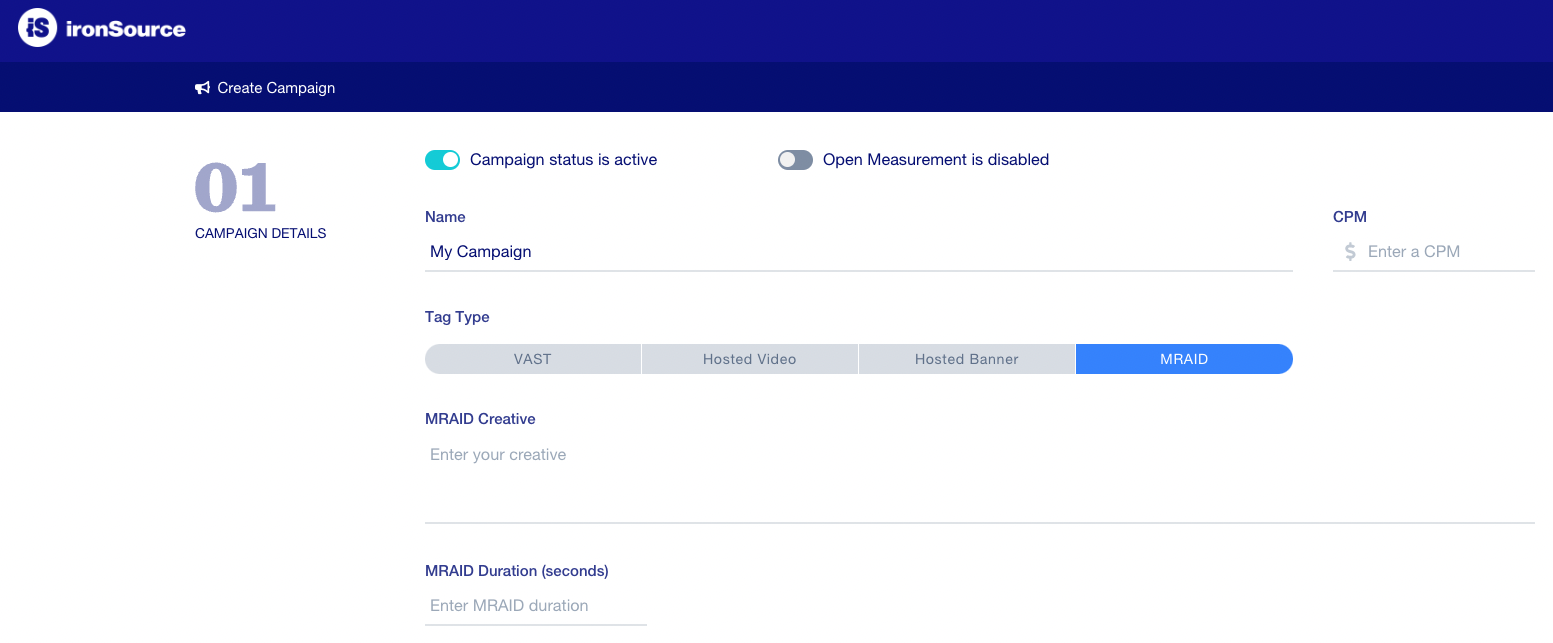
-
- Hosted Banner (banner footer or MREC ad units)
- Image:
- File Type: JPG, PNG
- Maximum size: 5 MB
- Click Through URL: Enter a link to drive the user to install the app when clicking on the ad.
- Creative size:
- Banner: the creative will be optimized according to 320×50 pixels.
- MREC: MREC is served within a full-screen interstitial, with black bars added.
- Image:
- Hosted Banner (banner footer or MREC ad units)
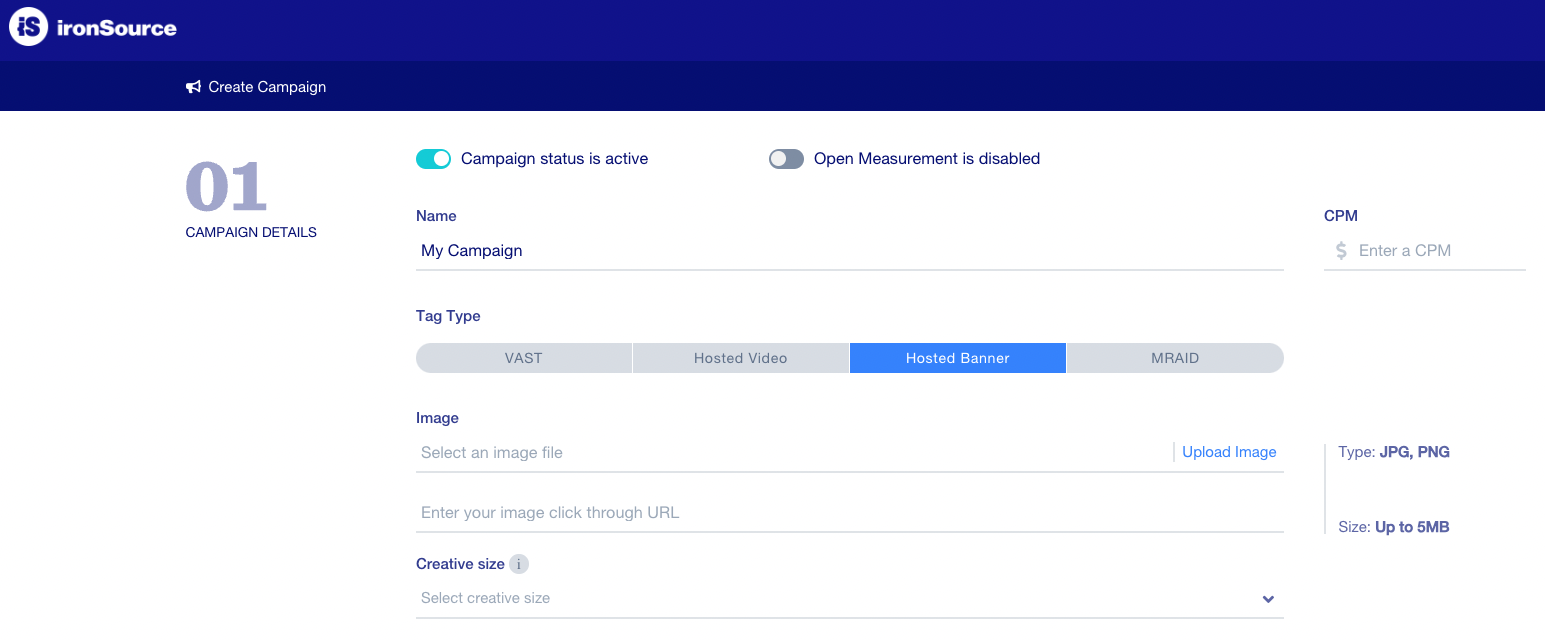
Tracking events
You can track multiple events such as impressions and completions, to be sent directly to your server:

Delivery policy
You can limit or regulate a campaign’s delivery on the impressions or completion level.
- Total Cap: Set a lifetime limit for the number of impressions/completions of the campaign
- Daily Cap: Set a daily limit for the total number of impressions/completions of the campaign
- Pacing: Deliver as fast as possible / Deliver daily cap evenly / Deliver total cap evenly
- User Daily Cap: Set a daily limit for the total number of impressions/completions of the campaign, per user
- User Lifetime Cap: Set a lifetime limit for the number of impressions/completions of the campaign, per user
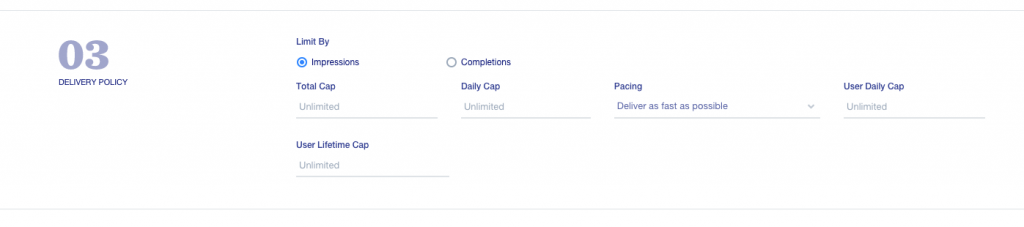
Date and time
- Duration: Determine the time zone and start/end dates of the campaign
- Week Parting Enabled (optional): If you’d like to set specific time slots for each day or week for the campaign to run, you can select these here (e.g. only evenings, only weekends, etc.) Green selection signifies the active time slots
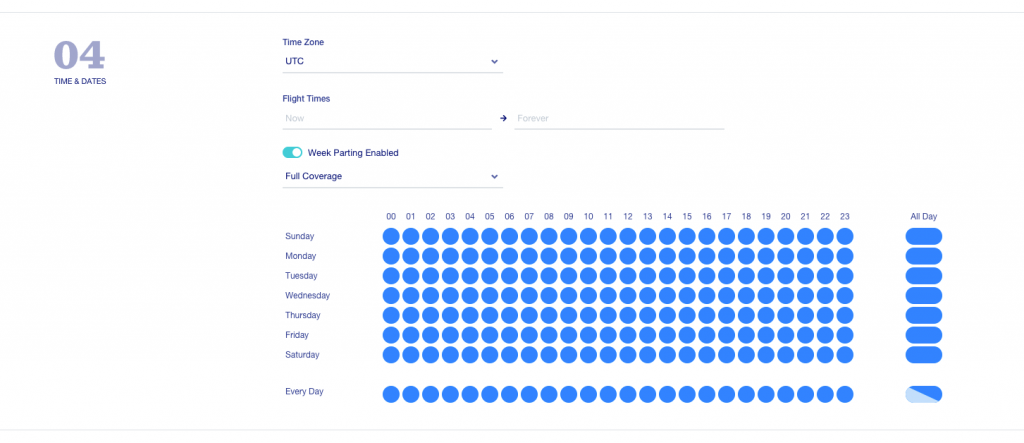
Targeting
The available targeting criteria are:
- Ad Unit
- Application
- Bundle ID
- City
- Country
- State
- Region
- Device ID List – by uploading a .csv or .txt file of device ids
- IP List – by uploading a .csv or .txt file of IPs
- US zip code
- Segments (pre defined in the ‘Segments’ section in the platform)
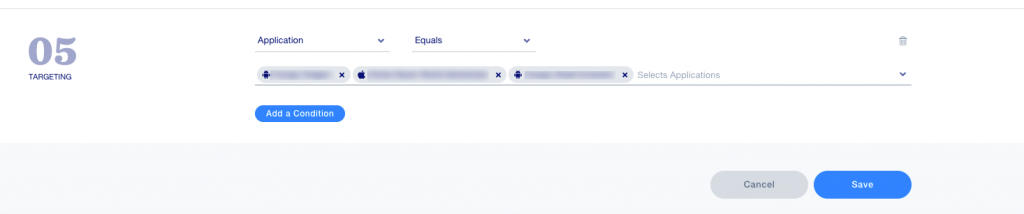
Step 3: Verify activation
Make sure to activate your desired ad unit on the SDK Networks page for the applications you would like your direct campaigns to deliver on:
Step 4: Reporting
There’s a dedicated Imply dashboard for direct deal campaigns: https://analytics-rtp.is.com/pivot/home
- Search for your campaign by name or id, or by other dimensions.
- Request metric = all requests that match the same targeting. Doesn’t mean that your campaign specifically got all the requests.
- Fulfilments metric = valid responses from the campaign
You can create a new report by click the three dots in the top right and selecting Schedule report:

Report details
- Name: Enter a name for your report
- Time Zone: Choose a timezone
- Delivery: Choose on which frequency, day of week and time the report will be delivered
Reporting content: Choose this by setting up the needed imply view under View
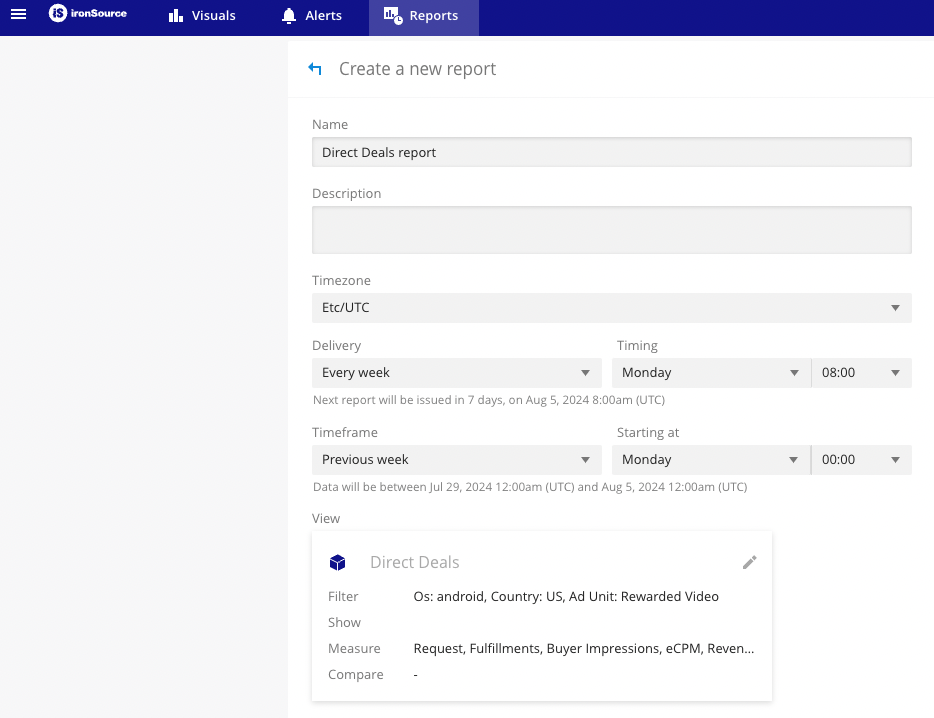
When you’re done setting up the view, click Continue in the top right corner:

Next, click Delivery options in the bottom right corner:

- Add the needed recipients and choose their permissions: view or edit.
- Choose how the report would be delivered – email, file, format, etc:
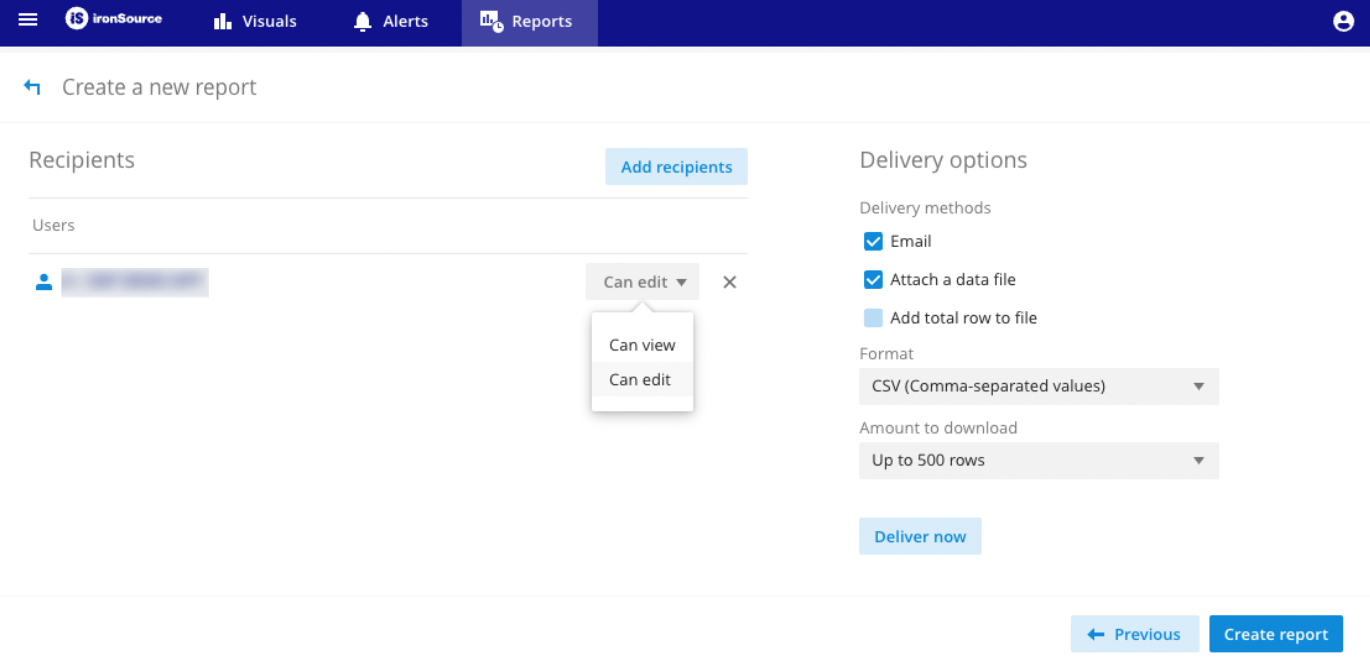
All your reports can be viewed and edited under the Reports tab.
To change settings, click on the three dots on the right of each report:
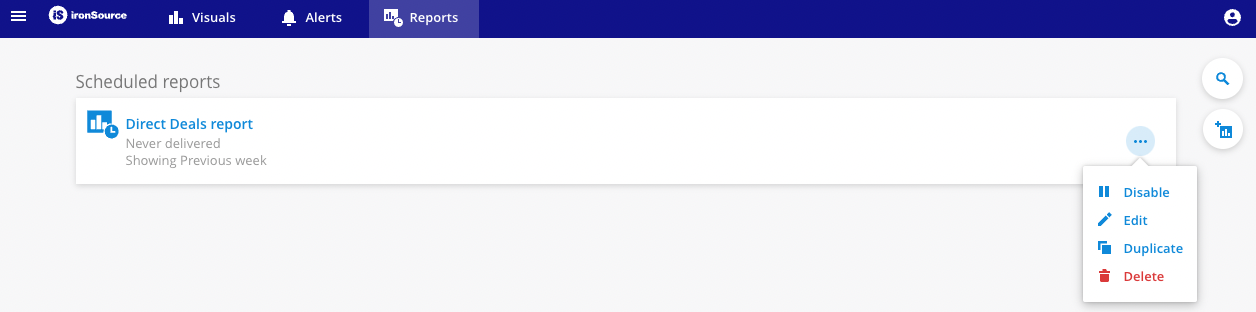
Note: Direct deals activity is fully supported by ironSource platform reporting modules and can be found under ad source name: ‘Direct Activity.’ Learn more about Unity LevelPlay monetization reports here.
Done! You’ve successfully activated a direct campaign.
List of Supported Macros
| Macro | Parameter |
| [CB] | cachebreaker |
| [WIDTH] | width |
| [HEIGHT] | height |
| [DO_NOT_TRACK] | dnt (1-True / 0- False) |
| [SUB_ID] | sub_id |
| [USER_LAT] | latitude |
| [USER_LON] | longitude |
| [PAGE_URL] | Pageurl/URL |
| [DOMAIN] [DDOMAIN] – The detected domain [DPAGE_URL] – The detected page URL |
domain |
| [UA] | useragent/ua |
| [IP] | ip address/ip |
| [BUNDLE_ID] | bundleid |
| [APP_NAME] | appname |
| [IFA] | IDFA/IFA idfa/ifa (iOS device ID) |
| [IFA] | GAID/AID (Android device ID) |
| [USER_CONSENT] | user_consent (consent boolean will be replaced with a TCF string when received from the device) |
| [GDPR] | gdpr |
| [APP_STORE_URL] | app_store_url |
| [APP_CATEGORY] | app_category |
| [IFV] | identifier for vendors |