Creatives
The Creatives page displays a gallery of the ads that were shown to users in your apps. Use this data to better understand how users experience your monetization strategy in your app.

By default, you’ll see an account overview of the ads showing in all your apps. To see the ads showing in select apps, click the dropdown menu at the top of the screen and choose the apps you want to see data from.
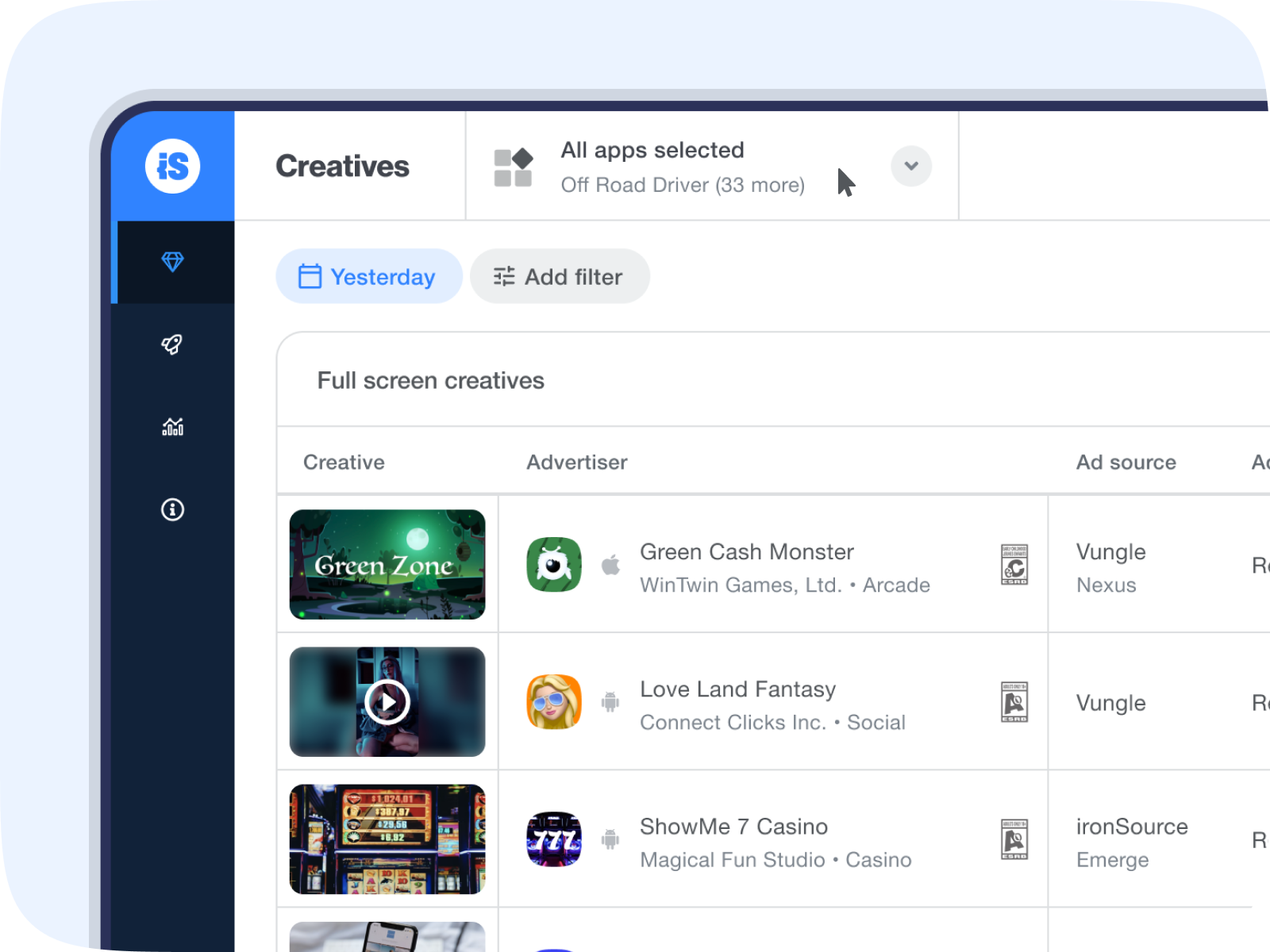
View performance metrics for each Creative:
- Creative
- Advertiser info
- Ad source
- Ad Unit
- Creative type
- UX patterns
- The apps that the creative appeared on
- Impressions (sorted by default)
- Clicks
- Revenue
- Churn rate D1
- Churn rate D3
- Churn rate D7
- Churn rate D14
To export your creatives list as a CSV, click on Export CSV at the top of the page. The file will contain all the information available on the Creatives page, according to the filters and date range you selected.
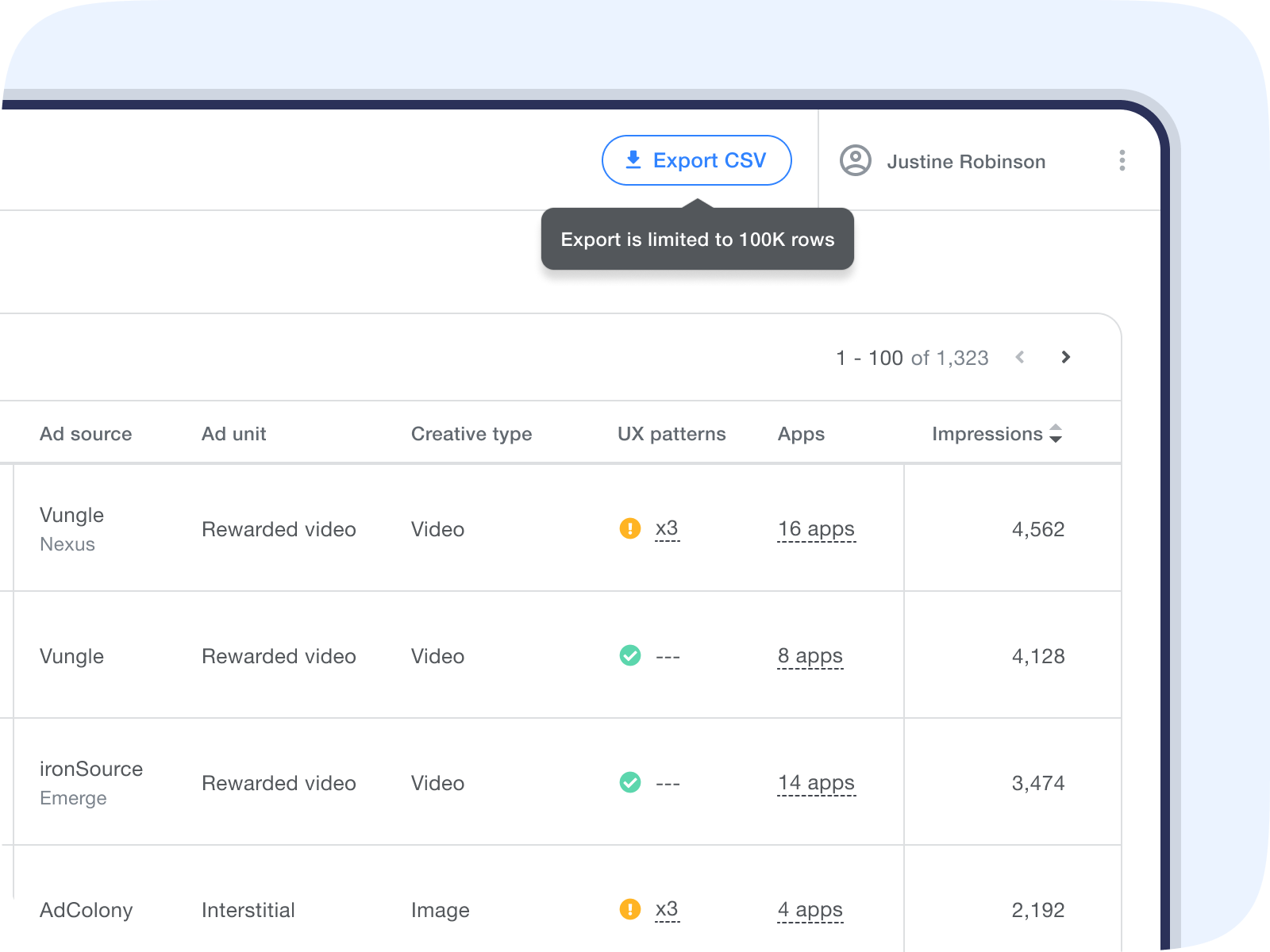
Click the advertiser name to see the entire creative. You can interact with playables and skip to end cards for the full ad experience.
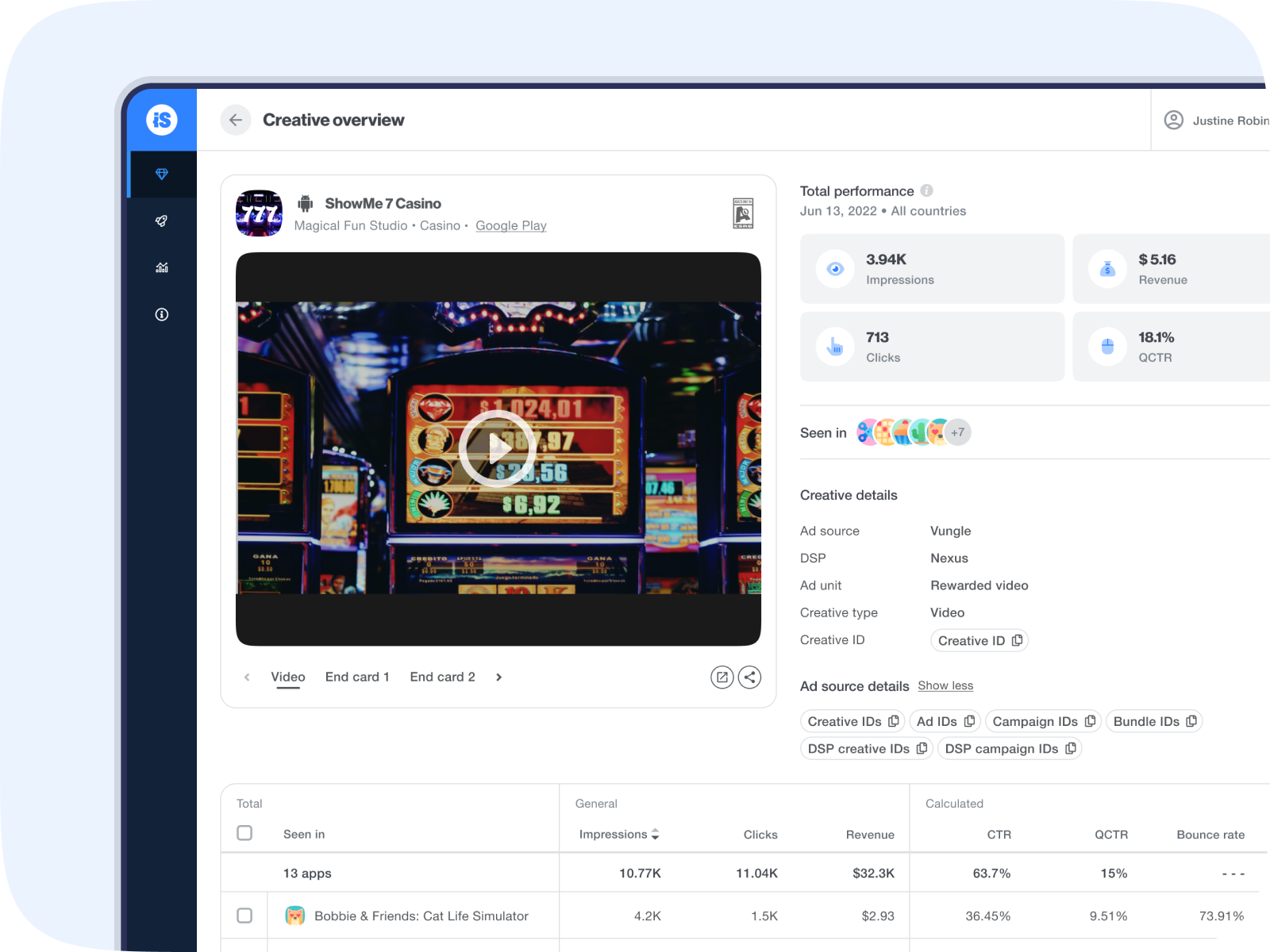
Scroll down on the page to see which of your apps this creative appeared in, how it performed, and if any UX patterns were detected.
Read more about UX patterns here
