UX patterns
The bad UX pattern on Ad Quality identifies potential issues with your users’ ad experience. A creative will be tagged “bad UX pattern” if a high percentage of your users experienced a problematic UX pattern when the creative was shown in your app.
Learn more about the terminology of Ad Quality here
UX thresholds
Set your own thresholds for notifications about creatives with bad UX patterns appearing in your app on the UX threshold page.
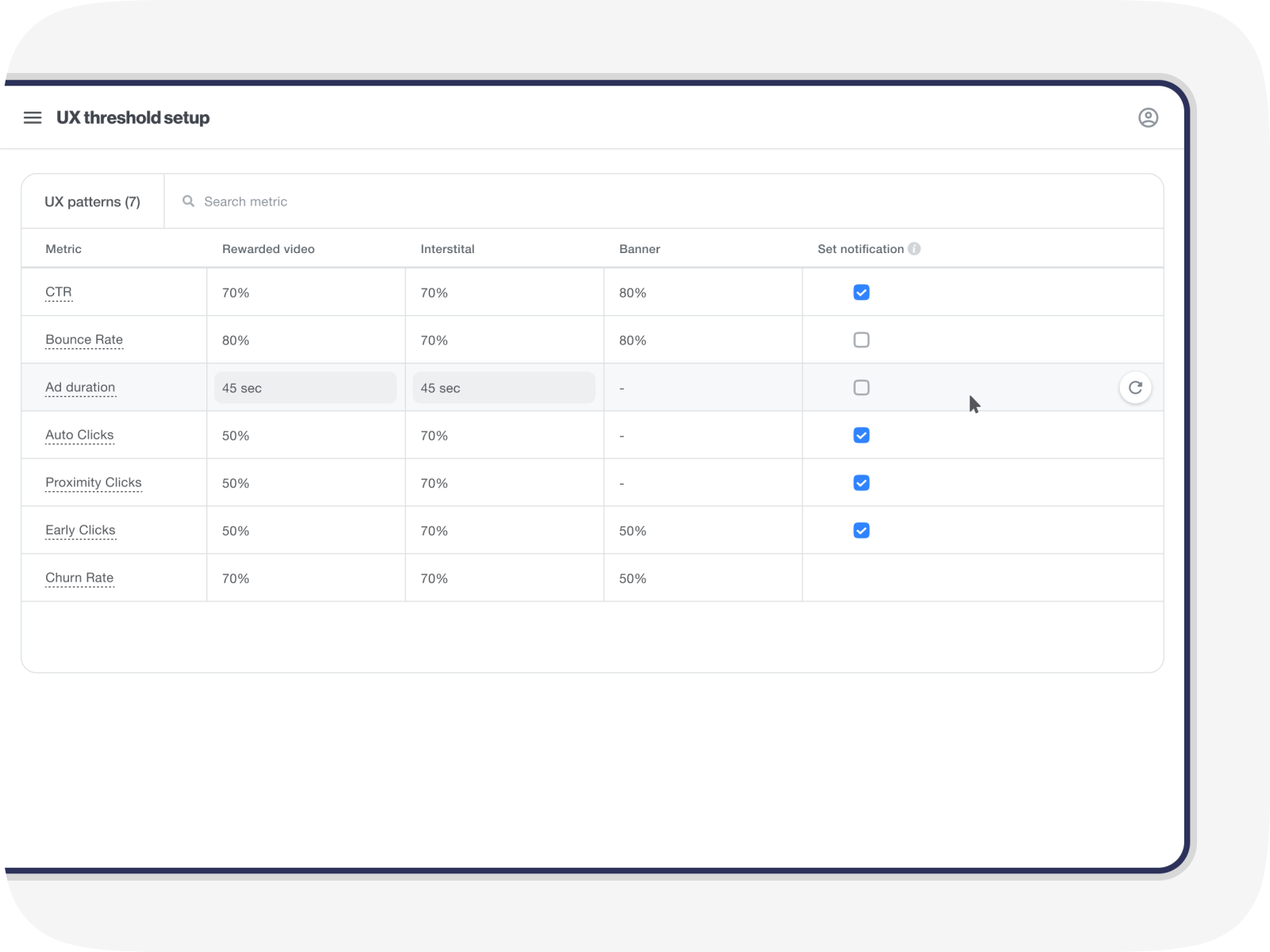
In the table above you’ll see the list of bad UX patterns that are available.
For each bad UX pattern, you can set the threshold for marking the creatives on the dashboard with a “bad UX pattern” tag by clicking on the cell and entering a new number. You can set a different threshold for each ad unit.
In addition, you can decide if you want to get notified about each of the specific UX patterns by clicking on the checkbox on the “Set notification” column.
To revert to a default value, hover over the row and click on the arrow on the right. After confirming that you want to revert to the default threshold, the value will change.
Threshold default values
| Metric | Rewarded video | Interstitial | Banners |
| CTR | 70% | 70% | 80% |
| Bounce rate | 80% | 80% | 80% |
| Ad Escape Rate | 20% | 20% | – |
| Ad duration | 45 sec | 30 sec | – |
| Auto clicks | 50% | 50% | – |
| Proximity clicks | 50% | 50% | – |
| Early clicks | 50% | 50% | 50% |
| Churn rate D1 | 20% | 20% | 20% |
| Churn rate D3 | 20% | 20% | 20% |
| Churn rate D7 | 20% | 20% | 20% |
| Churn rate D14 | 20% | 20% | 20% |
Creatives screen UX tags
If you see a warning tag ⚠, it means that a UX pattern was detected. Hover over the tag to see what the issues are.
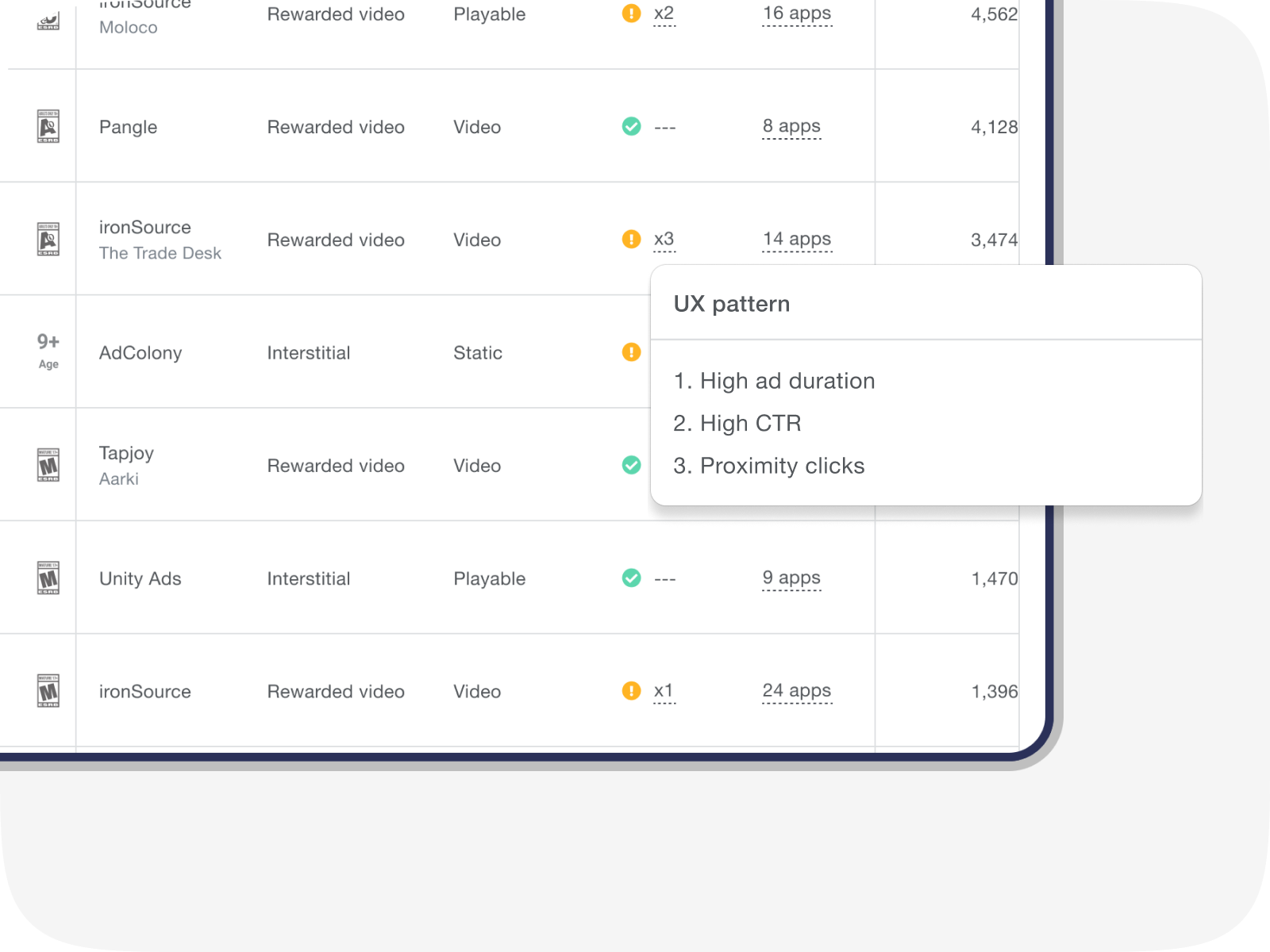
Any time you click on a specific creative to see more information, you’ll see all the UX pattern issues associated with it highlighted red in the table at the bottom of the page.
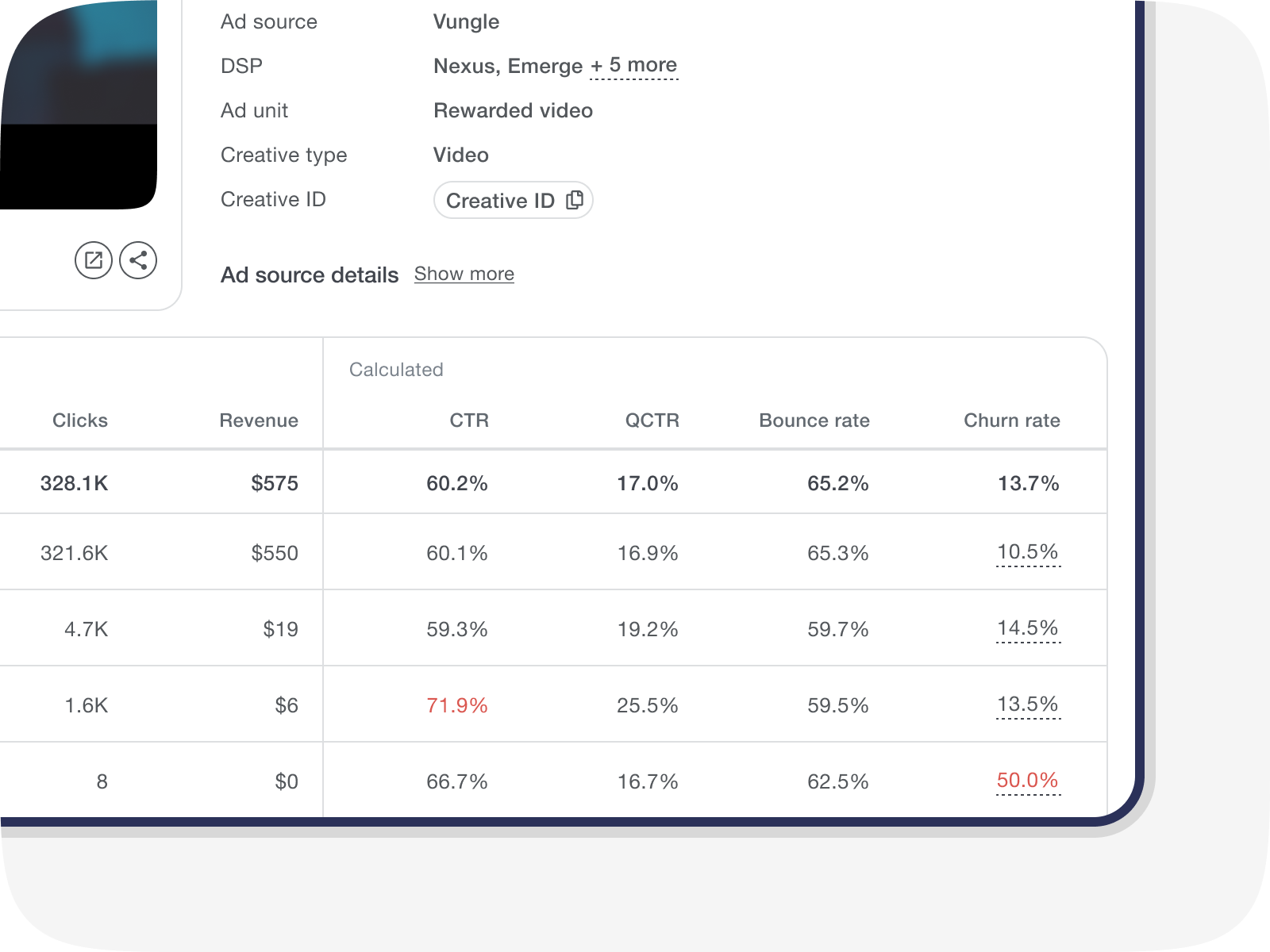
UX patterns notifications
On the notifications page, a UX rule is active by default. You can disable this rule at any time clicking on the toggle next to the rule on the rules table.
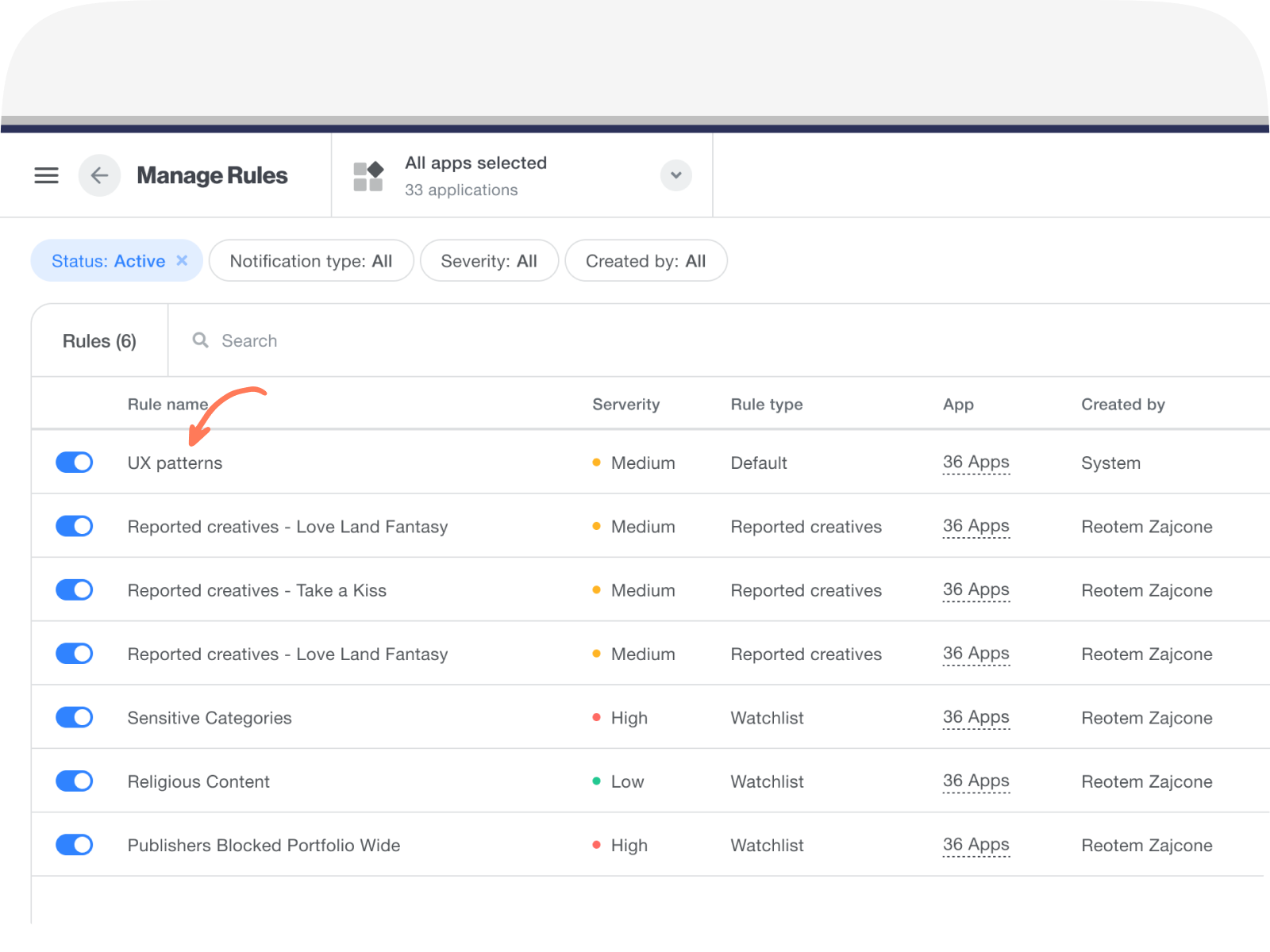
To edit a rule, click on it to change its severity, email notifications, and sensitivity for each metric (impressions); or deactivate specific metrics. You can also update rules on the UX threshold page.
You can also create your own rule and combine multiple bad ux patterns as part of it, by selecting Bad UX Pattern as a trigger.
