Ad placements
LevelPlay placements enable you to control where and how ads are served within your app (i.e., end of level, store, etc.).
The Placements page can be found under Setup in the left side nav bar on the LevelPlay platform. This page enables you to gain control over your ad performance and offers advanced enhancements to your user’s ad experience.

With Rewarded placements, you can configure different reward types and reward amounts for specific placements.
Add a placement
- On the placements page, select the app you want to configure a placement for by clicking the dropdown menu at the top of the page and selecting the app from the list. Then click the Create placement button in the top left corner
- Next, select the ad unit you want to show:
- Banner
- Interstitial
- Rewarded
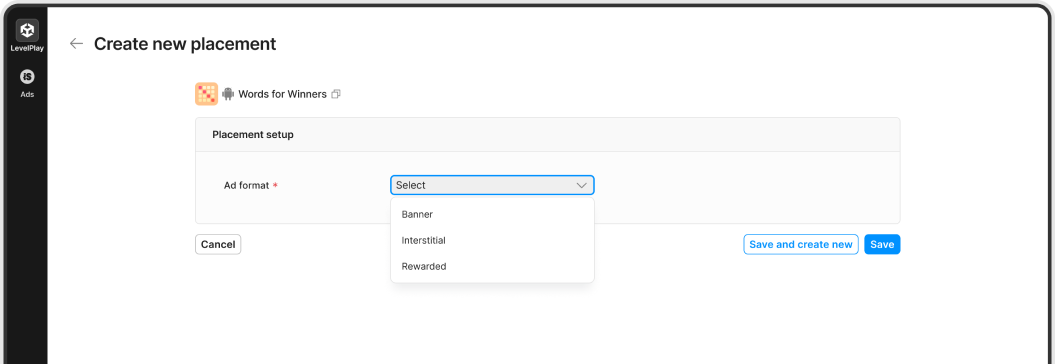
- Then, choose the placement name. This indicates the exact place in your app where the ad will be shown. It’s recommended to use the pre-determined name placements found in the dropdown menu. These include:
- Startup
- Home_Screen
- MAin_Menu
- Game_Screen
- Achievements
- Level_Start
- Level_Complete
- Turn_Complete
- Quests
- Pause
- IAP_Store
- Item_Store
- Game_Over
- Leaderboard
- Settings
- Quit
- Rewarded only: Continue to give your reward a name, then input the amount of virtual currency the user will receive for viewing your ad.
- Rewarded video and Interstitial: To edit the capping and pacing, use the respective toggles to allow you to edit the configurations. Then, enter your desired configurations in the relevant fields.
Adding placements to your code
To learn about how to implement Ad Placements in your applications’ code, check out our integration docs:
