Mediation SDK networks setup
Unity LevelPlay allows you to tap into the ad inventory of the industry’s leading ad networks. Once you’ve integrated the network adapter in your code, you’ll need to set up the networks on the platform.
Before you start
- Make sure that you’ve correctly integrated the ironSource Rewarded, Interstitial or Banner ad unit in your application
- Set up the Rewarded, Interstitial or Banner ad units on the LevelPlay platform [/alert]
Step 1. Navigate to the Ad networks setup page
Log in to your Unity LevelPlay account, and in the LevelPlay left side nav bar, go to Setup then Networks.
Step 2. Configure the ad network account settings
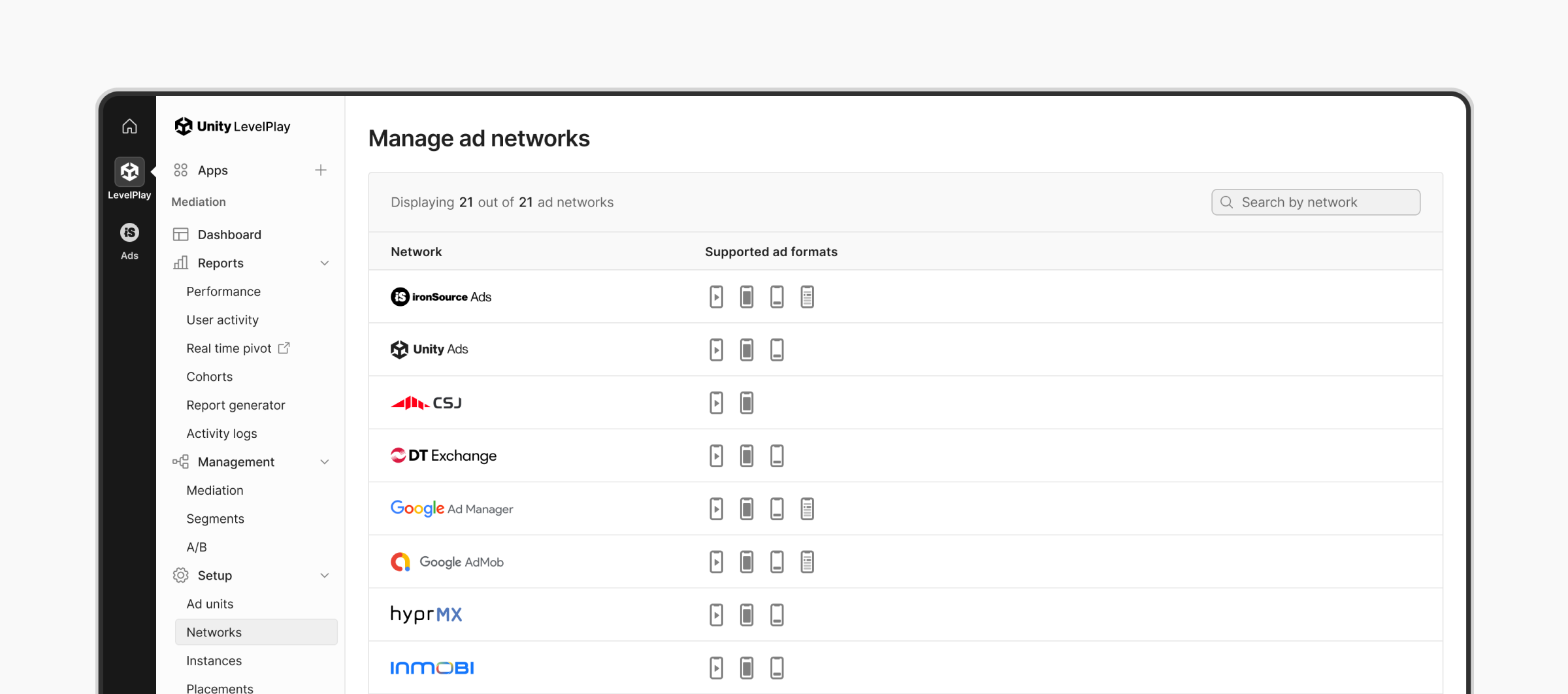
- Select the ad network you’d like to configure for Unity LevelPlay and click Setup
- Enter the required account information for the selected ad network. You must have an active account with this network to serve their ad inventory in your app.
- This data input is required so that the ad network can recognize Unity LevelPlay and your specific settings for the ad delivery.
- Every ad network has slightly different requirements. Read the Unity LevelPlay mediation guides for each ad network to learn how to find the specific data necessary for every ad network.
What’s next?
Learn how to setup instances for rewarded, interstitial, and banner ads you want to serve in your app
