Creatives
The Ad Quality Creatives page provides a comprehensive view of the ads served in your app. On this page, you can perform the following actions:
- Evaluate ad content and quality: Review the ads users are seeing to ensure they align with brand values and quality expectations.
- Identify unwanted creatives: Spot ads that contain deceptive UX patterns, offensive material, or poor design that could negatively impact retention or app ratings.
- Report creatives
Use this data to better understand how users experience your monetization strategy.
Layout options
Customize your view on the Creatives page by choosing between two layout styles:
- Grid View: Provides a visual layout for scanning ad thumbnails and high level details about an ad.
- Table View: Provides a data-focused layout best-suited for filtering and sorting by metrics such as impressions and churn rate.
Grid view:
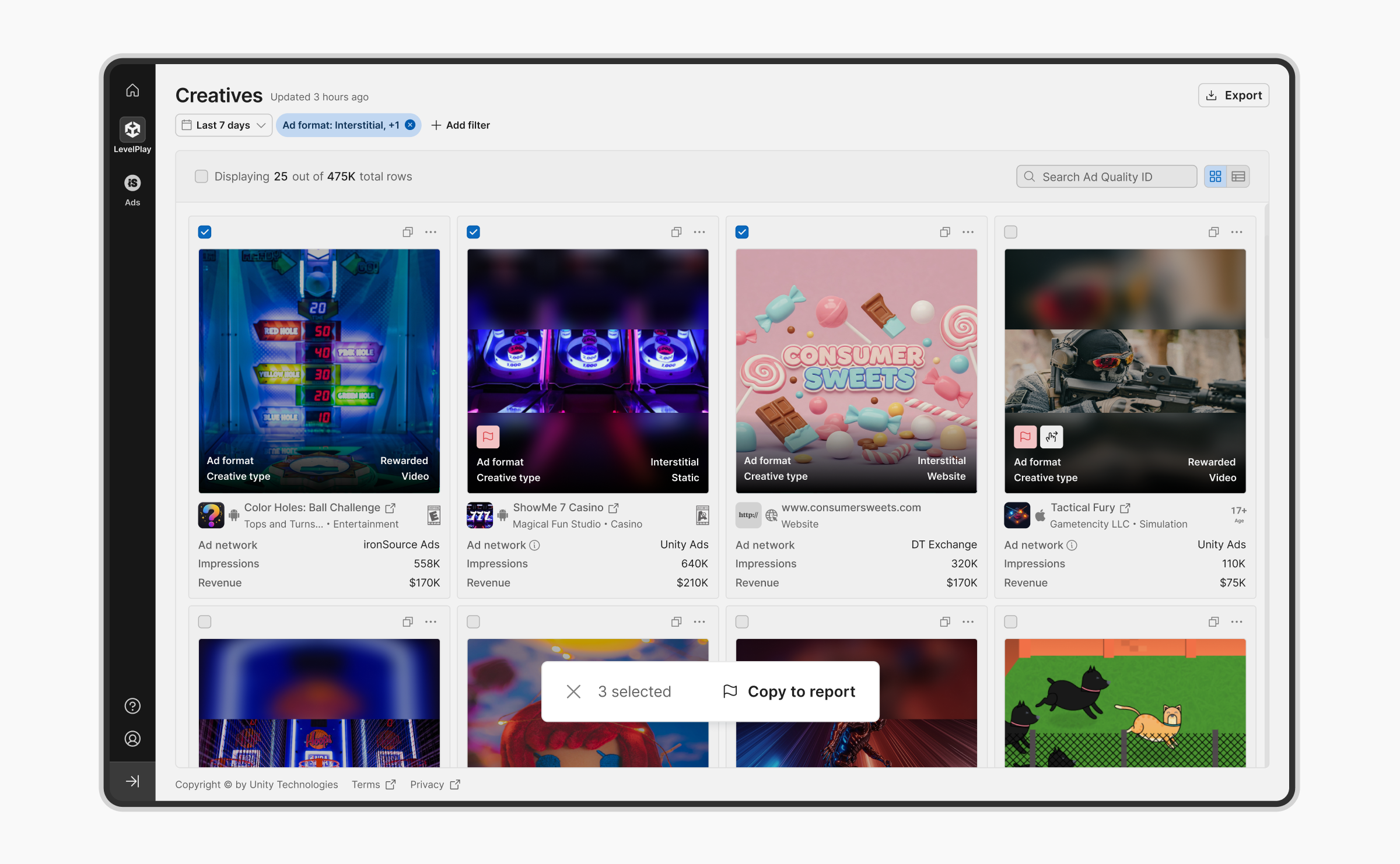
Table view:
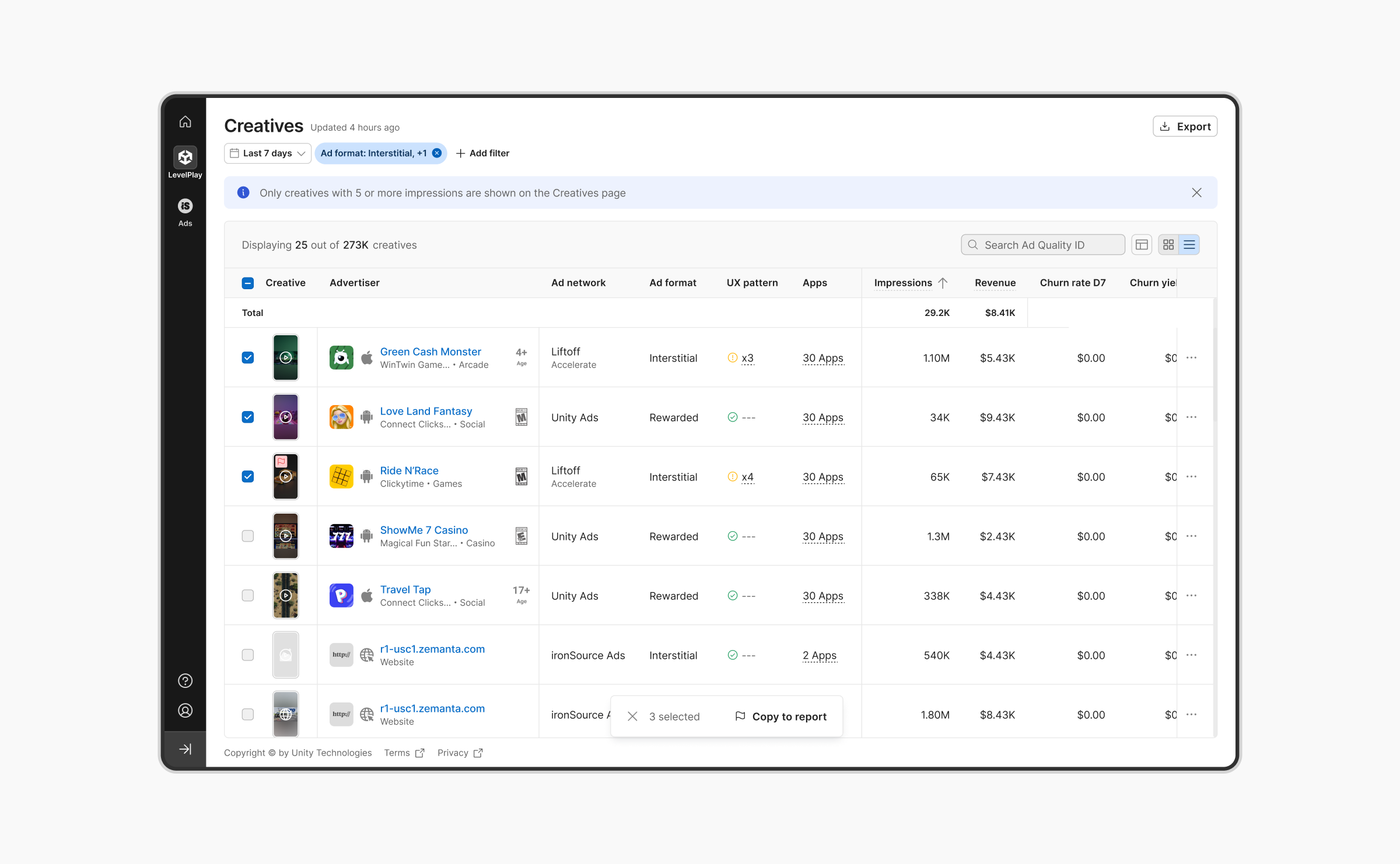
View creatives
By default, the Ad Quality Creatives page lists the creatives that are shown across all apps in your account. To view creatives for specific apps, use the App Filter dropdown at the top of the page.
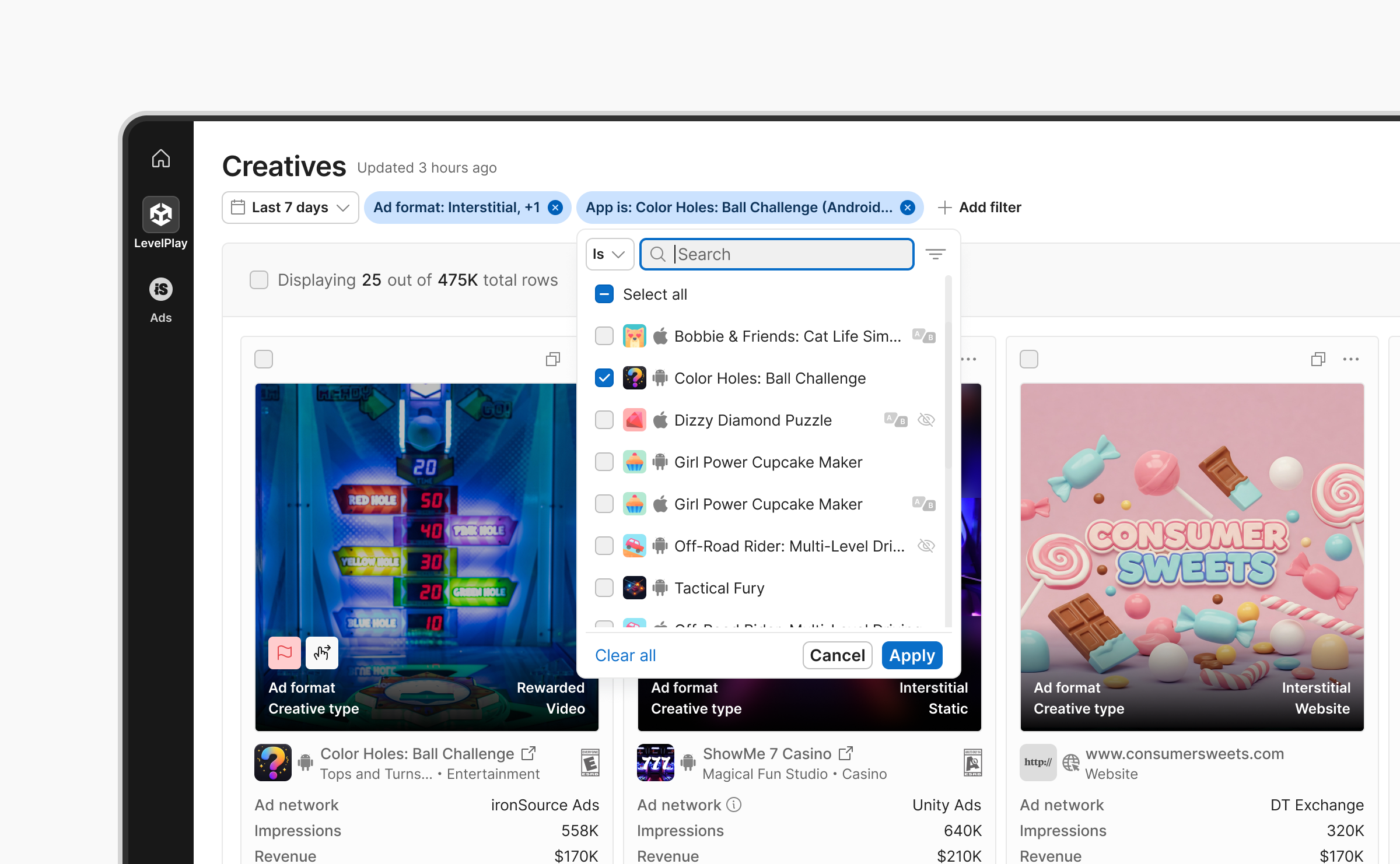
The following table details the metrics that are available for each creative.
| Field | Description |
| Creative preview | A thumbnail preview of the creative |
| Advertiser info | The name and metadata of the creative’s advertiser |
| Ad network | The network that delivered the creative. |
| Ad format | The ad placement in your app where the creative was shown. |
| Creative type | Format of the ad (static image, video, playable). |
| UX patterns | Detected behavioral or design patterns. For more information, refer to the UX patterns document. |
| Apps appeared on | A list of your apps where the creative was displayed. |
| Impressions | The number of times the creative was shown to users. |
| Clicks | Number of user clicks on the creative. |
| Revenue | Revenue generated by the creative. |
| Churn rate D1 | Percentage of users who stopped using the app 1 day after seeing the creative. |
| Churn rate D3 | Percentage of users who stopped using the app 3 days after viewing the creative. |
| Churn rate D7 | Percentage of users who stopped using the app 7 days after viewing the creative. |
| Churn rate D14 | Percentage of users who stopped using the app 14 days after viewing the creative. |
View individual creatives
For more detailed information about a creative, select a creative in the grid or table. You can interact with playables or watch the video.
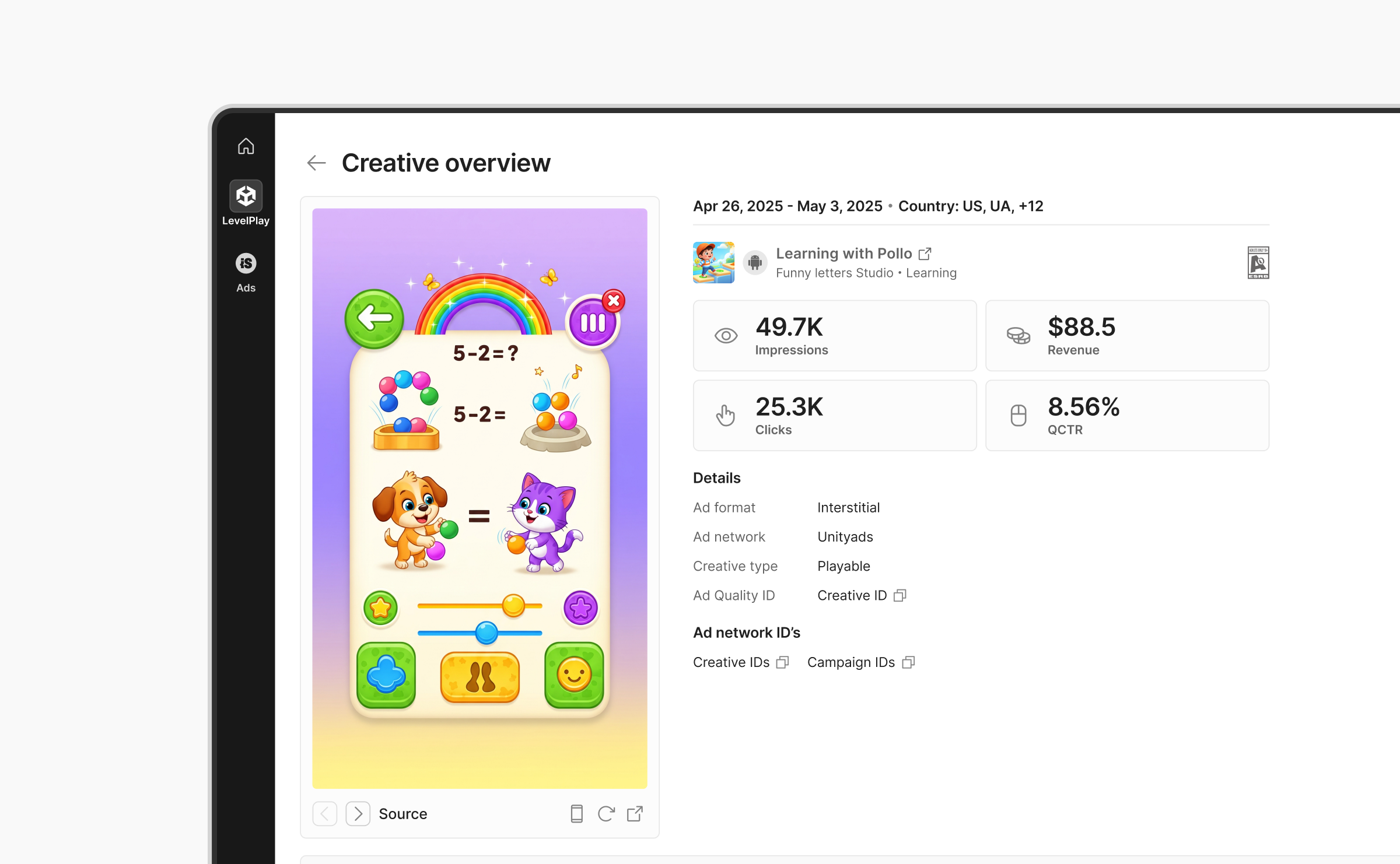
This page also details where the creative displays in your app, its performance, and any detected UX patterns. For more information, view the UX patterns document.
Note: All metrics are updated every 4 hours.
Export data
To export your creatives list as a CSV file, select Export CSV at the top of the Ad Quality Creatives page. The file includes all available data based on the selected filters and date range and will contain all the information available on the Creatives page, according to the filters and date range you selected.
Note: Data export is limited to 100,000 rows.
