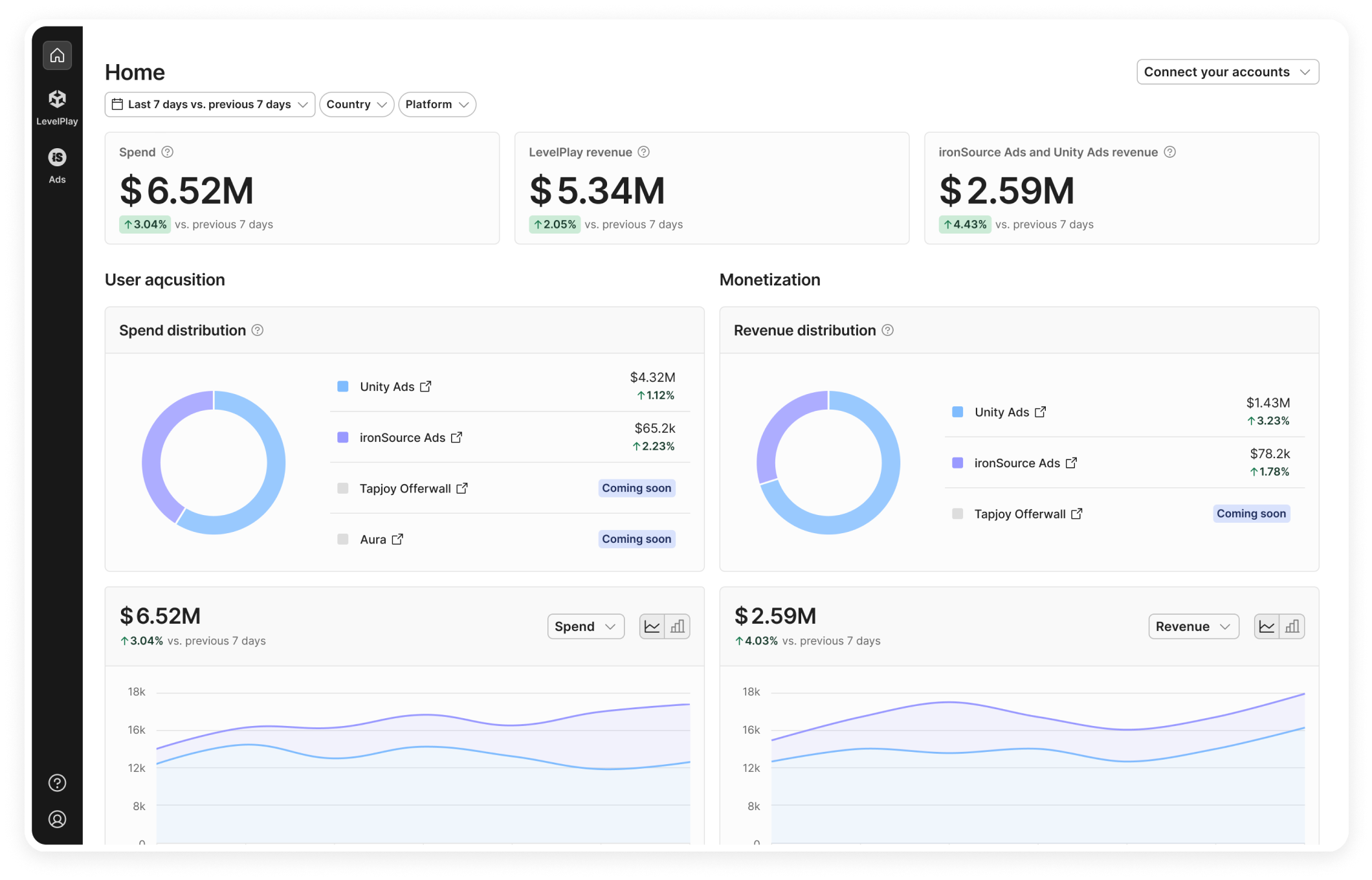Home page
The Home page gives you an instant snapshot of your portfolio’s activities across Unity’s leading app growth solutions. You can see topline insights for Unity Ads and ironSource Ads, Unity LevelPlay, and Ad Quality, with Aura and Tapjoy Offerwall coming next.
Connect your Unity Ads account
To see your Unity Ads user acquisition and monetization data on the Home page (Tapjoy and Aura coming soon), you’ll need to connect your Unity Ads account.
- Click on the Connect your account button in the top right corner
- Click Connect next to Unity Ads in the drop-down menu
- Fill in your API key and Organizational core ID. For information on how to find this information, go here.
- Click Save
Your data will then appear on the page.
Review your topline stats
At the top of the home page, you can select from a preset time period that you want to see data from:
- Last day vs. same day last week
- Last 7 days vs. previous 7 days
- Last 14 days vs. previous 14 days (default)
- Last 30 days vs. previous 30 days
Tiy can also choose to filter by country and platform OS.
Once you’ve set your filters, you’ll instantly see your spend. LevelPlay revenue and your combined Unity Ads and ironSource Ads revenue, according to the filters you set.
The page is then split between your user acquisition and monetization performance.
User Acquisition
Block 1
In the first block on the user acquisition side you can see your spend distribution, which includes all your advertising activity on ironSource Ads and Unity Ads (Aura and Tapjoy coming soon).
Next to each channel name, you can see the spend and the percentage percentage increase or decrease for each channel according to your filter settings.
Block 2
In the 2nd block, you can see a graph of your spend or installs by clicking on the dropdown menu in the top right corner of the block.
Switch between a stacked line graph and a stacked bar graph by clicking on the symbols in the top right corner of the block. In the bar graph, you also have the option of seeing your spend or installs by top bundle name, country, or platform.
Monetization
Block 1
In the first block on the monetization side of the home page, you can see your revenue distribution, which includes all your monetization activity on ironSource Ads and Unity Ads (Tapjoy coming soon).
Next to each channel name, you can see the spend and the percentage percentage increase or decrease for each channel according to your filter settings.
Block 2
In the 2nd block, you can see a graph of your revenue or impressions by clicking on the dropdown menu in the top right corner of the block.
Switch between a stacked line graph and a stacked bar graph by clicking on the symbols in the top right corner of the block. In the bar graph, you also have the option of seeing your revenue or mpressions by top bundle name, country, platform or ad unit.
Block 3
The 3rd block gives you a snapshot overview of your LevelPlay performance reports. Click on the dropdown menu in the top right corner of the page to see the top 5 best performing apps according to revenue generated, or see which ad sources are performing the best according to revenue generated.
Use the graph icon in the top right corner of the block to switch to a table view to see the top 20 apps by revenue generated according to your filters, or your top 20 ad sources by revenue and SOW.
Click Performance in the top right corner to go directly to the performance reports to get a more in depth view of your accounts performance.
Block 4
In the 4th block, you can see your Ad Quality notifications, or churn rate D7 by apps, titles, ad sources, or rules (only for notifications).
Click on Analysis to go directly to the Ad Quality Analysis page to get a complete overview.