Instances setup
Using multiple network instances in a waterfall helps maximize ad revenue by optimizing the ad fill rates and allowing competitive bidding among ad networks, ensuring higher eCPMs.
Add network Instances
To set up an additional instance for non-bidding ad networks:
- Go to Instances page in the left side nav bar
- Select the app you want to set up instances to from the drop-down menu at the top of the page
- Select the network that you want to set up instances to
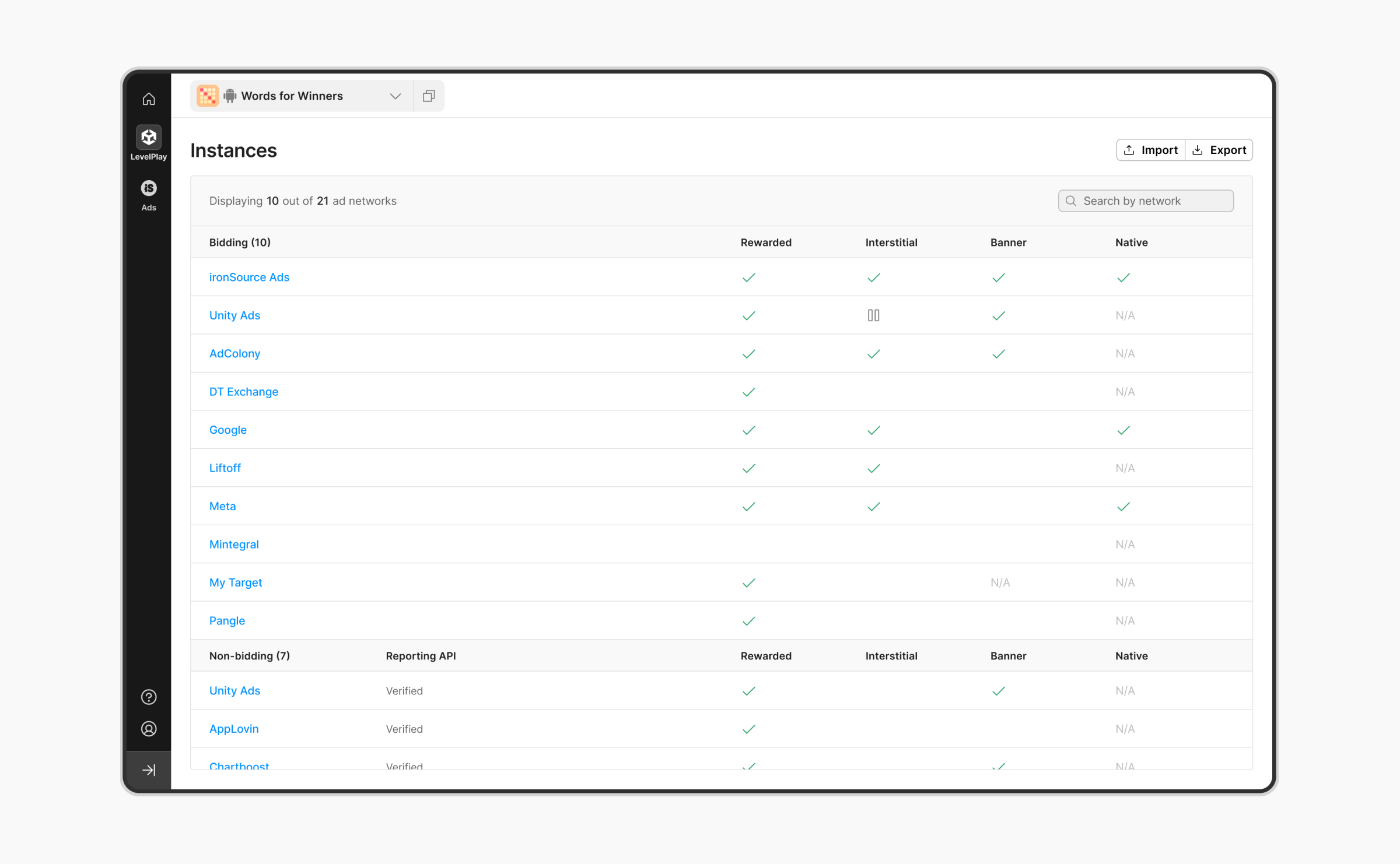
- To add an additional instance for this network, click on + Add instance and select whether it’s for rewarded, interstitial, or banner.
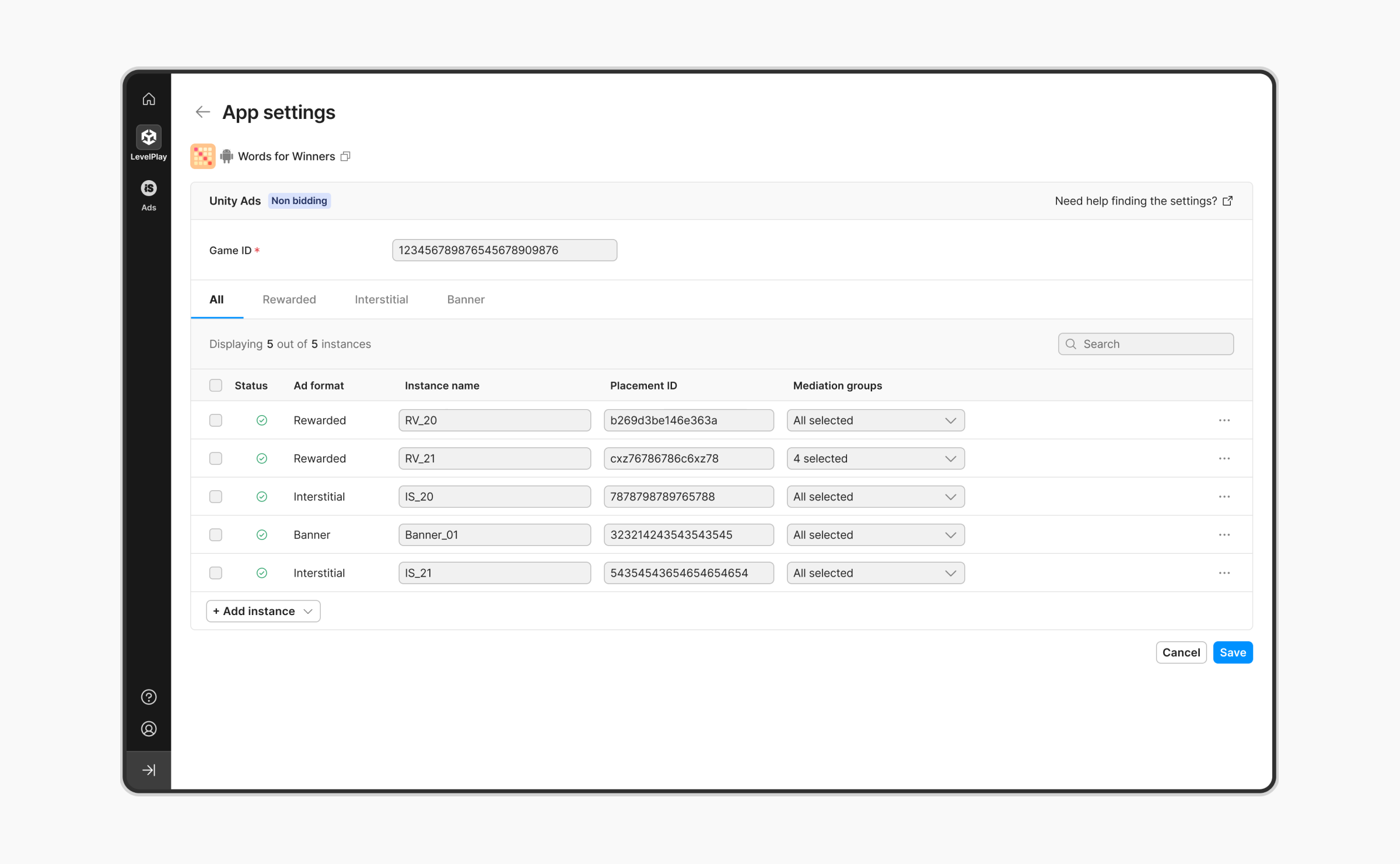
To set up the instance:
- Enter a unique name for the instance
- Set up a unique placement for the instance in the ad network’s dashboard. Make sure to complete all the relevant fields for each instance. The value you enter must be unique for the instance.
- To add multiple instances of the ironSource network, you’ll simply be required to enter a unique name for the instance.
- Click Save.
Activate ad delivery
Activate the ad delivery per ad unit for each ad network by setting the toggle to Active. If you’re working with multiple instances, you can activate ad delivery by instance.
Apps that are not defined yet will appear grey. Once you’ve defined your app, you will see it clearly in the Applications list.
Pause ad delivery for an ad unit
You can temporarily stop showing ads on a specific ad format (per network) by clicking on the 3 dots at the end of an instance’s row and click Deactivate. This pause will take immediate effect, and all your settings will be saved for when you resume ad delivery by clicking Activate.
Verify your integration
Reporting API Verification
To ensure transparency and seamless integration success with Unity LevelPlay mediation partners, we’ve added a Reporting API verification column in the Setup section. Once you’ve entered all the required credentials, and completed steps 1-6 above, you can verify that the selected ad network has been correctly set up in the Reporting API. You’ll receive one of three possible responses: Verified, Failed and No Response.
Done!
You’ve set up your selected ad networks on your ironSource dashboard.
Check out the best practices to most effectively manage your waterfall.
