How to use the Campaign Management pages
Once your user acquisition campaign is live, you can manage and monitor its performance through two dedicated pages: the MMP Campaign Management page and the SKAdNetwork page.
The MMP Campaign Management page gives you a detailed view of your campaign’s performance. Your mobile measurement partner (MMP) provides the data on the page.
Use the SKAdNetwork page to review all of the campaign data for iOS campaigns reported by your attribution provider. This page presents the relevant campaign data reported using Apple’s SKAdNetwork attribution solution. It focuses exclusively on iOS device campaigns.
Update your bids
Select the edit pencil icon to adjust your bids. You can also adjust bids with the CSV bid manager or the Bidding API. Set bids with up to 3 decimal points.
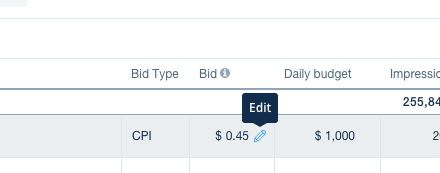
If you’re using the ROAS optimizer to run an optimized campaign, the campaign management page lists it as Optimized. To view your average payout per install, hover over the tooltip.
If you don’t set bids by country, your campaign will run on the default bid you set when you initially set up the campaign.
Campaign delivery
Use the toggle next to a campaign to change that campaign’s delivery. Toggle ON to set an inactive campaign live. Toggle OFF to make a live campaign inactive.
Use the arrow next to the delivery toggle to review the campaign’s creatives. The creatives’ data includes moderation approval and performance for each campaign metric at the top.
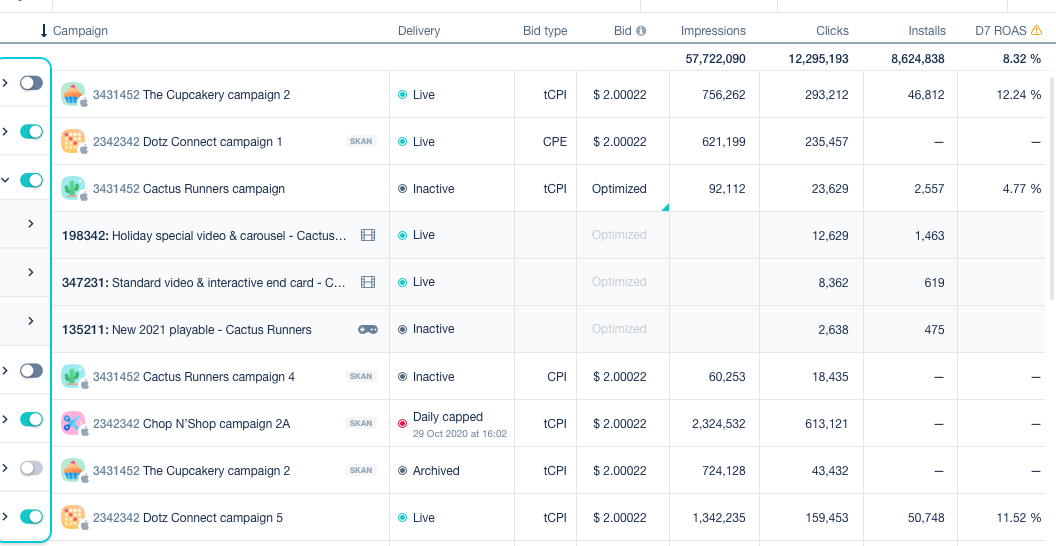
You can also review how your creatives look on phone and tablet by clicking the ▶ icon.
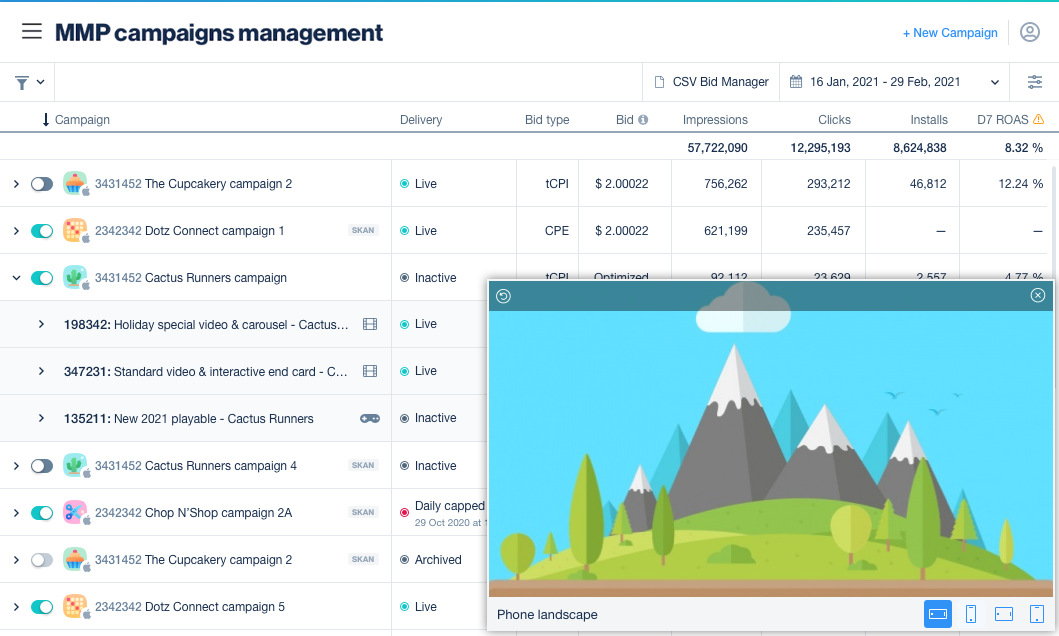
Campaign filtering
Click the funnel icon in the top left to filter campaigns by name, ID, title, status, operating system, and bid type.
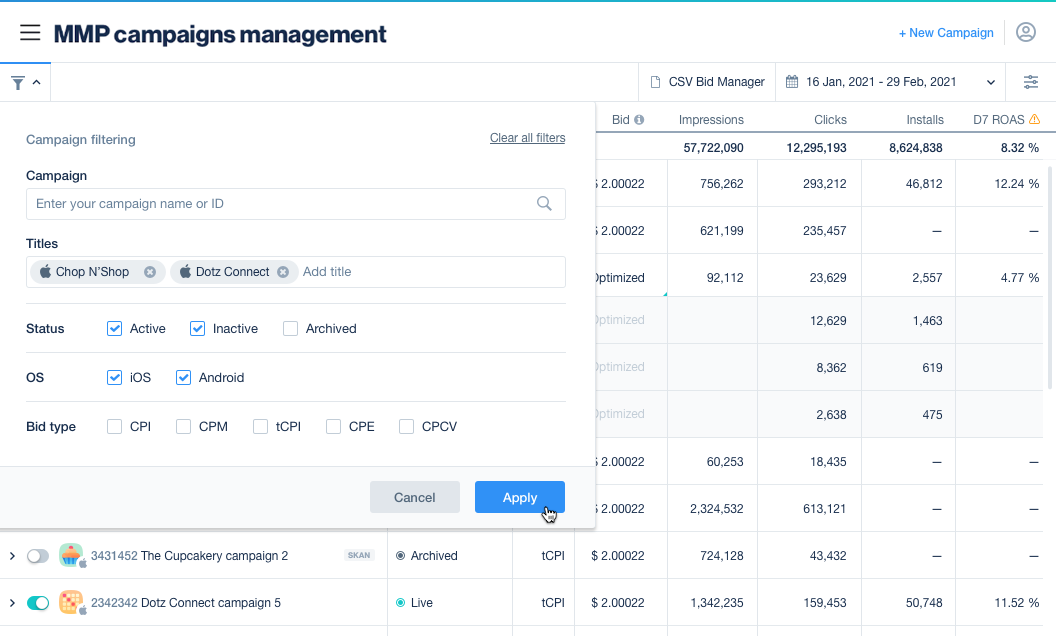
Edit columns
Customize the metrics you see on your Campaign Management page using the edit-columns icon in the top right.
Choose from more than 25 metrics and drag and drop them in the order you want them to appear. The metrics are described in the user acquisition glossary.
To sort your campaigns in ascending or descending order by one of the metrics, simply click on its name at the top of the table.
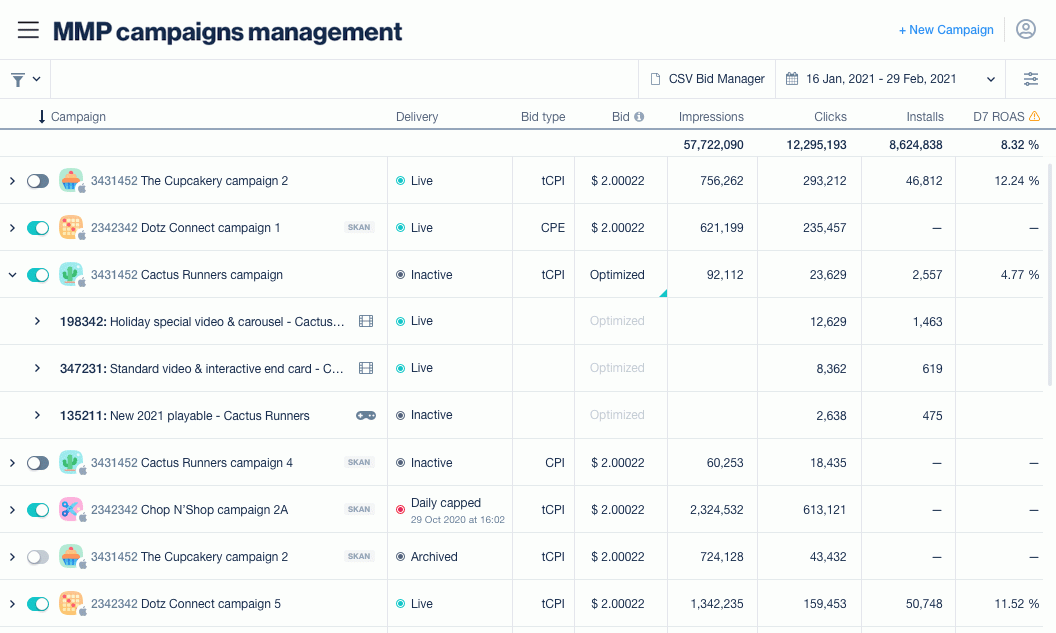
Filter by date
Click the calendar icon in the top right to view campaign performance within a date range, or automatically filter by matured cohort.
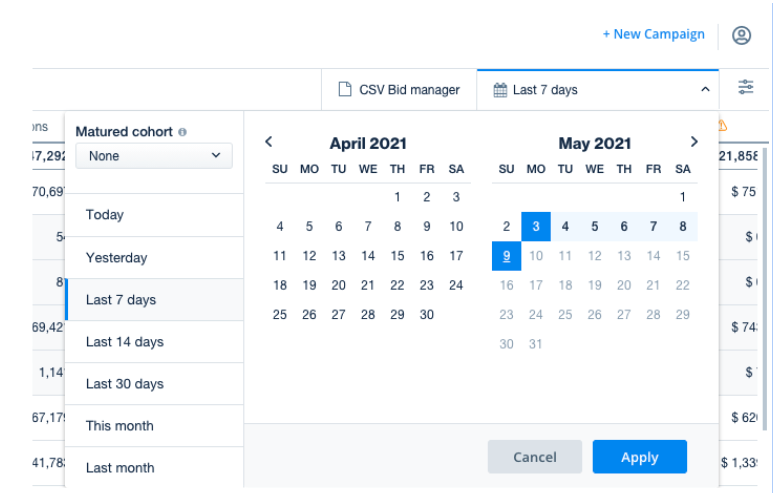
CSV bid manager
Download CSV: Download data for specific campaigns and filter by date range, country, or title.
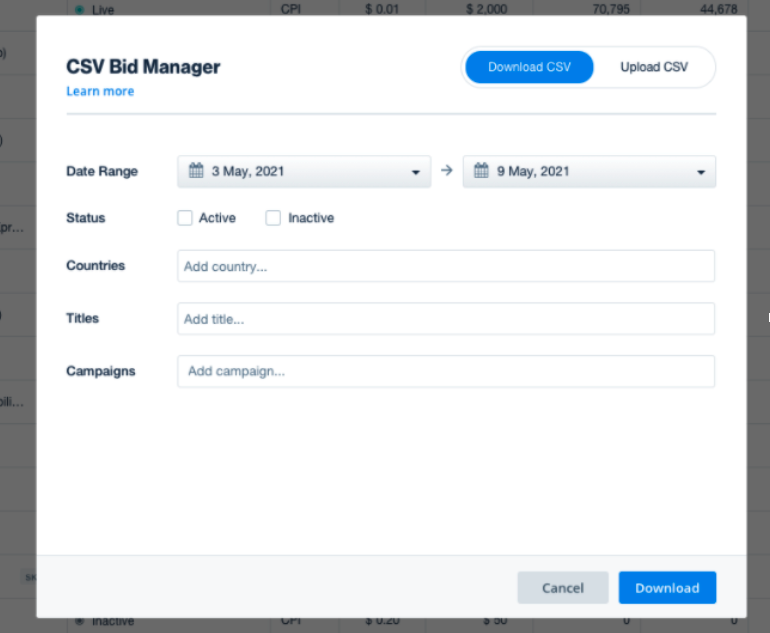
Upload CSV: Easily apply changes to multiple campaigns at once. Learn how
SKAdNetwork page
On the SKADNetwork page, you’ll see all campaign data as reported by your attribution provider. There you’ll only see the data for your campaigns on iOS devices, as reported by Apple’s attribution solution.
