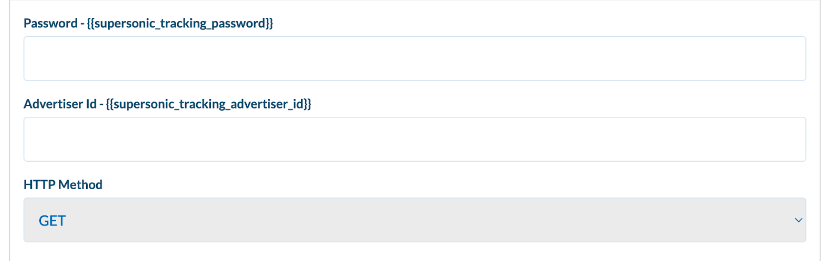Tenjin
This guide will help you configure ironSource as an integrated partner with Tenjin.
Setting up ironSource
- Log into your Tenjin account
- Go to the Channels tab and click Add a Channel
- Select ‘ironSource’
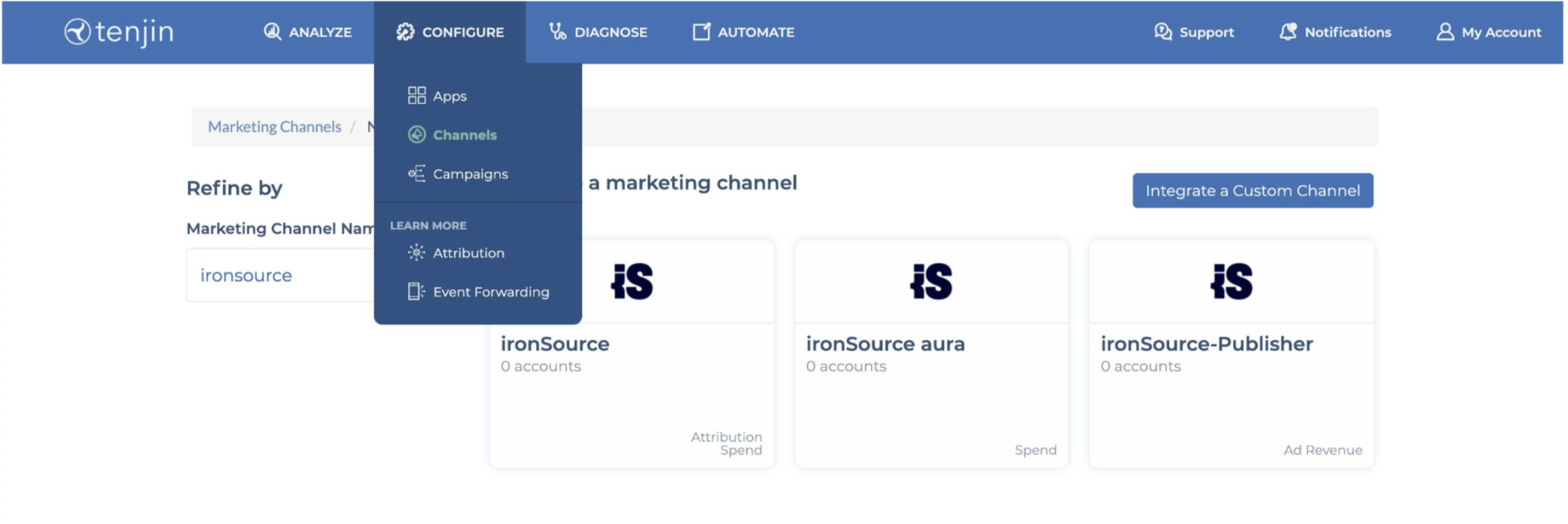
- Name the account
- Enter your ironSource advertiser ID and password
- Set the attribution window for clicks (the default is 7 days, leave blank to keep the default)
Setting up attribution links
- Go to Campaigns in the top bar
- Click Create a New Campaign
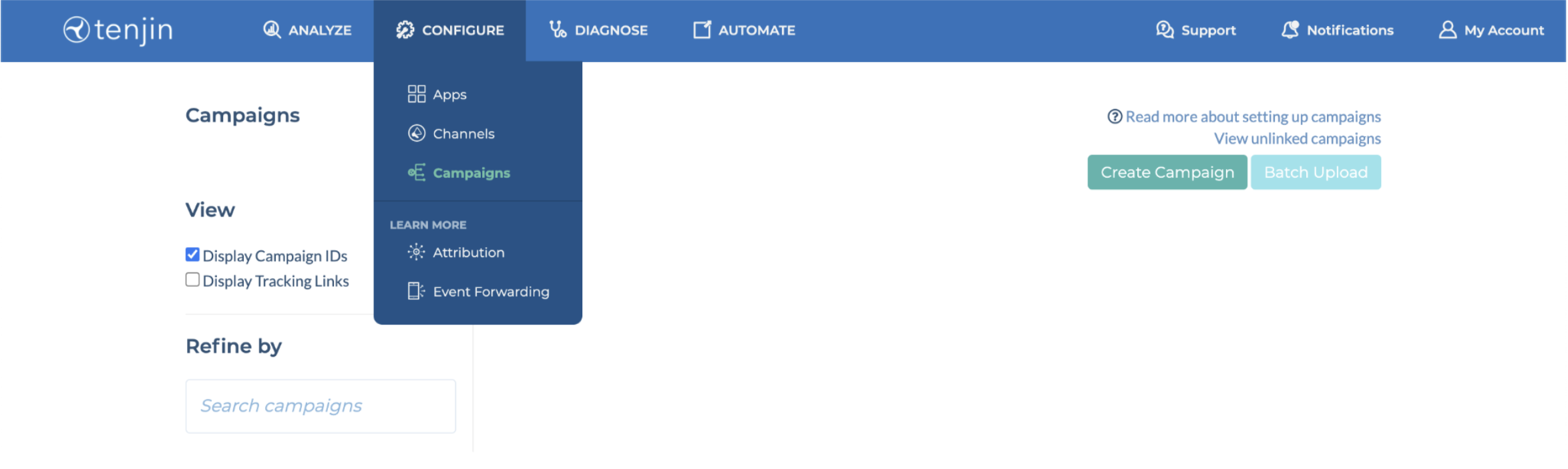
- In the New Campaign pop-up:
- Set ‘ironSource’ as the marketing channel
- Select the app
- Name the campaign
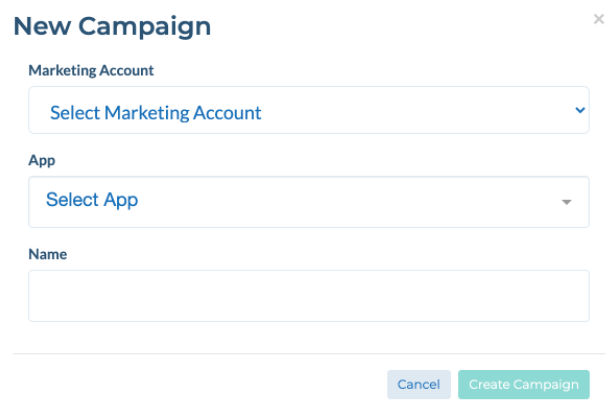
Once the campaign is created, you will be able to access your tracking links.
Copy the Click Tracking URL and Impression Tracking URL and use them for you ironSource campaigns
Setting up postbacks
- Go to Configure > Apps
- Select the app you want
- Click + New Callback and select ironSource from the list of partners
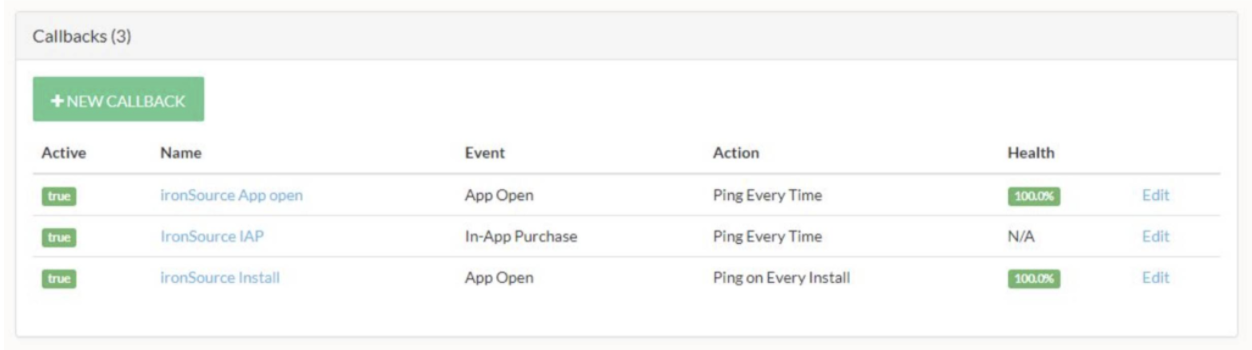
- Choose which events to set (e.g. install, app open, etc.)
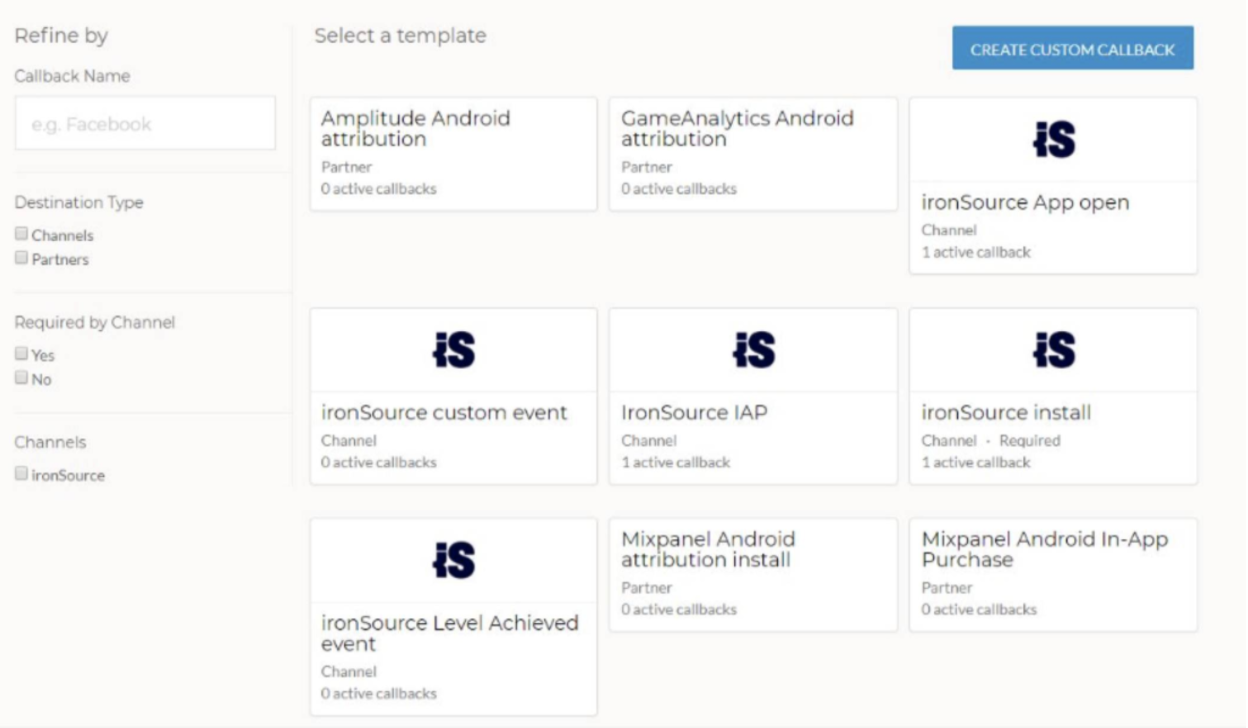
- Set the name of the callback (you can keep the default)
- Confirm that the Active box is checked (should be enabled by default)
- Add your ironSource password and advertiser ID
- Repeat these steps for every callback you want to send to ironSource
Setting up revenue postbacks
Make sure you’re using the latest Tenjin SDK and ask Tenjin to enable ad revenue postbacks for your account. You can do this by contacting your Tenjin point of contact at Tenjin or by emailing support@tenjin.com.
Before you start
- Under Select a template, select ironSource Ad Revenue
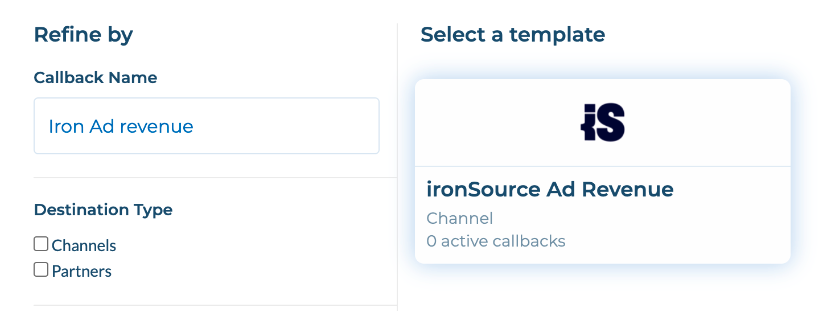
- Set the name of the callback, or keep the default name
- Confirm that the Active box is checked (it should be enabled by default)
- Add your ironSource password and advertiser ID