How to use the Campaigns Management pages
There are two tyes of camapaign management pages, MMP Campaign Management and SDKAdNetwork Campaign Management pages. The MMP Campaign Management page gives you a detailed view of your campaigns’ performance. The data shown on the page is taken from your mobile measurement partner (MMP).
On the SKAdNetwork page, you’ll see all campaign data as reported by your attribution provider. There you’ll only see the data for your campaigns on iOS devices, as reported by Apple’s attribution solution. The SKADNetwork page shows all the same data as on the MMP campaigns management page.
Update your bids
Adjust your bids by hovering and clicking the pencil icon. Bids can also be adjusted using the CSV bid manager or the Bidding API. You can set bids with up to 3 decimal digits of precision.
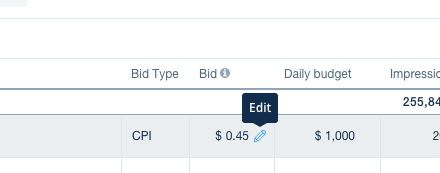
If your campaign is running with the ironSource ROAS optimizer, you’ll see your bid for that campaign listed as Optimized. To view your average payout per install, hover over the tooltip.
If you don’t set bids by country, this campaign will run on the default bid you set in the New Campaign Generator.
Campaign delivery
Click the toggle on the left to change a campaign from inactive to live, or from live to inactive.
Use the arrow to view the creatives in each campaign, whether they’ve been approved and their individual performance for each metric at the top.
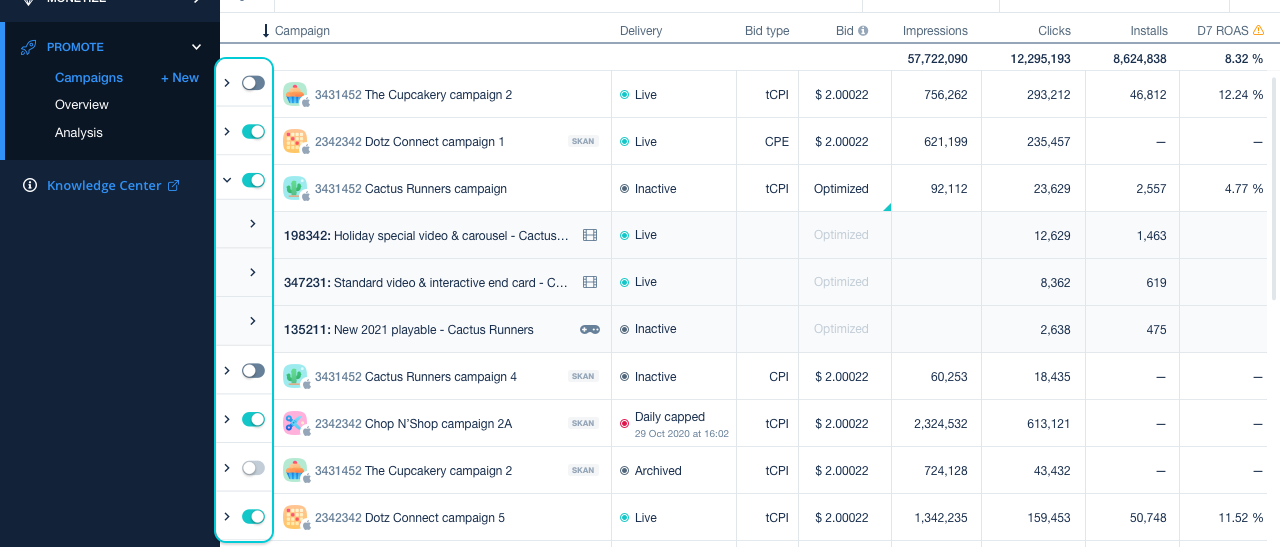
You can also review how your creatives look on phone and tablet by clicking the ▶ icon.
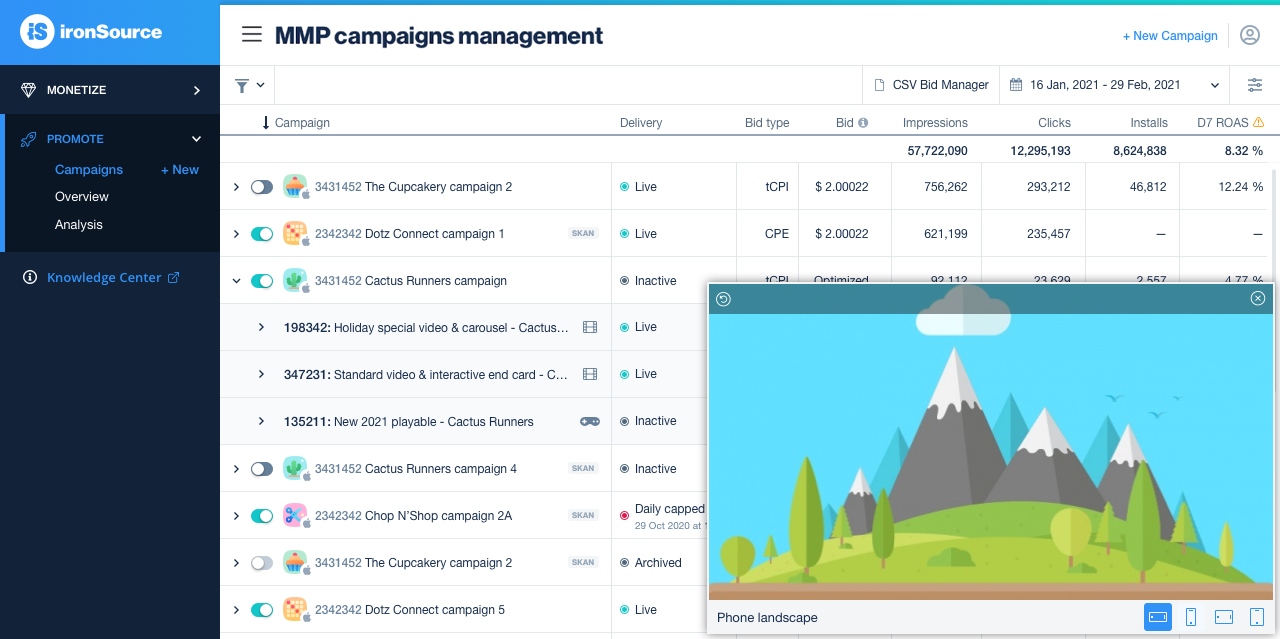
Campaign filtering
Click the funnel icon in the top left to filter campaigns by name, ID, title, status, operating system, and bid type.
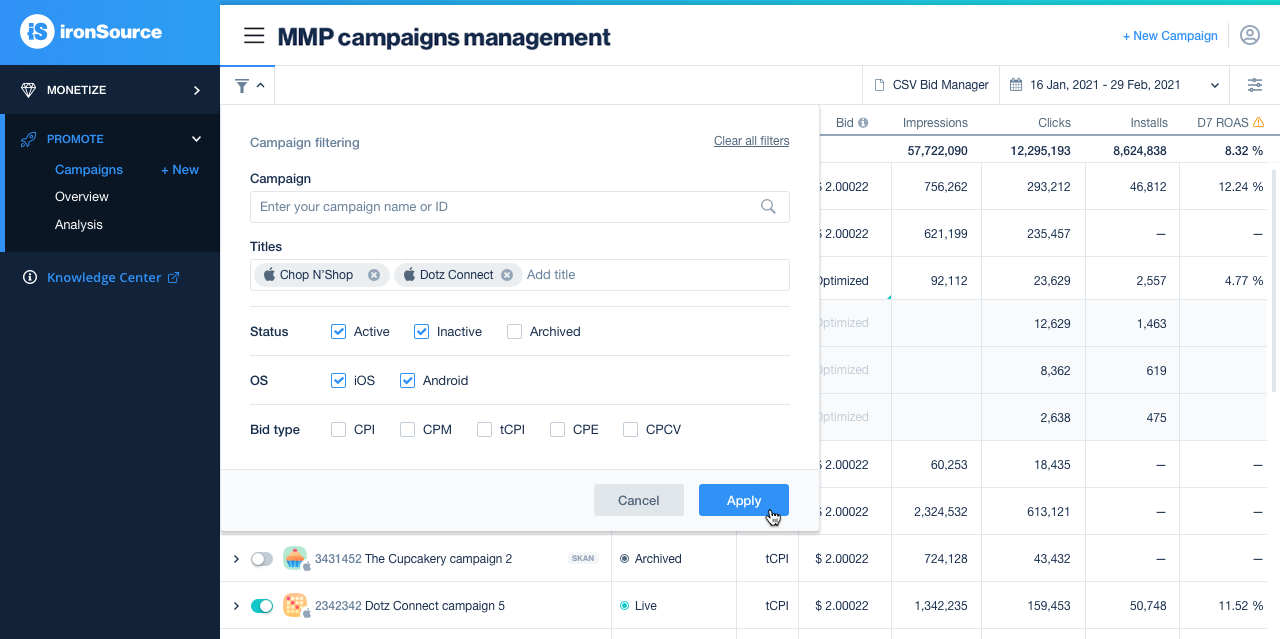
Edit columns
Customize the metrics you see on your Campaign Management page using the filter icon in the top right.
Choose from more than 25 metrics (listed below) and drag and drop them in the order you want them to appear. Revenue Metrics and Retention Metrics can also be displayed by cohort.
To sort your campaigns in ascending or descending order by one of the metrics, simply click on its name at the top of the table.
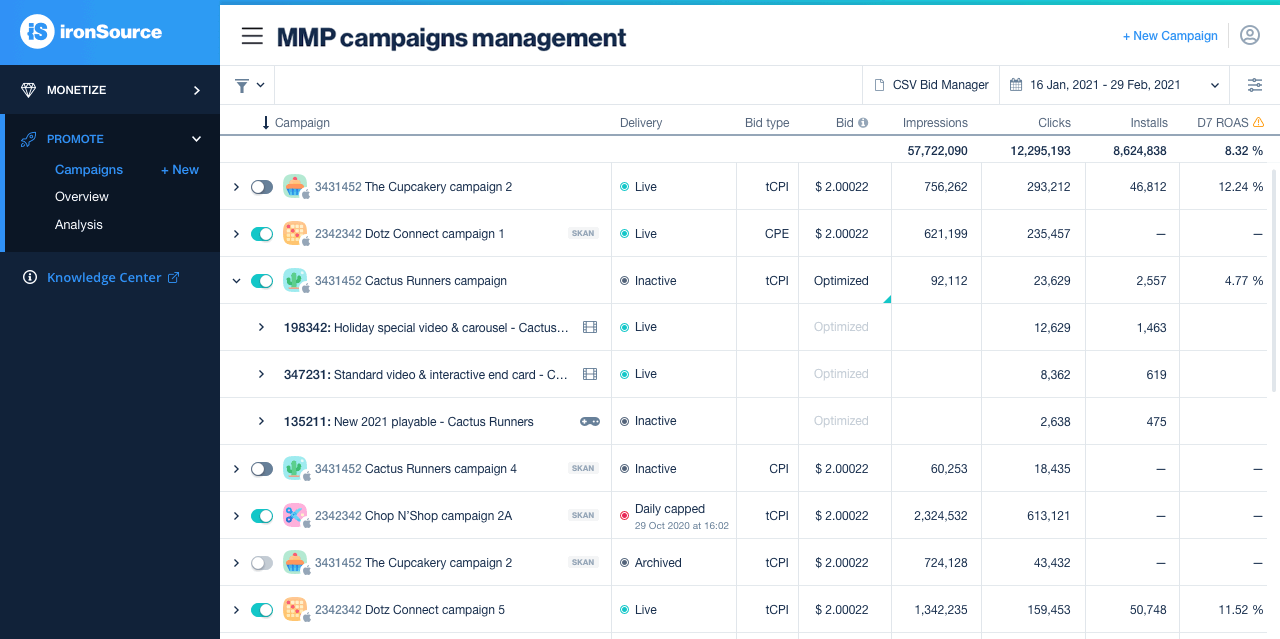
Basic Metrics
- Creation date
- Bid Type
- Bid
- Daily Budget
- Total Budget
- Start Date
- End Date
Delivery Metrics
Basic Metrics
- Impressions
- Clicks
- Installs
- Completions
- Spend
Calculated Metrics
- CTR
- CVR
- IPM
- eCPM
- eCPI
- Growth Potential
Revenue Metrics
- Ad revenue
- IAP Revenue
- Total Revenue
- ARPU
- ROAS
- Unique Purchasers
- Purchaser Rate
Retention Metrics
Retention
Filter by date
Click the calendar icon in the top right to view campaign performance within a date range, or automatically filter by matured cohort.
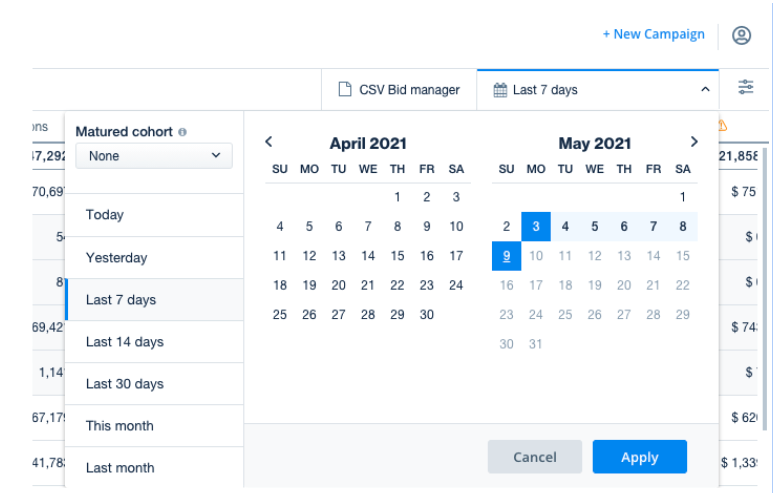
CSV bid manager
Download CSV: Download data for specific campaigns and filter by date range, country, or title.
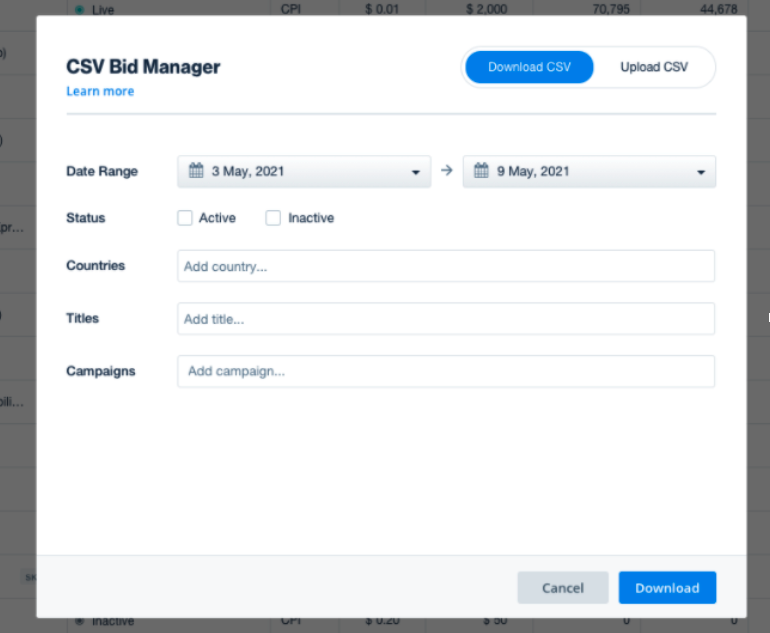
Upload CSV: Easily apply changes to multiple campaigns at once. Learn how
SKAdNetwork page
On the SKADNetwork page, you’ll see all campaign data as reported by your attribution provider. There you’ll only see the data for your campaigns on iOS devices, as reported by Apple’s attribution solution. The SKADNetwork page shows all the same data as on the MMP campaigns management page.
