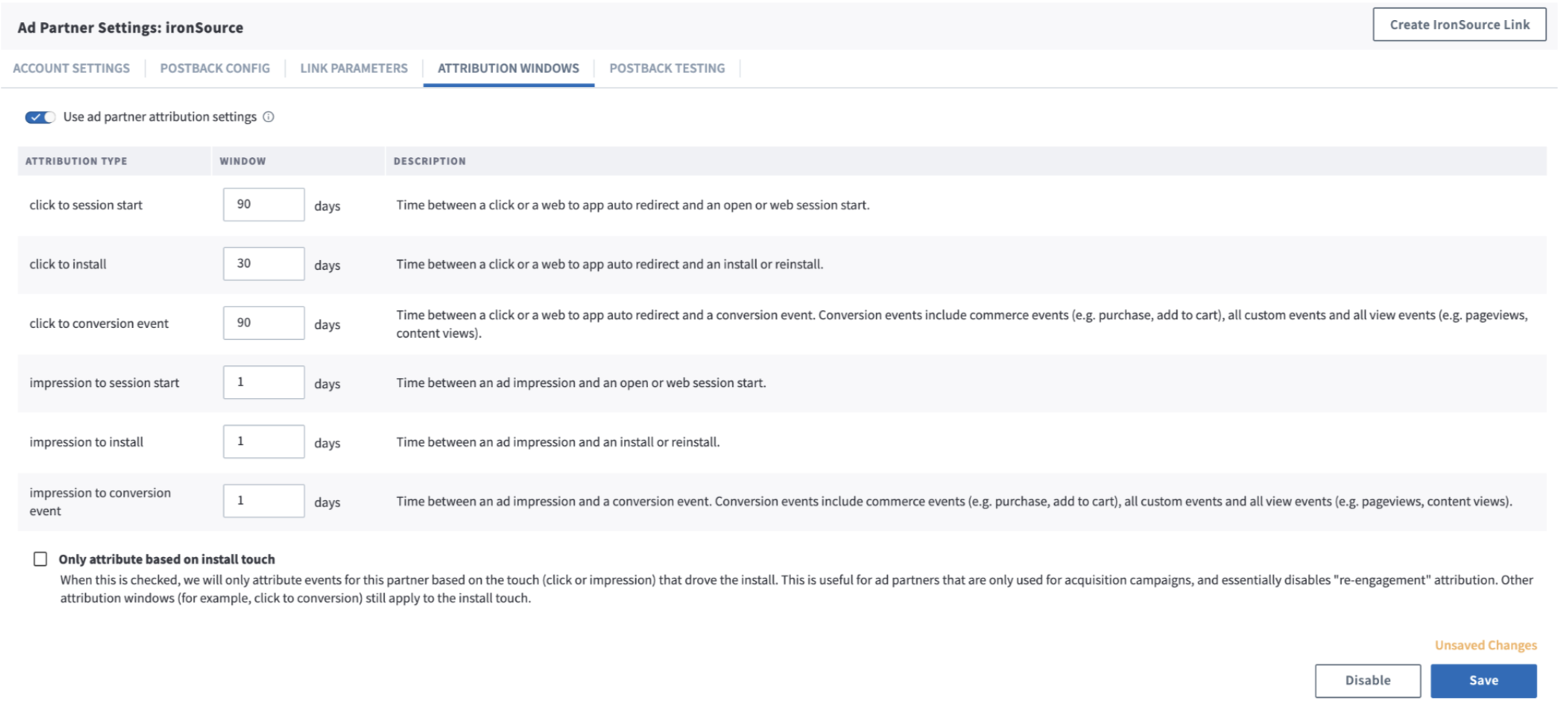Branch
This guide will help you configure ironSource as an integrated partner with Branch.
Setting up ironSource
- Log into your Branch account
- From the left sidebar, select Ads > Partner Management
- Select ironSource and enter your ironSource advertiser ID and password
- Click Save
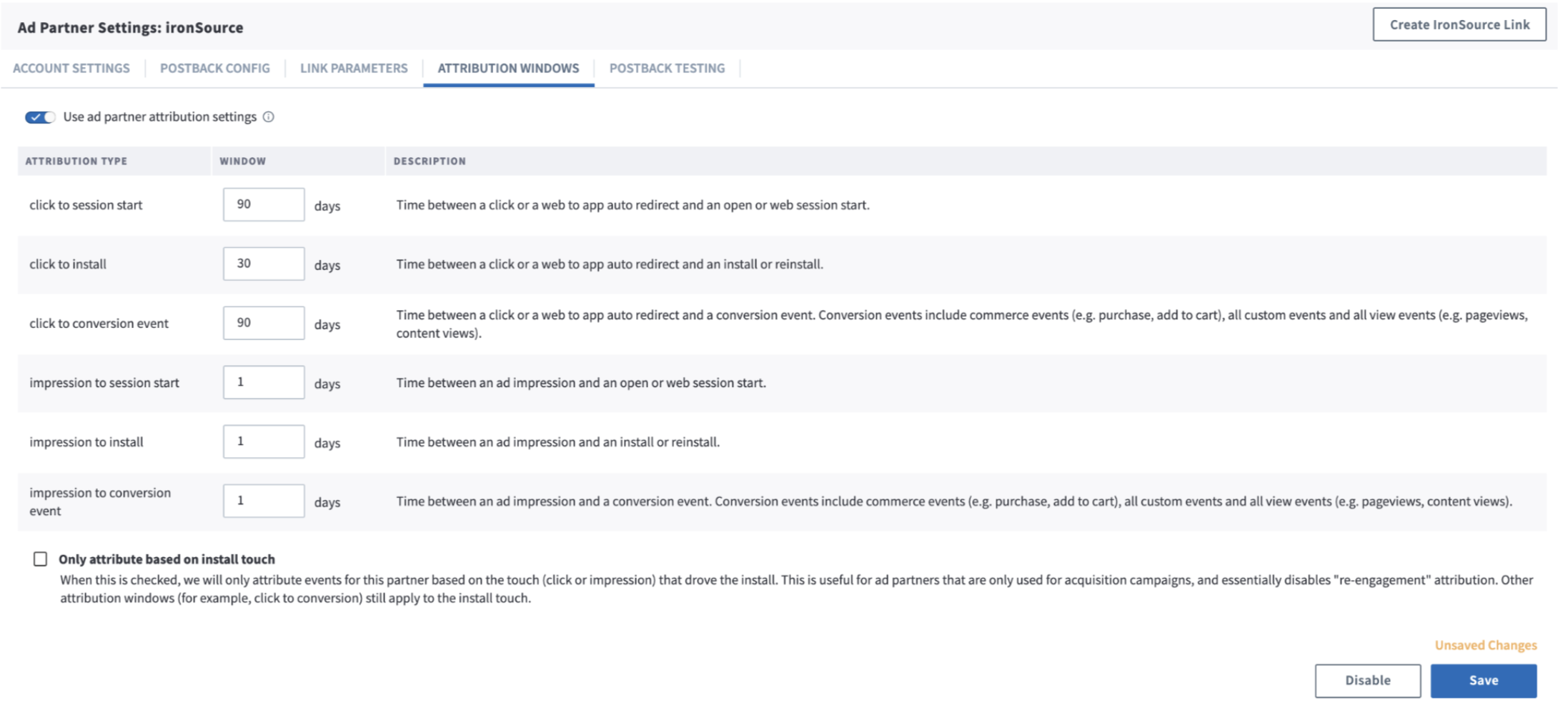
Enabling postbacks
- Under ironSource’s partner management section, click Postback Config > Add New Postback
- Select the event you’d like to report and the postback URL should populate automatically
- Check the Enable box to activate the event sending
- Check the All Events box to send non-attributed traffic to ironSource (for suppression purposes)
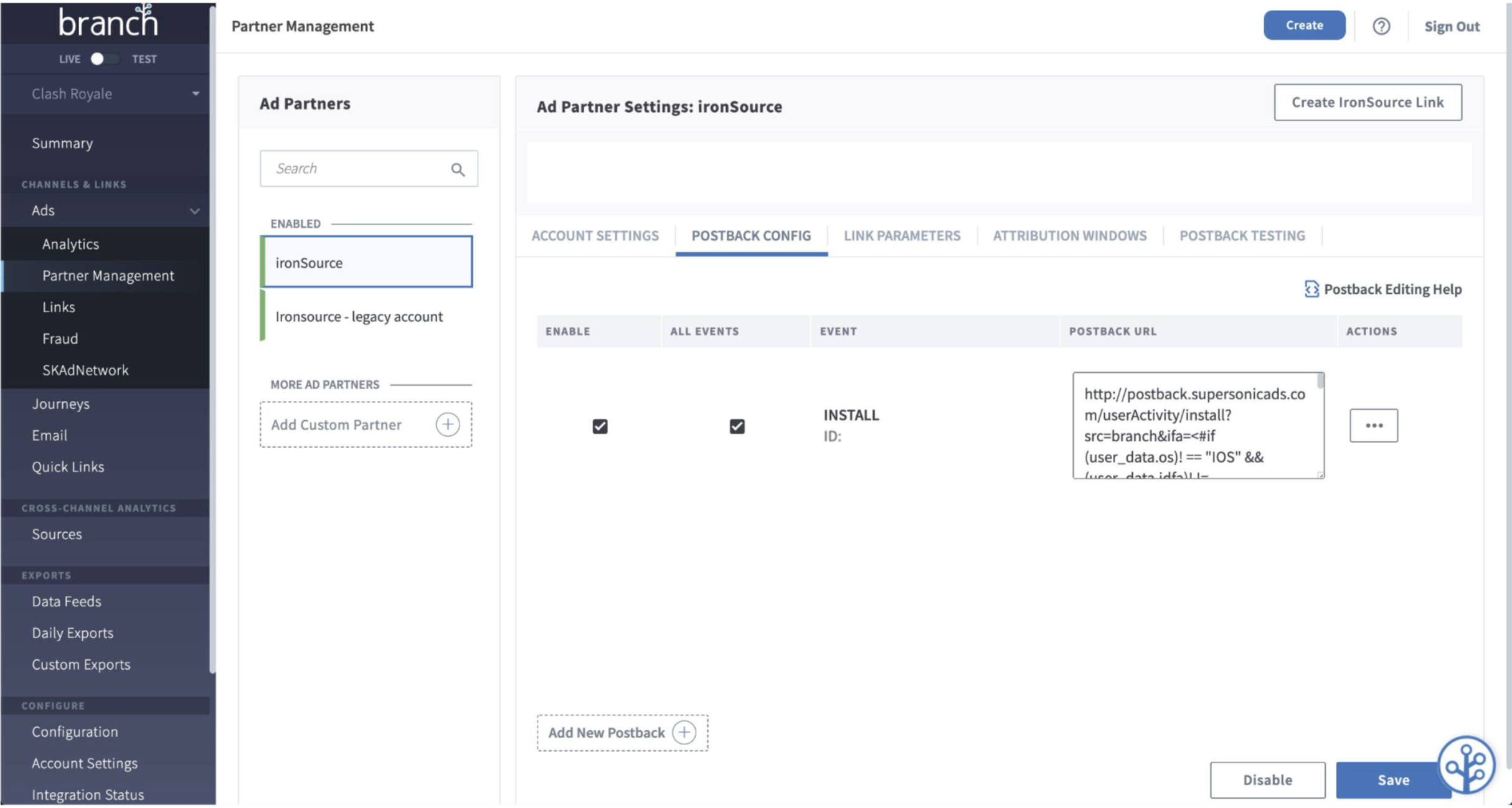
Creating tracking links
- In the partner management section, click on the Create ironSource Link button in the top right corner
- In the Create Ad Link window, choose App Only: App Install or Engagement
- In the Define section, choose the link’s domain, add a name, and select the OS type (iOS/Android)
- Click Create Link Now to save the link
- Copy the click and impression links and use them in your ironSource campaigns
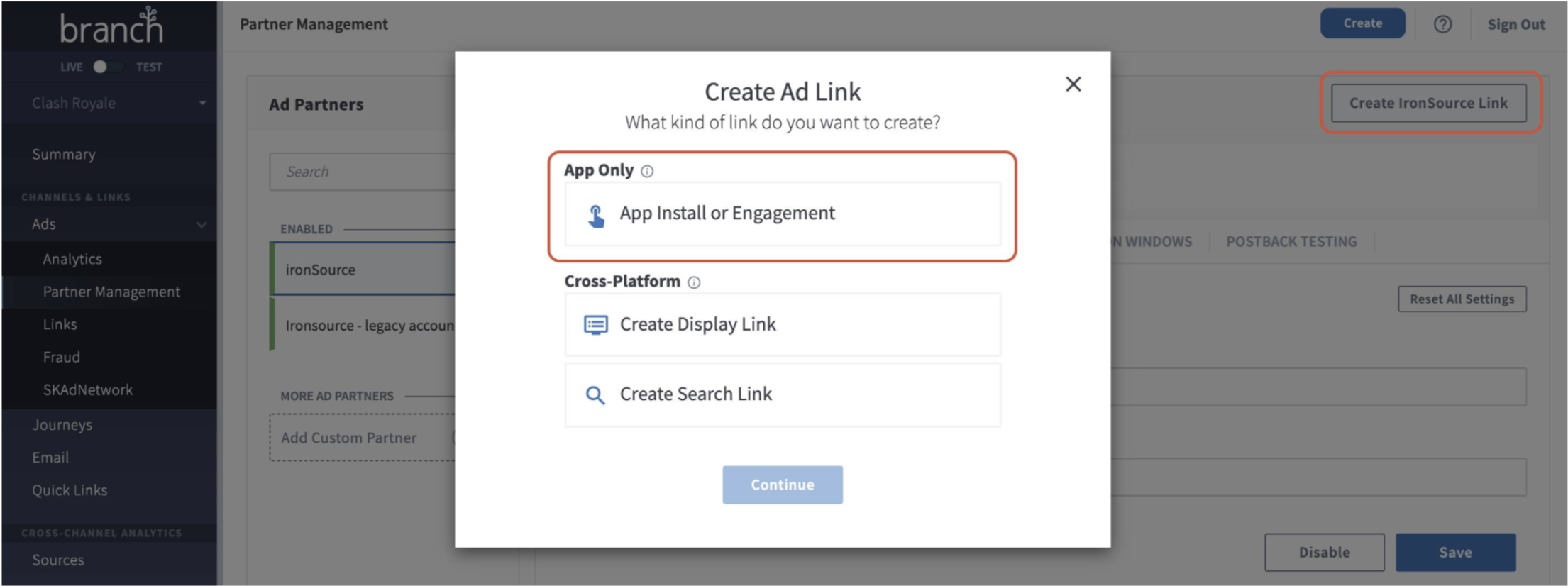
Setting attribution windows
- Under ironSource’s partner management section, click on Attribution Windows
- Enable the Use Ad Partner Attribution Settings toggle to use ironSource’s predefined attribution windows for clicks and impressions