tCPA optimizer
Overview
The tCPA optimizer automatically targets high-quality installs and scales your user acquisition campaigns with ironSource Ads Network. Choose an in-app event that indicates quality and the ironSource Ads tCPA optimizer algorithm will optimize your campaigns to acquire users that are likely to complete the event.
Setup
To activate the tCPA optimizer, reach out to your account manager who will set up the tCPA optimizer according to your campaign goals. Once live, you will be able to adjust your tCPA goals on your own.
How to adjust your tCPA goal
From the left side nav bar, select Campaigns, then Edit in the campaign you want to adjust. This will take you Edit Campaign page where you can update the default tCPA goal or the tCPA goal for a specific country.
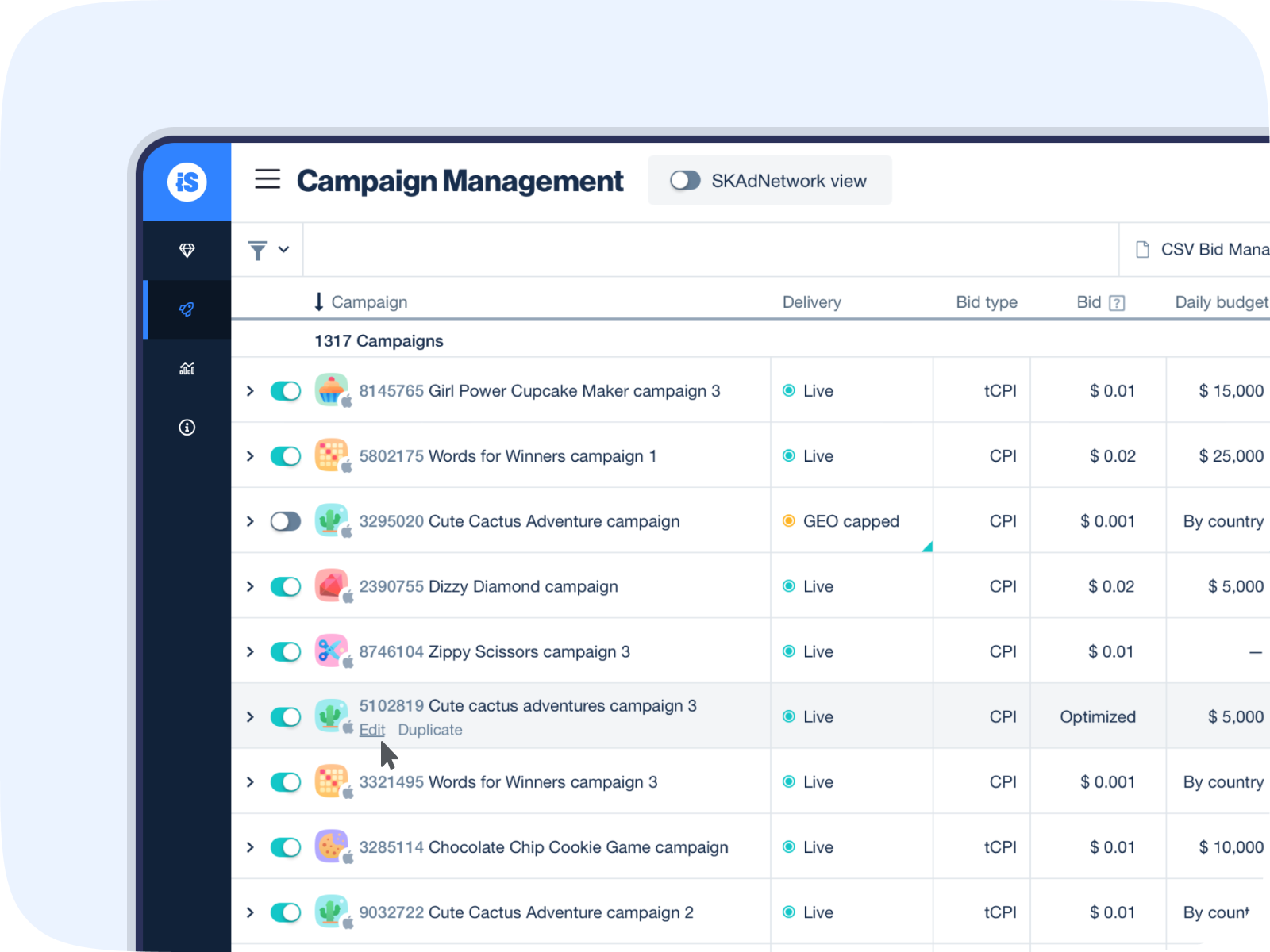
On the Edit Campaign page, you’ll see the tCPA goal the campaign is currently optimizing toward. To update the default goal for the entire campaign, simply enter a new goal.
Note: Update your goal within 10% of your current performance to maximize scale and quality. For example, if your current tCPA is $10, then the new tCPA goal should be $9-$11.
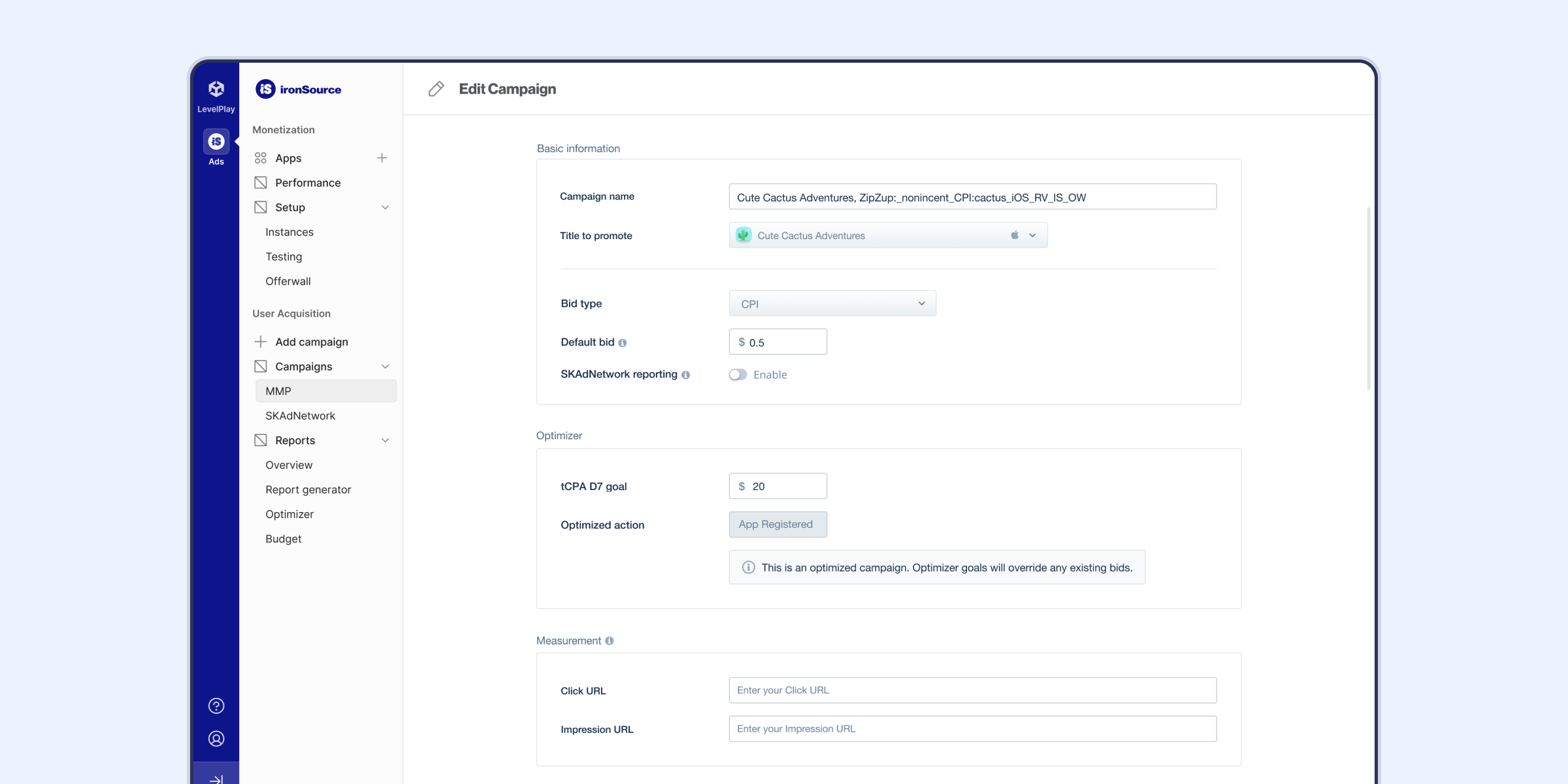
To set a unique tCPA goal for a country, scroll down the Edit Campaign page till you come to Target countries. The country you want to update will be in a country group. Find the country group the country you want to update in, click the action button, and then Edit country group.
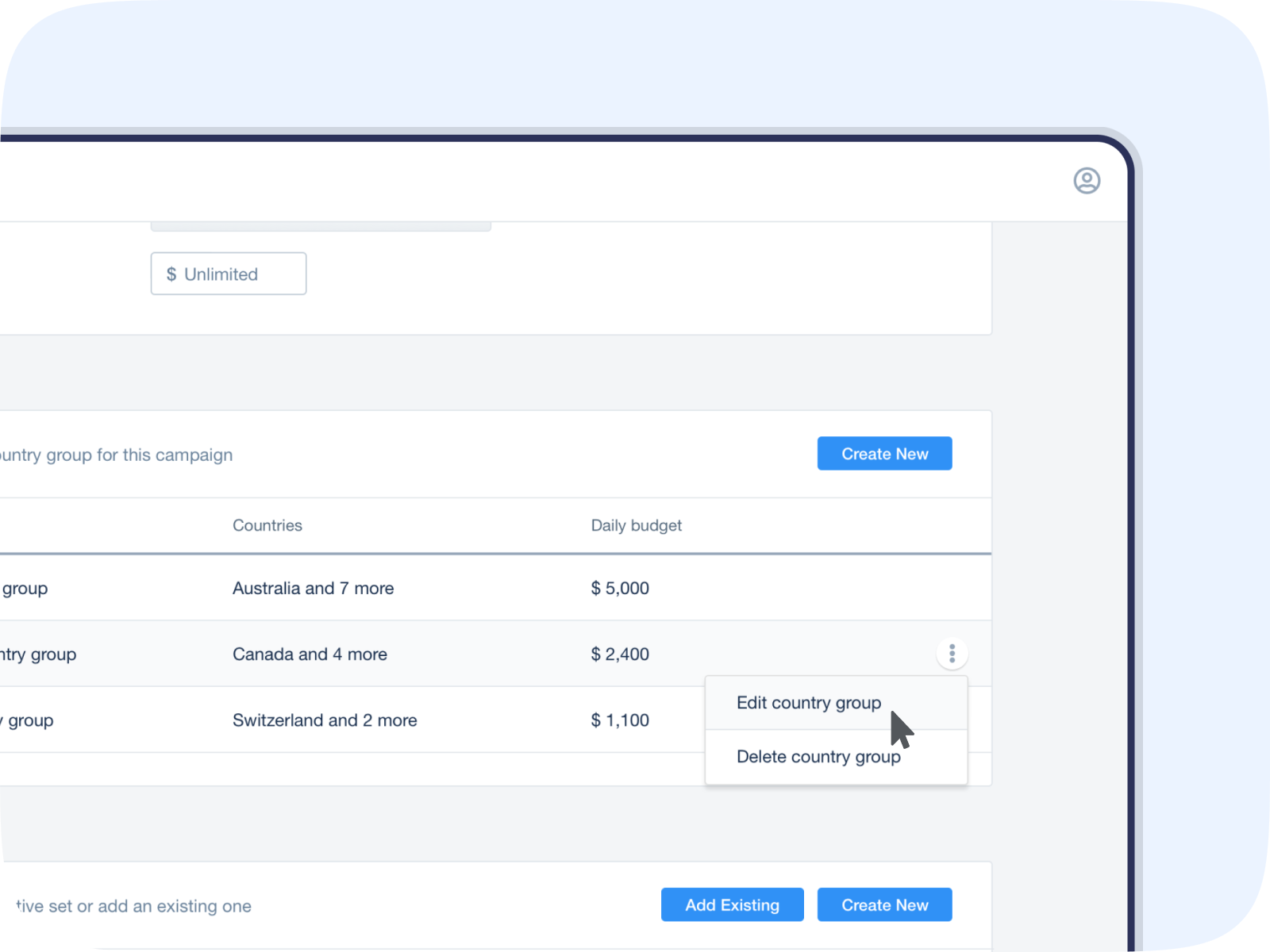
Enter the new goals for the country and click Add. This will override the default campaign goal.
Click Submit, and your campaign will update and continue to run based on your new goals.
View tCPA performance data
From the left side nav bar, select Promote, then Optimizer.
Select the campaign you want to view. You’ll see the performance trends including installs, spend, and your current goal.

