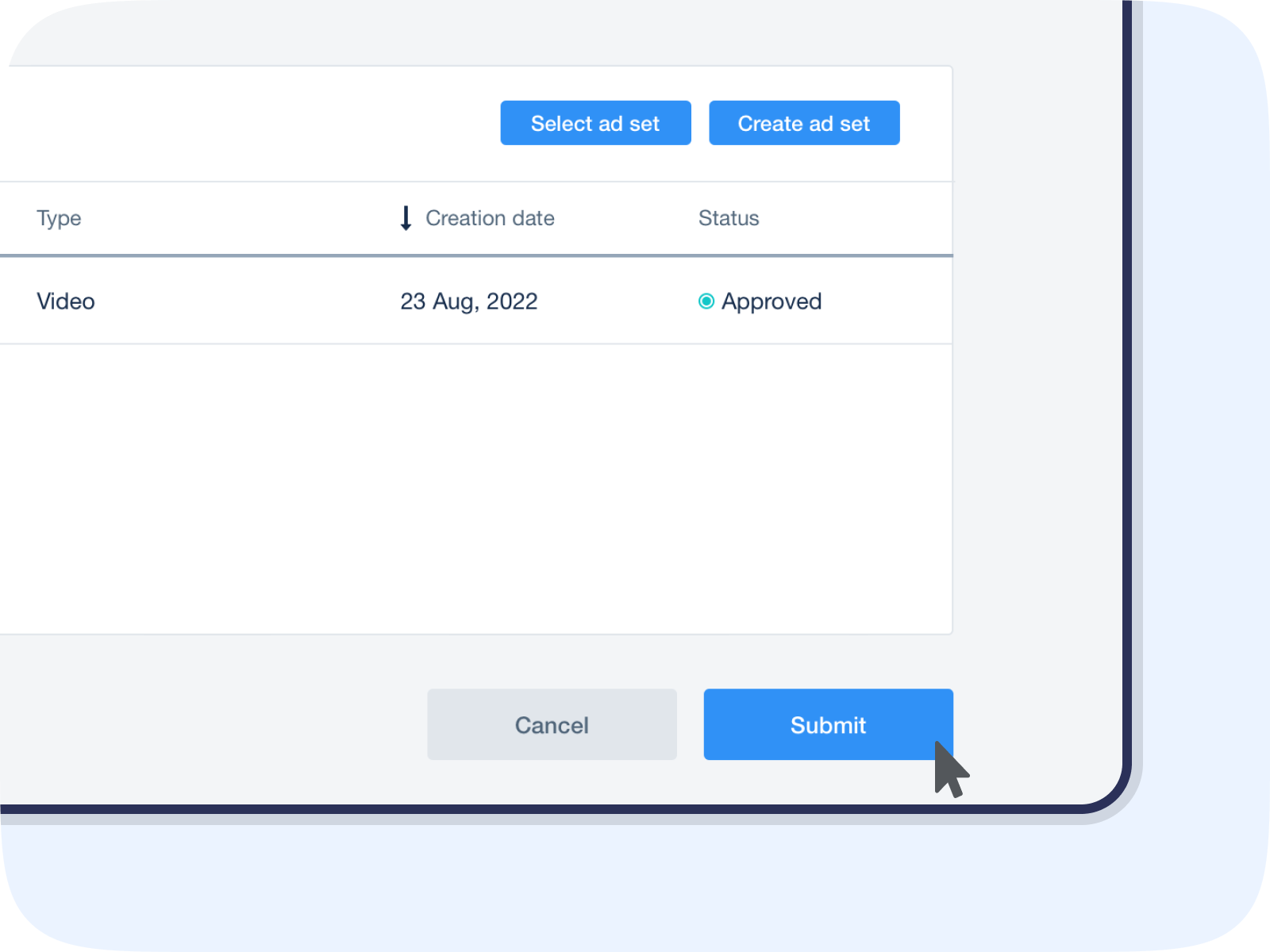ROAS optimizer
The ROAS optimizer helps you automatically reach your ideal return on ad spend (ROAS) for your ironSource Ads network user acquisition campaigns. With both in-app purchase revenue and ad revenue, the ROAS optimizer algorithm automatically maximizes your scale while maintaining your ROAS goals.
Overview
This video gives you an overview of how to use the ROAS optimizer. Step-by-step instructions are below.
Setup
You can activate the ROAS optimizer when you set up a new campaign by selecting ROAS as your optimization method.
The ROAS optimizer supports three different types of ROAS goals. Choose one of the following ROAS types, according to your app’s revenue metrics and LTV model:
| ROAS type | Monetization strategy | Optimization window | Notes |
| In-app purchase (IAP) | In-app purchases | D7 | |
| Ad revenue | Ad revenue | D1, D3, or D7 | Use LevelPlay mediation to access Ad Revenue ROAS optimization. |
| Total ROAS | Both in-app purchases and ad revenue | D3 or D7 | Use LevelPlay mediation to access Total ROAS optimization. |
Training period
When you create a ROAS campaign, you need to set both a Default CPI bid and Target ROAS goal. A CPI bid is a static bid amount that your campaign uses while it collects data for optimization. The Target ROAS (tROAS) is the percent of your ad spend you want to get back in monetization revenue.
When your ROAS campaign first goes live, it begins placing default static CPI bids. During this training period, the ROAS optimizer gathers data to discover where your campaign is most successful. When the optimizer has accrued enough data, it will automatically switch to placing dynamic bids based on your Target ROAS goal.
View ROAS performance data
From the left side navigation bar, select Promote > Optimizer. The Optimizer page will show the ROAS performance compared to the ROAS goal.
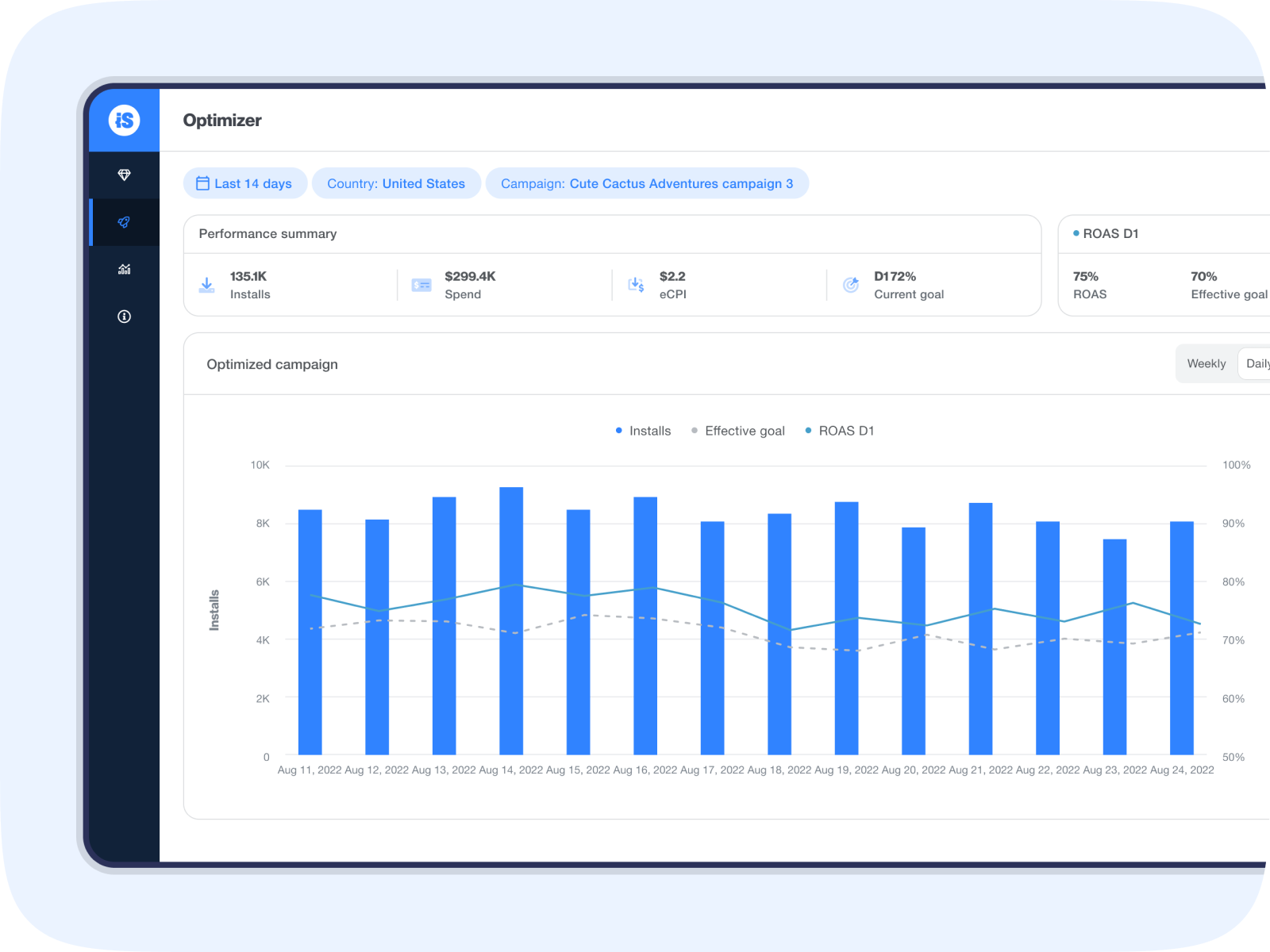
You can review the performance trends of each of your live ROAS-optimized campaigns by country, including the following information:
- Installs
- Spend
- ROAS
- Current goal
To review these performance indicators by country, select a targeted country and an optimized campaign in the ROAS optimizer.
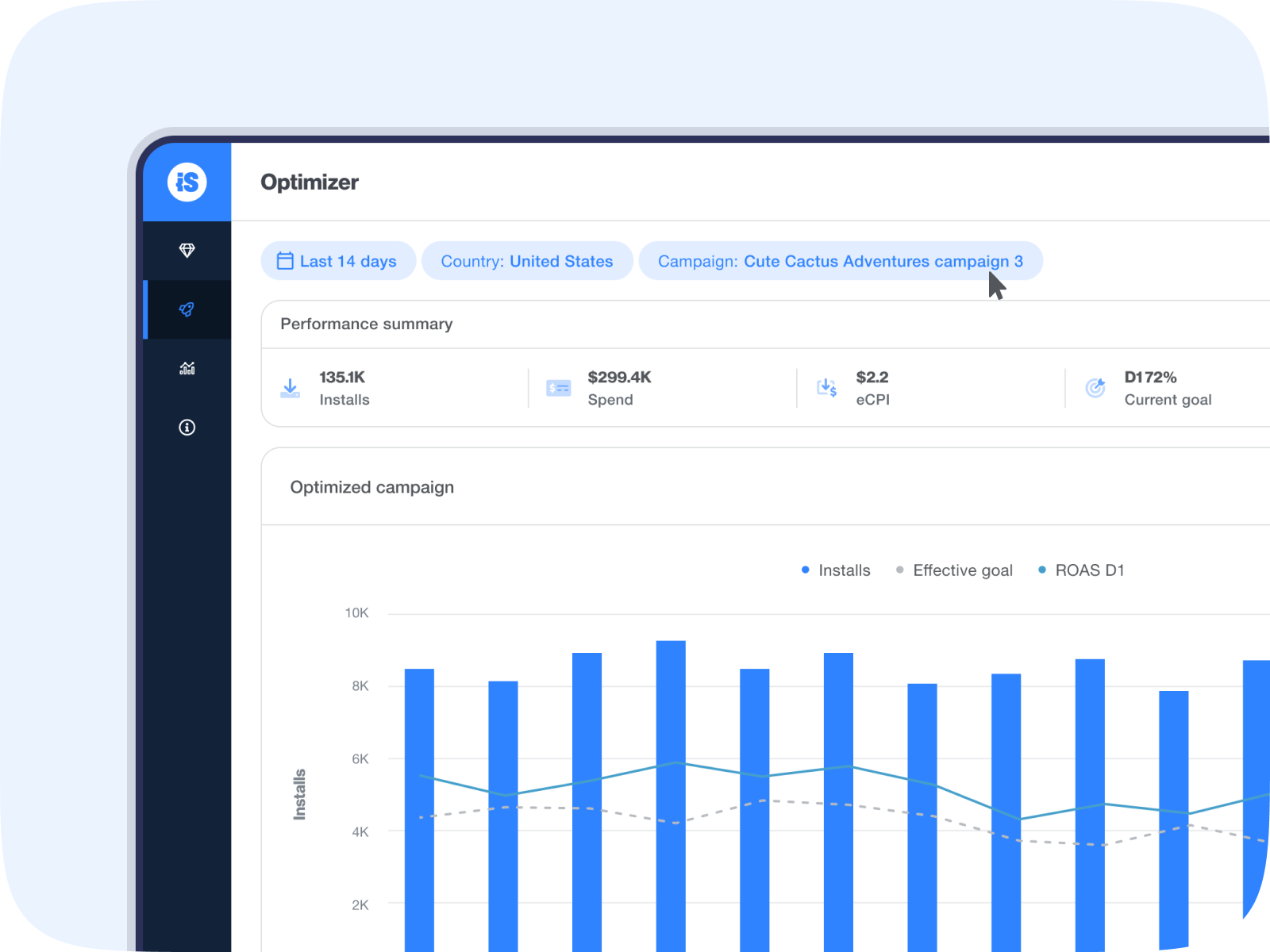
If you’re optimizing towards D1 ROAS, look at the Daily view for the best performance representation. For D3 and D7 optimizations, look at the Weekly view to get a better high-level understanding of campaign performance.
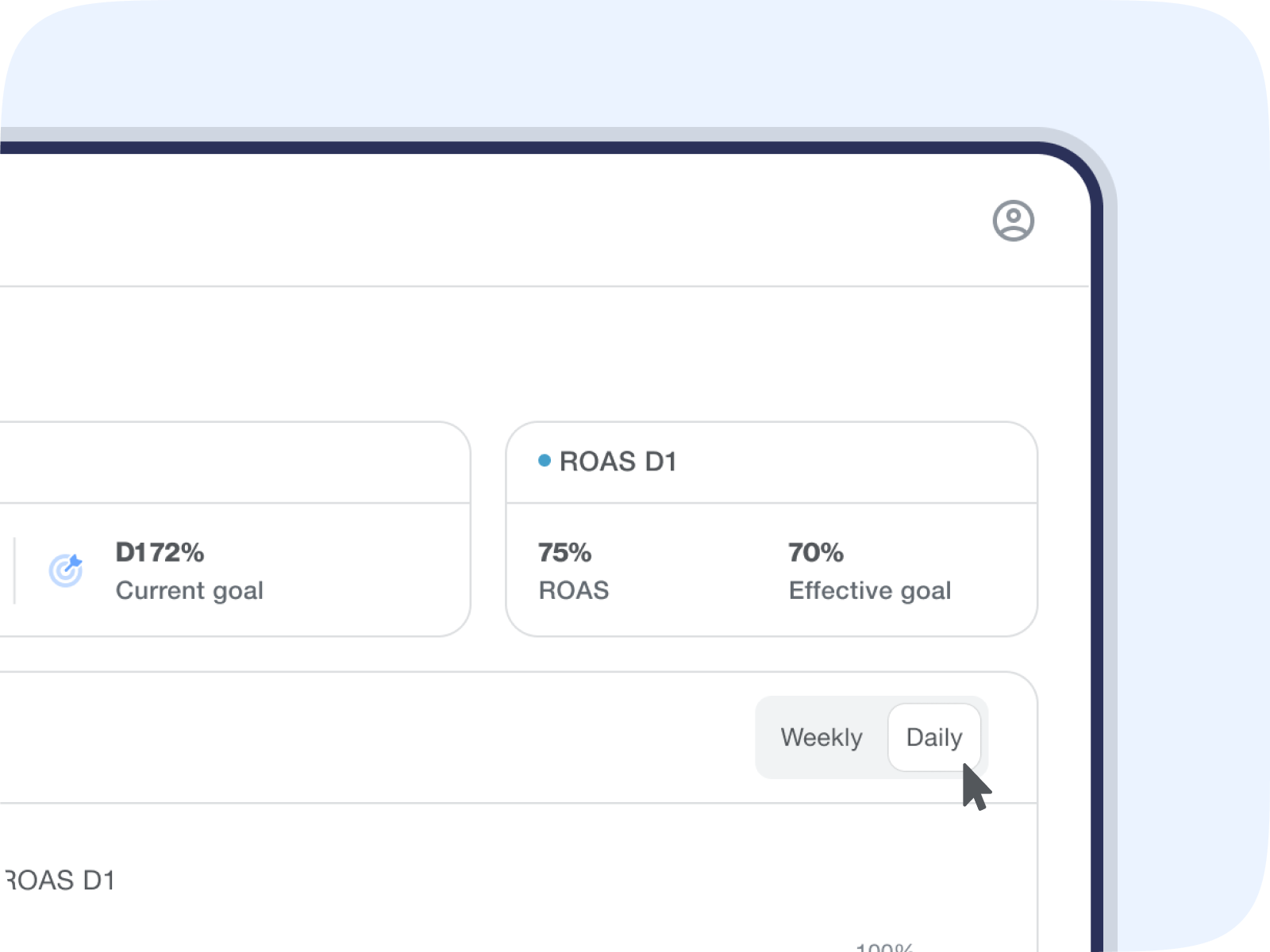
Adjust your ROAS goal
From the left side nav bar, select Campaigns, then Edit in the campaign you want to adjust. This will take you to the Edit Campaign page where you can update the default ROAS goal or the ROAS goal for a specific country.
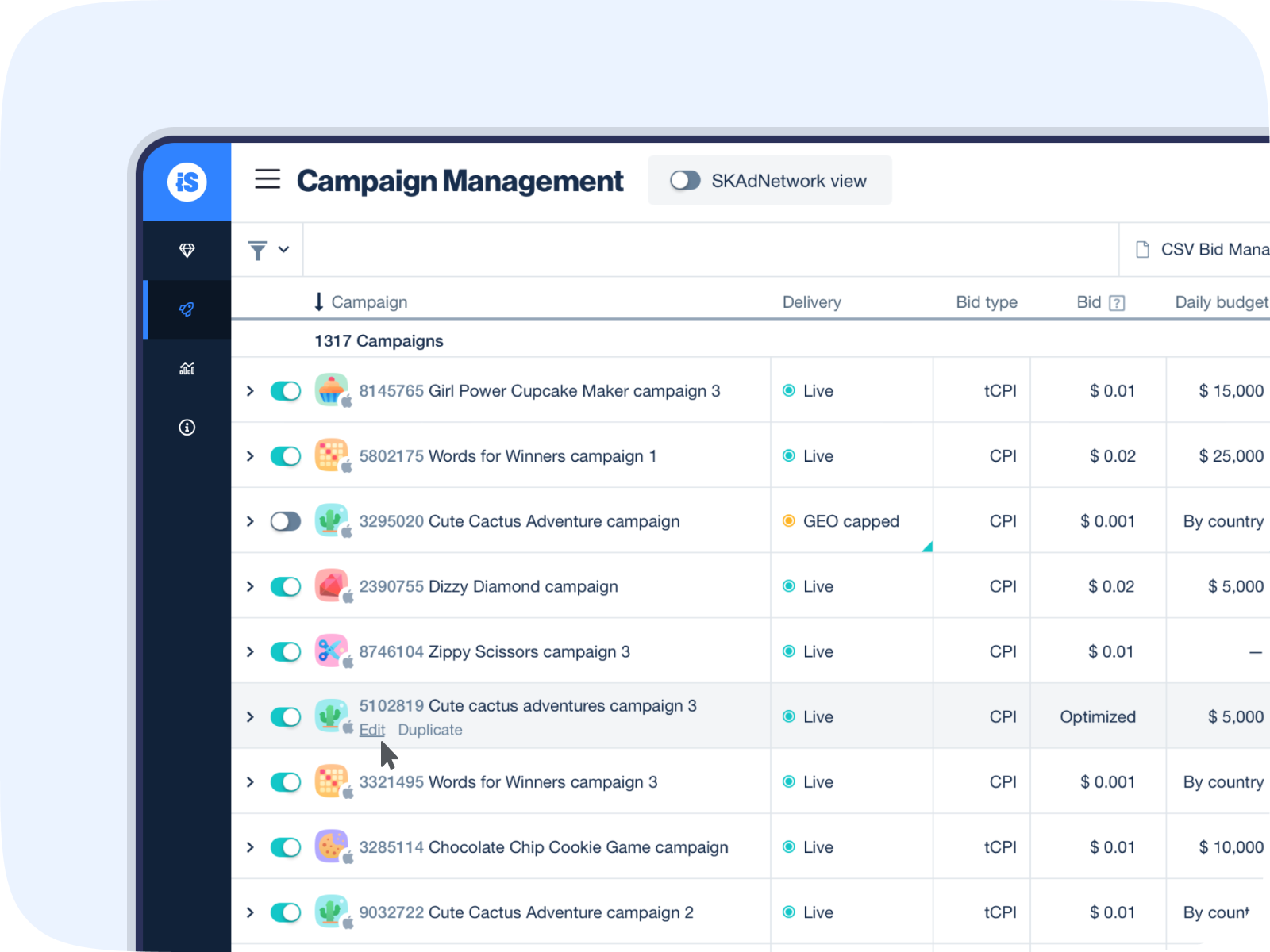
The Edit Campaign page displays the ROAS goal the campaign is currently optimizing toward. To update the default goal for the entire campaign, simply enter a new goal.
Note: Update your goal within 10% of your current performance to maximize scale and quality. For example, if your current ROAS is 20%, then the new ROAS goal should be 18 to 22%
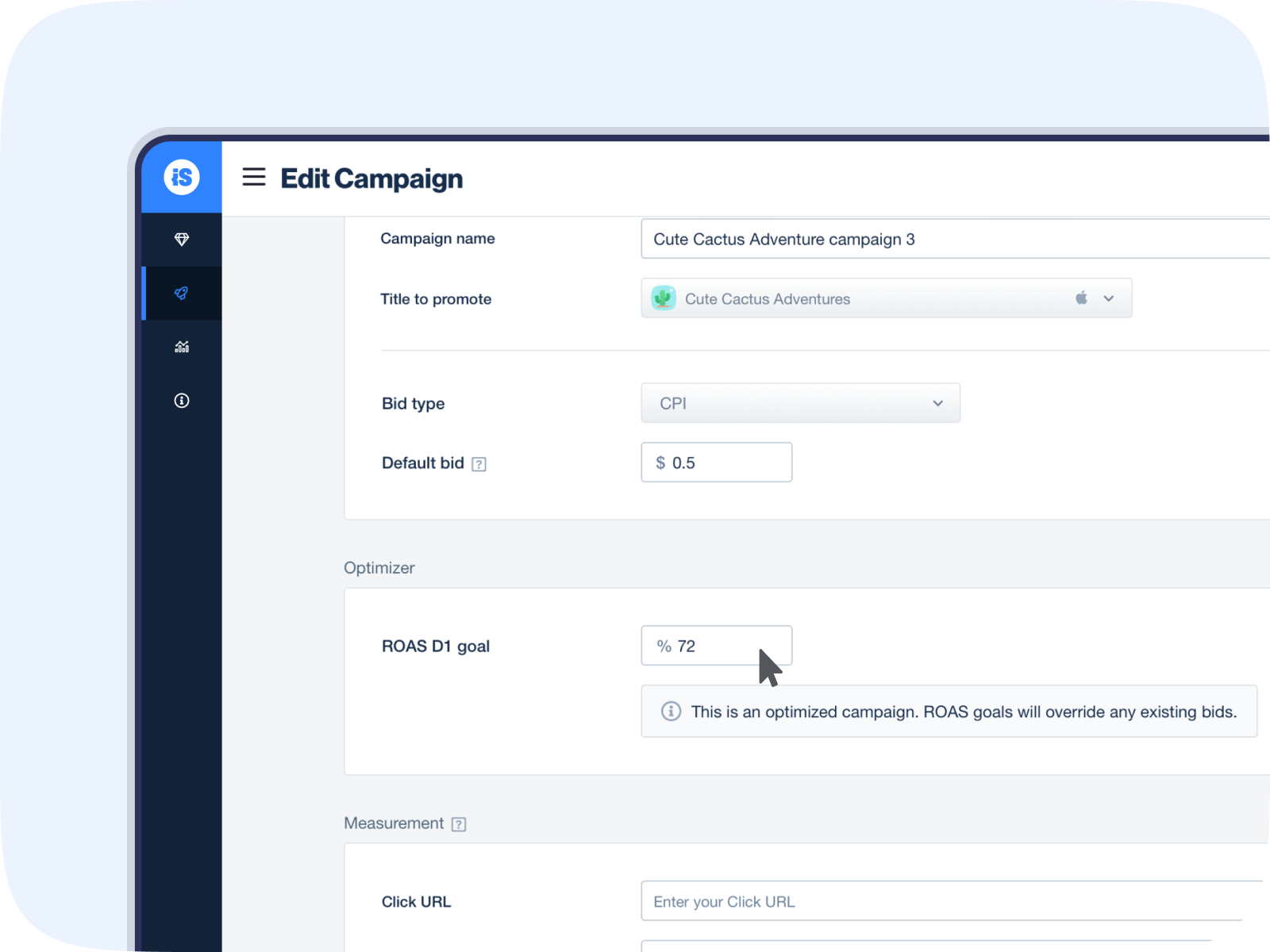
To set a unique ROAS goal for a country, scroll to the Target countries section. The country you want to update is in a country group. Find the country group the country you want to update in, click the action button, and then Edit country group.
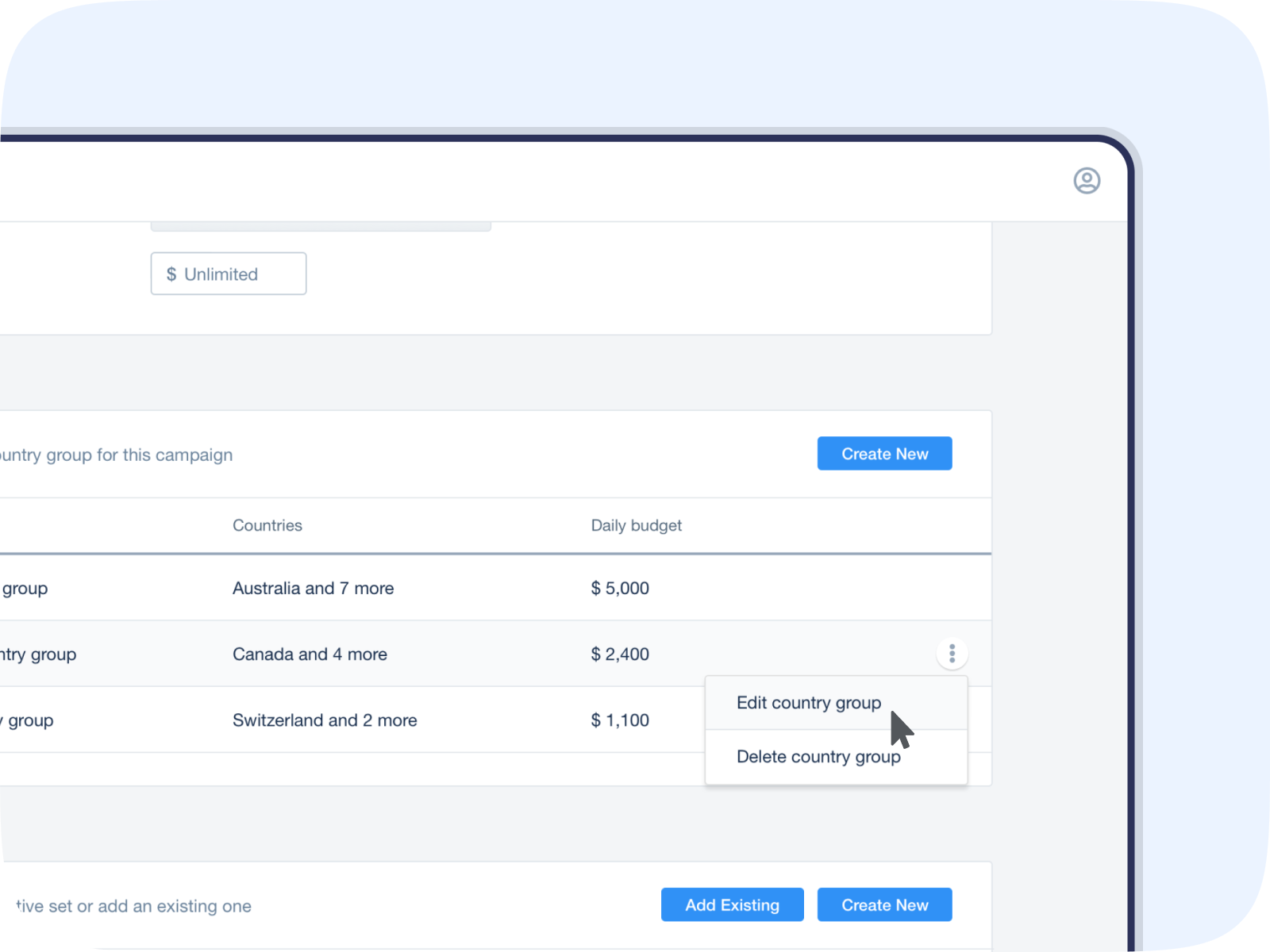
Enter the new goals for the country and click Add. This will override the default campaign goal.
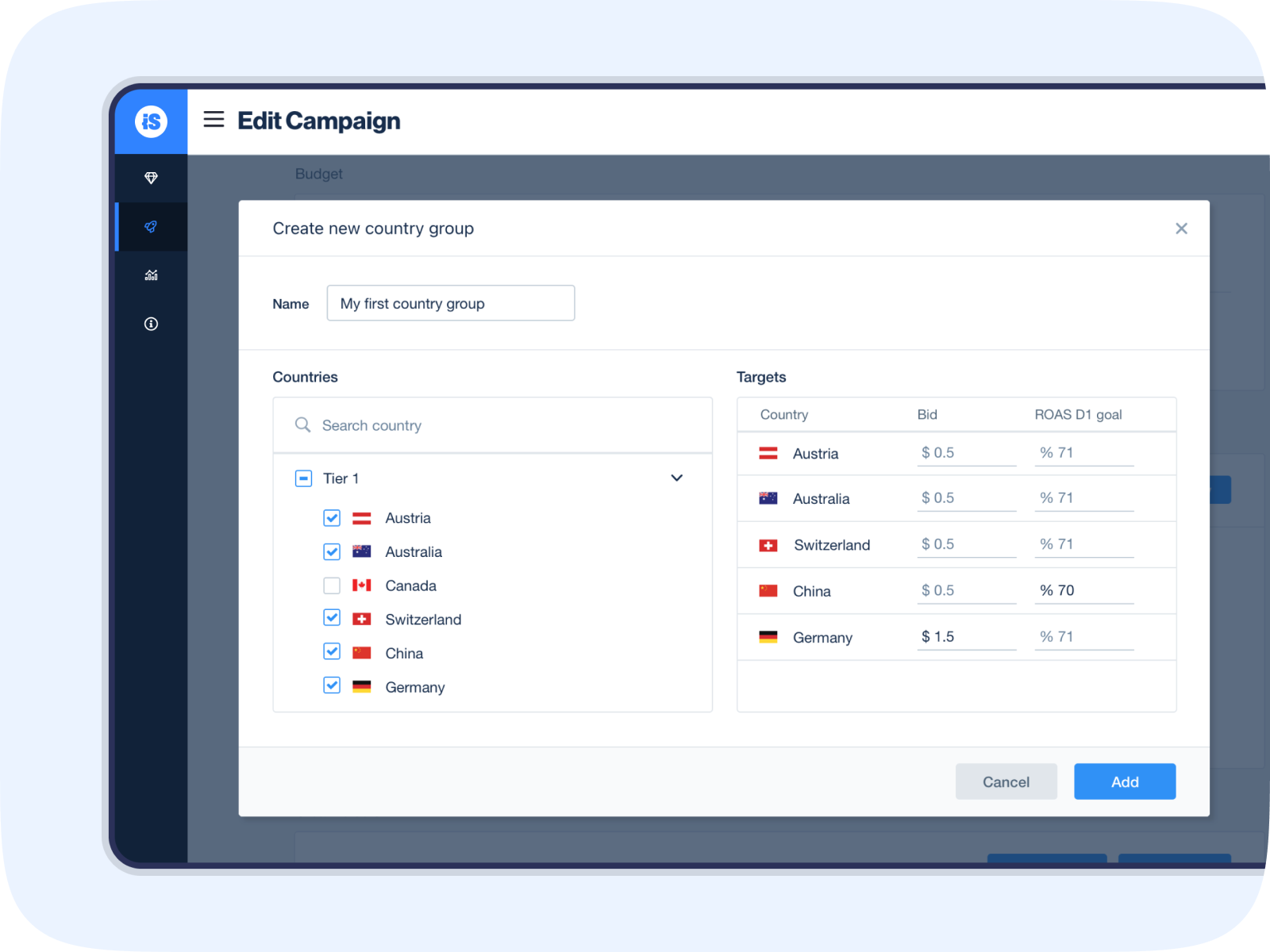
Click Submit, and your campaign will update and continue to run based on your new goals.
Let your updated goals run for the total number of days you’re optimizing towards (day1, day 3, or day 7). Then, analyze the new ROAS performance and adjust your goals to keep perfecting your ROAS strategy.