Singular
This guide will help you configure ironSource as an integrated partner with Singular.
Setting up ironSource
- Log into your Singular account
- From the left-side menu, click Attribution > Partner Configuration
- Search for ironSource and select it from the list
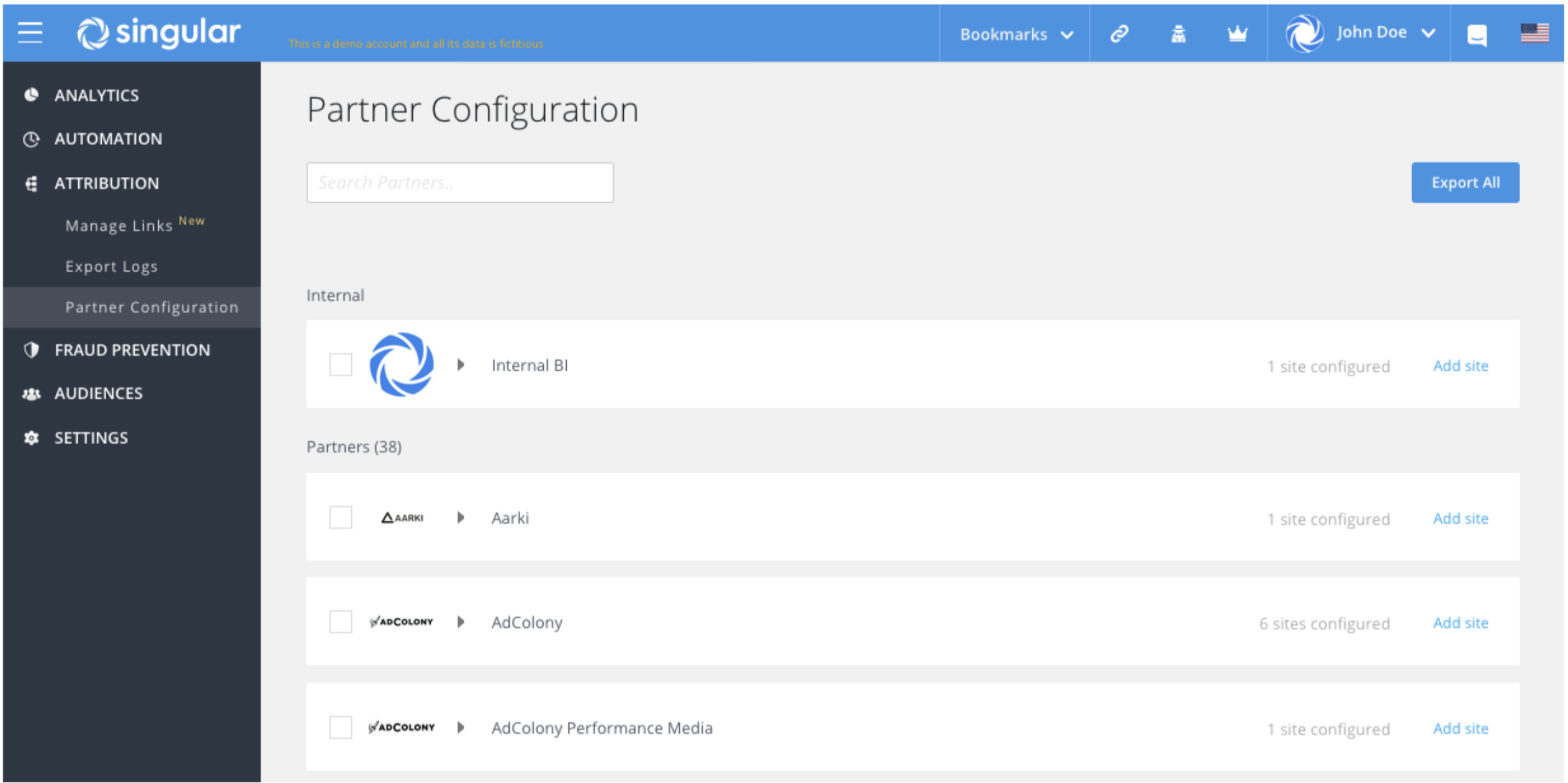
- In the Configuration window, select the app and platform (site) you would like to configure
- In the app-level configuration section, make sure to:
- Enable View-through Tracking
- Enable Fraud Postbacks
- Enable Send postbacks to ironSource on all installs (for suppression purposes)
- Enter your ironSource advertiser ID and password
- Set the Click-through attribution lookback window to 7 days
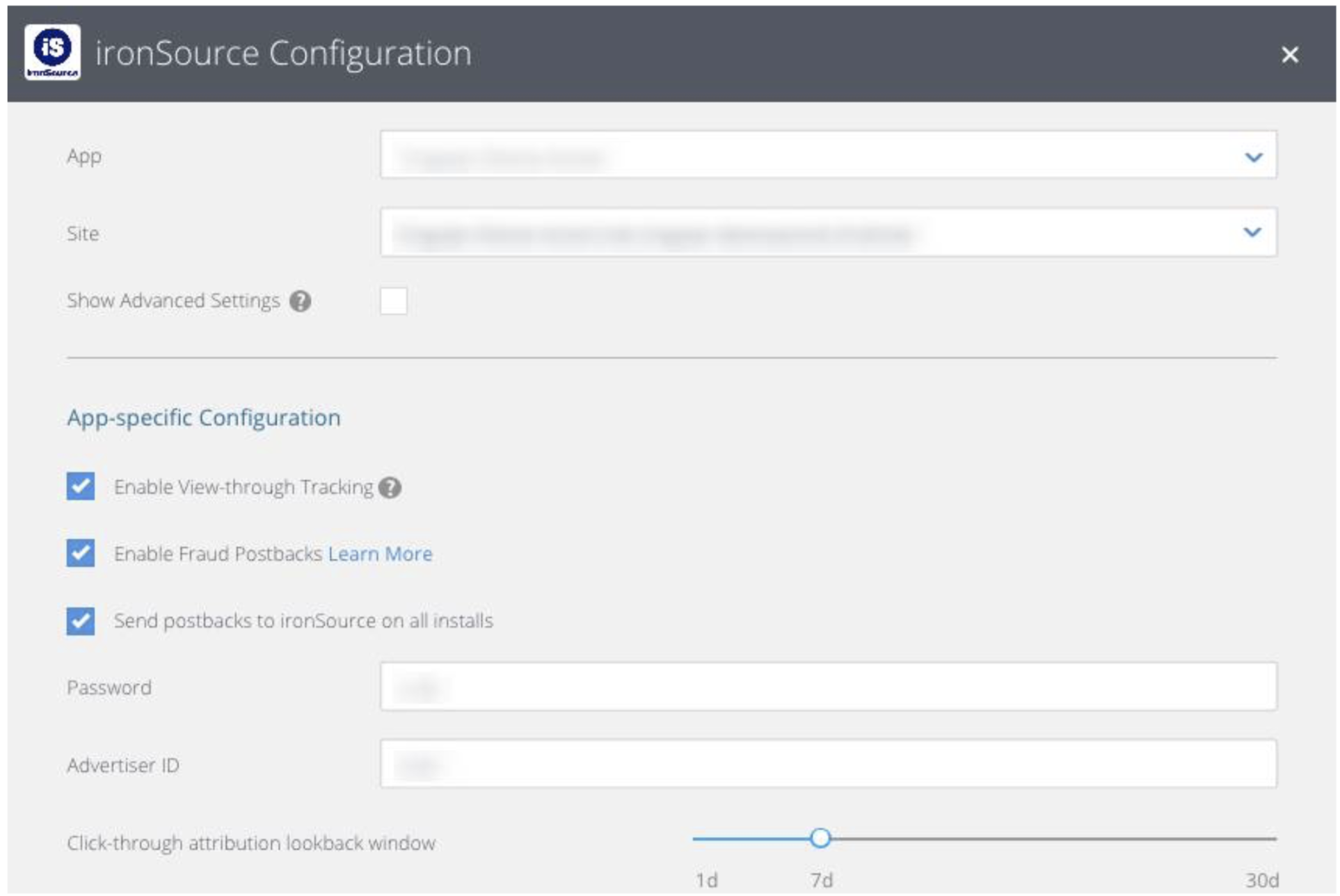
Setting up event postbacks
- Set the Send in-app Events to ironSource to All (for suppression purposes, you can also configure these settings separately for each event)
- Choose the events you’d like to send to ironSource:
-
- In-app (SDK) event name – The name of the event as it is sent from your app through the Singular SDK integration
- Event Name – The event name or ID recognized by ironSource
- Set the Lookback to None
- For inAppPurchase events, make sure to check the Send revenue box
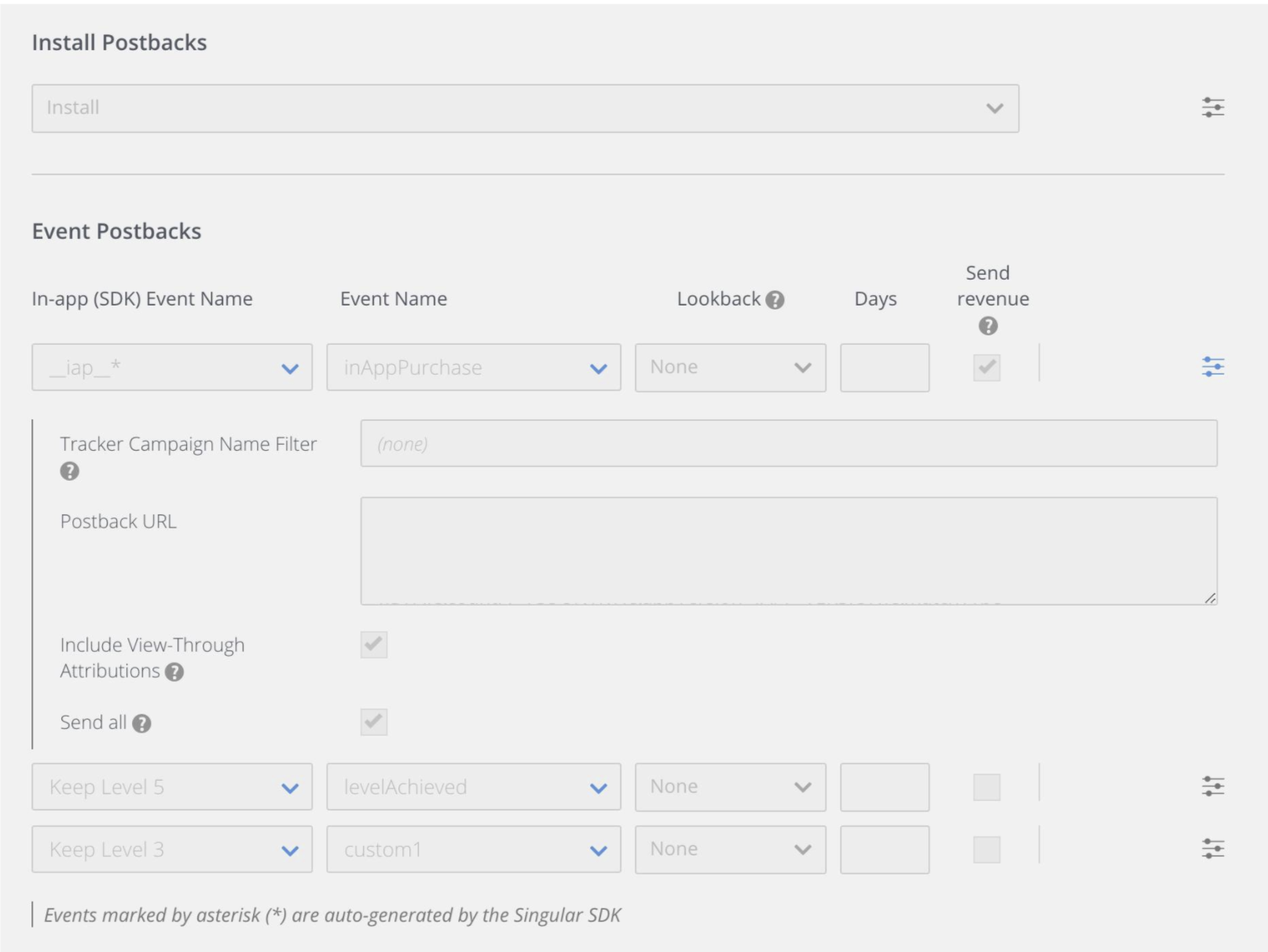
Setting up revenue postbacks
Make sure you update to the latest Singular SDK and ask Singular to enable ad revenue postbacks. You can do this by contacting your Singular point of contact.
Before you start
- Under the In-app (SDK) Event Name, select the following SDK events:
- __IAP__ for in-app purchase events
- __ADMON_USER_LEVEL__ for ad revenue events
Important: Do not send both __REVENUE__ together with IAP or ad revenue events as it will cause duplications and might hurt your performance
- Under Event Name, select the event name or ID recognized by ironSource:
- inAppPurchase for in-app purchase events (__IAP__)
- adRevenue for for ad revenue events (__ADMON_USER_LEVEL__)
- Set the Lookback to None
- Make sure to check the Include Revenue Value box
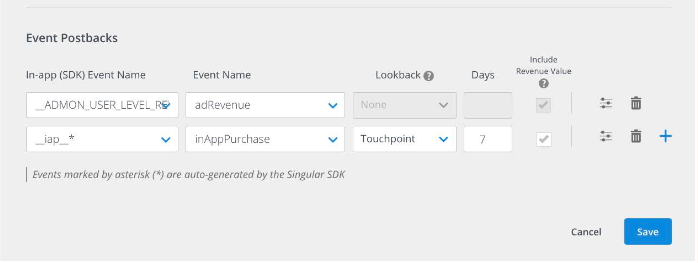
More information on how to set ad revenue attribution on Singular can be found here.
